How to Pay with Apple Pay

Are you tired of fumbling for your wallet or digging for cash every time you need to make a purchase? Look no further than Apple Pay, a convenient and secure way to make payments in stores, apps, and online. In this post, we'll walk you through the process of using Apple Pay, so you can start enjoying the benefits of contactless payments.
Traditional payment methods, such as cash and credit cards, can be inconvenient and time-consuming. With cash, you need to have enough on hand and worry about making change. With credit cards, you need to dig out your wallet, find the right card, and swipe or insert it into a terminal. Not to mention the risk of losing your card or having it stolen.
The Solution: Apple Pay

Apple Pay is a digital payment method that allows you to make payments using your iPhone, Apple Watch, or Mac. By storing your credit or debit card information securely on your device, you can make payments with just a few taps or clicks. To securely manage your credit card information, consider using a password manager, such as those discussed in Best Password Managers. In this post, we'll show you how to use Apple Pay to make payments in stores, apps, and online.
How to Pay with Apple Pay
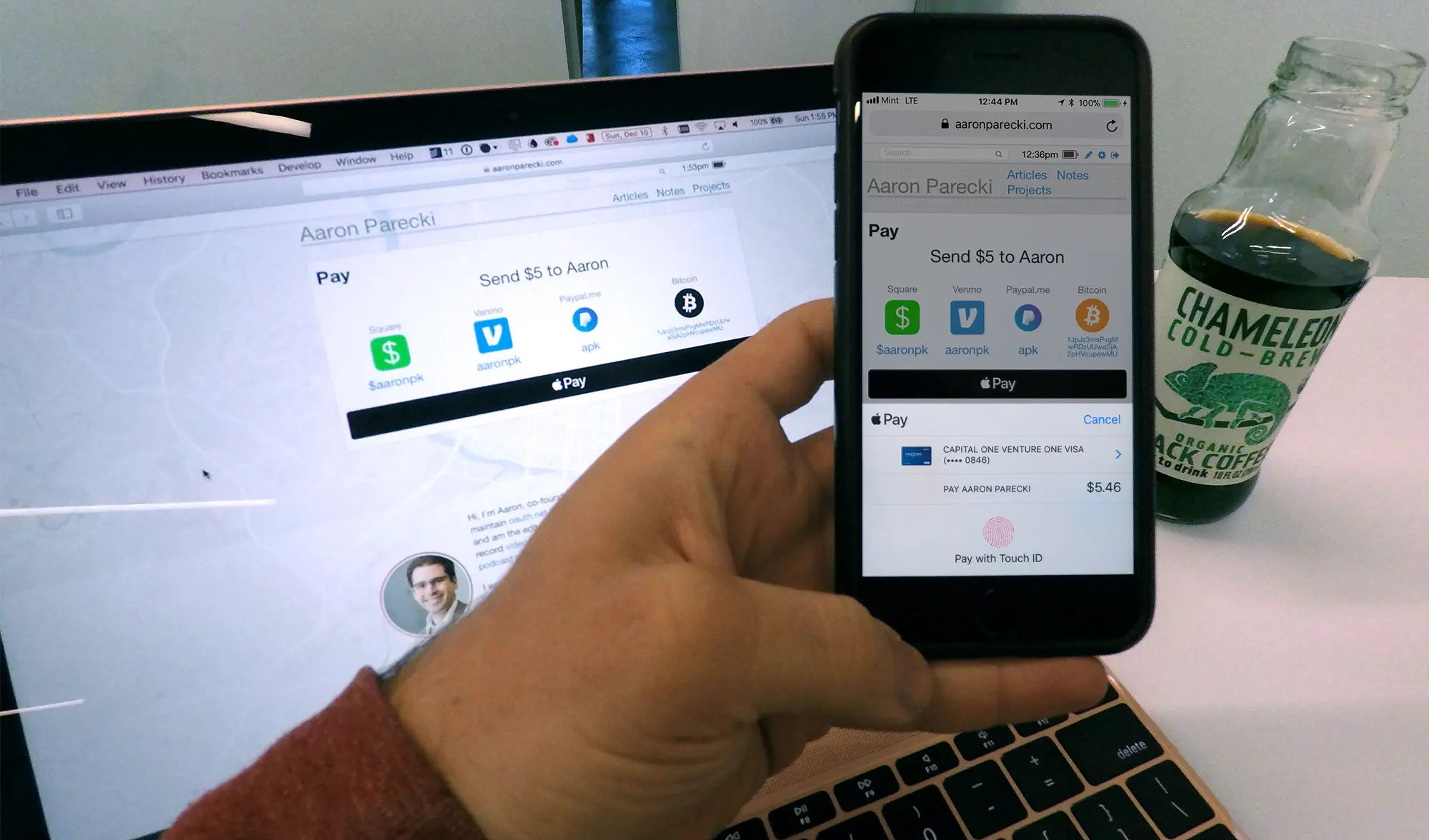
Paying in Stores
Paying in stores with Apple Pay is quick and easy. Here's how:
Using iPhone
- Double-click the side button: This will open the Apple Pay interface.
- Authenticate with Face ID or passcode: If you have Face ID enabled, look at your iPhone to authenticate. Otherwise, enter your passcode.
- Select your card: Tap your default card to select it. If you want to use a different card, tap the icon to switch.
- Hold the top of your iPhone near the contactless reader: Keep your iPhone close to the reader until you see "Done" and a checkmark.
Using Apple Watch
- Double-click the side button: This will open the Apple Pay interface.
- Select your card: Your default card will open. If you want to use a different card, scroll to choose another.
- Hold the display near the contactless reader: Keep your Apple Watch close to the reader until you feel a tap and hear a beep.
Paying Online or in Apps
Paying online or in apps with Apple Pay is just as easy. Here's how:
- Tap the Apple Pay button: Look for the Apple Pay button or select it as your payment method.
- Select your card: If you want to use a different card, tap "Other Cards & Pay Later Options."
- Enter billing, shipping, and contact information: If prompted, enter your information. Apple Pay will save this for future use.
- Confirm payment: Use Face ID, Touch ID, or your passcode to authenticate.
- Successful payment: You'll see "Done" and a checkmark when the payment is complete.
Paying Online with Third-Party Browsers
Paying online with third-party browsers is a bit different. Here's how:
- Tap the Apple Pay button: Look for the Apple Pay button.
- Scan the code: Use your iPhone or iPad camera to scan the code that appears on the webpage.
- Follow the same steps as above: Authenticate and confirm payment using Face ID, Touch ID, or your passcode.
Additional Information

Before you start using Apple Pay, here are a few things to keep in mind:
- Merchant acceptance: Not all merchants accept Apple Pay, so be sure to check before making a purchase.
- Card compatibility: Check if your card is compatible with Apple Pay.
- Regional availability: Apple Pay may not be available in all regions or languages.
- To enhance security when using Apple Pay online, consider setting up a VPN on your computer, as described in How to set up and use a VPN, or setting up NordVPN on your Apple TV, as described in How to Set Up NordVPN on Apple TV with tvOS.
Note: Apple Pay is not a bank, and cards are issued by participating card issuers. For more details, refer to Apple Support.
Troubleshooting Common Issues
While Apple Pay is designed to be user-friendly, you may encounter some common issues. Here’s how to troubleshoot them:
Payment Not Going Through
- Check your connection: Ensure that your device is connected to the internet.
- Verify card details: Make sure your card information is up to date in the Wallet app.
- Contact your bank: Sometimes, banks may block transactions for security reasons.
Apple Pay Not Accepted
- Look for the logo: Always check for the Apple Pay logo at the checkout.
- Ask the merchant: If you’re unsure, don’t hesitate to ask if they accept Apple Pay.
Security Features of Apple Pay
One of the biggest concerns with digital payments is security. Apple Pay offers several features to keep your information safe:
- Tokenization: Your actual card number is never shared with merchants. Instead, a unique token is generated for each transaction.
- Biometric authentication: Use Face ID or Touch ID to authorize payments, adding an extra layer of security.
- Find My iPhone: If your device is lost or stolen, you can use this feature to lock your device and prevent unauthorized access.
Setting Up Apple Pay
If you haven’t set up Apple Pay yet, here’s a quick guide to get you started:
- Open the Wallet app: On your iPhone, locate and open the Wallet app.
- Add a card: Tap the "+" icon to add a new card. You can either scan your card or enter the details manually.
- Follow the prompts: Complete the verification process as instructed by your bank.
- Set up Apple Pay on other devices: If you want to use Apple Pay on your Apple Watch or Mac, follow the respective setup instructions in the Wallet app.
Using Apple Pay for In-App Purchases
Many apps now support Apple Pay, making it easier to make purchases without entering your payment information each time. Here’s how to use Apple Pay in apps:
- Select Apple Pay at checkout: When you’re ready to pay, choose Apple Pay as your payment method.
- Confirm your details: Review the payment details and shipping information.
- Authenticate: Use Face ID, Touch ID, or your passcode to complete the transaction.
Benefits of Using Apple Pay
Using Apple Pay comes with numerous benefits that enhance your shopping experience:
- Convenience: Make payments quickly without needing to carry cash or cards.
- Speed: Transactions are processed faster than traditional methods.
- Rewards: Some credit cards offer rewards for using Apple Pay, so you can earn points or cash back.
Conclusion
In conclusion, Apple Pay is a revolutionary payment method that simplifies the way we make purchases. By understanding how to set it up and use it effectively, you can enjoy a more convenient and secure shopping experience. Whether you’re paying in stores, online, or in apps, Apple Pay offers a seamless solution that keeps your financial information safe. Embrace the future of payments and start using Apple Pay today!





