Best Password Managers
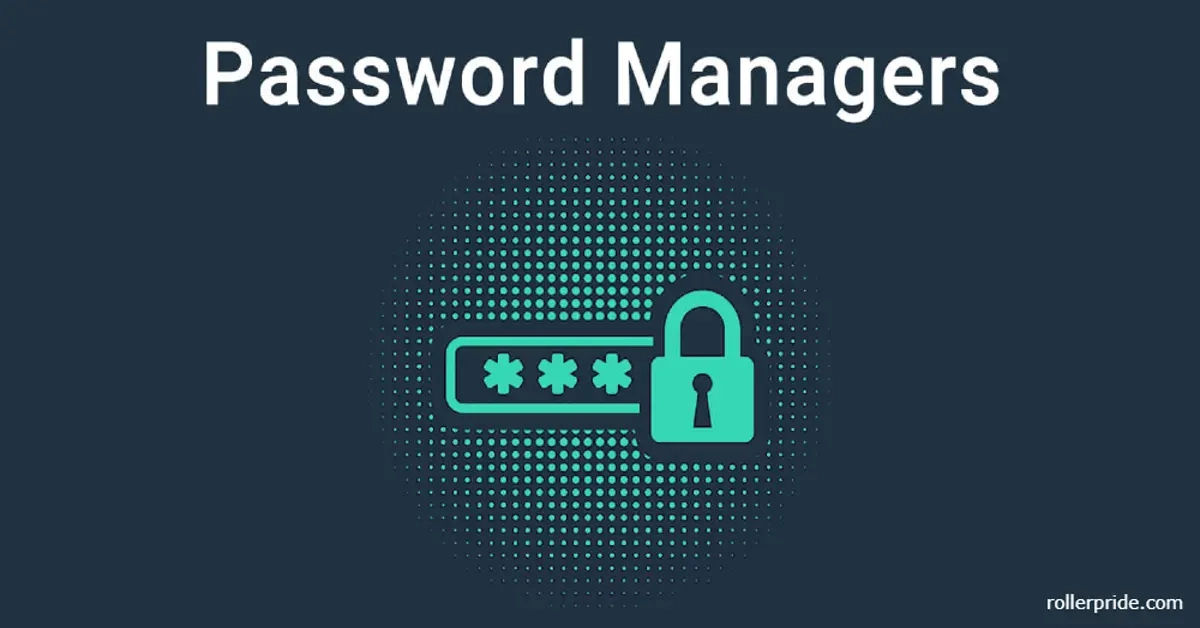
With the rapid growth of technology, our lives have become increasingly dependent on digital platforms. From online shopping to social media, and from email to banking, we have numerous accounts that require strong, unique passwords. However, creating and remembering these passwords can be daunting. Many of us struggle to create complex passwords, and it can be challenging to recall them when needed.
The consequences of using weak or duplicated passwords can be severe. Hackers can gain access to your accounts, leading to identity theft, financial loss, and compromised data. According to recent statistics, the average person has over 100 online accounts, making it nearly impossible to keep track of all the passwords manually. This is where a secure password manager comes in—a game-changing solution to simplify and secure your digital life.
In this article, we'll guide you through the process of selecting a secure password manager for your phone, highlighting top options, essential features, and why secure passwords are critical.
- Top Password Managers for Your Phone
- 1. NordPass - Best Overall Password Manager
- 2. 1Password - Best for Families
- 3. Dashlane - Ideal for PC and Android Users
- 4. Keeper - Best for Mac and iOS
- 5. RoboForm - Reliable and Affordable
- 6. Bitdefender Password Manager - Affordable Option
- Importance of Secure Passwords
- Essential Features to Consider in a Password Manager
- Current Password Manager Deals
- Setting Up a Password Manager on Your Phone
- Final Thoughts
Top Password Managers for Your Phone
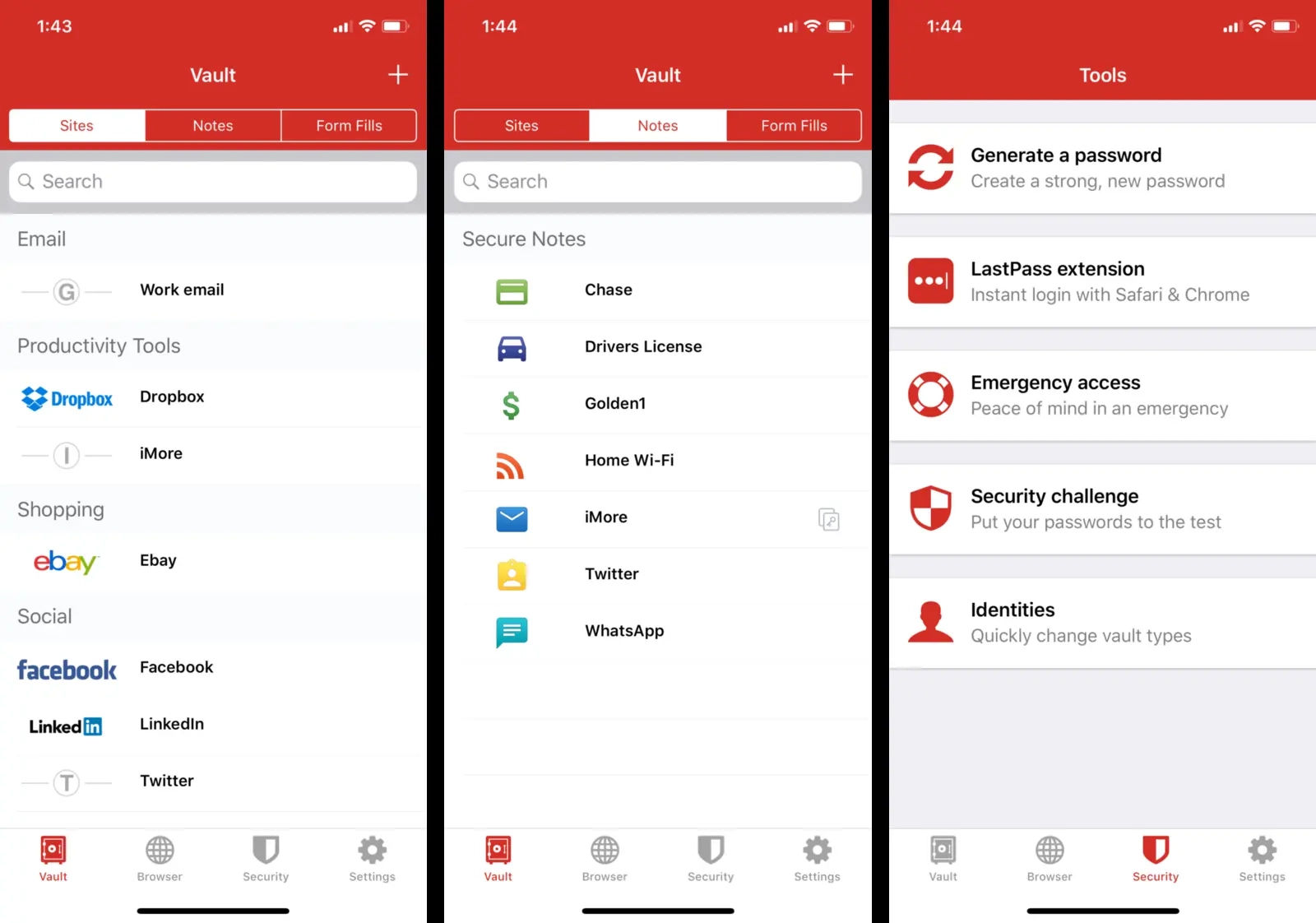
After extensive research, we've compiled a list of the top password managers for your phone, considering security, usability, and features. Here are our top picks:
1. NordPass - Best Overall Password Manager
NordPass is a highly-rated password manager that offers advanced security features, including zero-knowledge architecture and end-to-end encryption. It's user-friendly, with a sleek interface and seamless integration across multiple platforms. NordPass provides unlimited password storage, automatic syncing, a built-in password generator, and features like Password Health to identify weak or reused passwords.
2. 1Password - Best for Families
1Password is a popular choice among families, offering features like travel mode and secure family sharing. Its interface is intuitive, and it provides strong support. You can securely share passwords with family members, and it’s available on most devices.
3. Dashlane - Ideal for PC and Android Users
Dashlane stands out with its Password Health dashboard and mass password update features. It’s also great for PC and Android users, providing a user-friendly interface and features like VPN integration for added security.
4. Keeper - Best for Mac and iOS
Keeper is an excellent choice for Mac and iOS users, offering advanced security with zero-knowledge encryption and intuitive design. Keeper also includes a dark web monitoring feature to alert users of compromised credentials.
5. RoboForm - Reliable and Affordable
RoboForm is a robust yet budget-friendly option, offering essential features like password autofill and secure storage. While it may not be as flashy, it’s reliable for storing and organizing passwords across devices.
6. Bitdefender Password Manager - Affordable Option
Bitdefender Password Manager offers affordable individual and family plans with strong security, zero-knowledge encryption, and cross-platform support. It’s a great budget option for secure password storage.
Importance of Secure Passwords
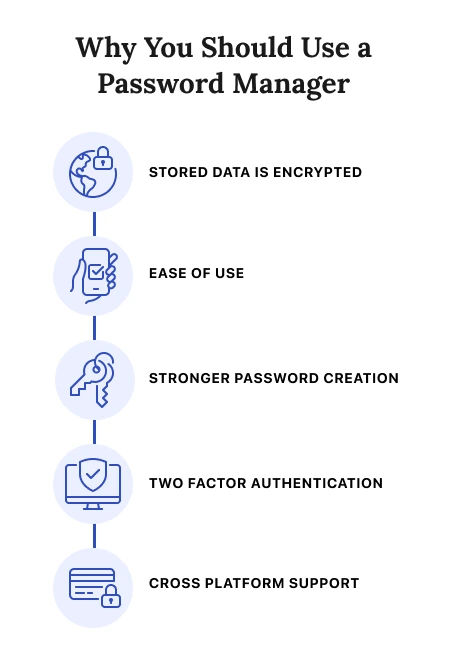
Creating complex passwords is crucial to online safety. Here’s why secure passwords are essential:
- Protect Your Identity: Strong passwords prevent hackers from accessing your accounts, reducing the risk of identity theft.
- Safeguard Your Finances: Weak passwords can lead to financial loss, as hackers can access your banking and credit card accounts.
- Prevent Data Breaches: Secure passwords protect sensitive data, reducing the risk of data breaches.
Two-factor authentication (2FA) is another effective way to secure accounts. Learn more about how to enable 2FA and protect your accounts.
Essential Features to Consider in a Password Manager
When choosing a password manager, consider these essential features for optimal security and convenience.
1. Remote Access
Look for a password manager with remote access, allowing you to retrieve passwords from any device, anywhere. This feature is critical for people who travel or frequently work across different devices.
2. Travel Mode
Some password managers offer travel mode, which temporarily removes sensitive data from your device while you’re traveling, adding a layer of security against theft or unauthorized access.
3. Zero-Knowledge Encryption
Choose a password manager with zero-knowledge encryption to ensure that only you can access your passwords. This means even the provider cannot read your stored data, ensuring maximum privacy.
4. End-to-End Encryption
End-to-end encryption guarantees that your data is encrypted from the moment it’s stored until you access it, preventing unauthorized access during transfer.
Current Password Manager Deals
Take advantage of current deals on top password managers:
- NordPass: Currently offering a 56% discount on the Premium plan, bringing the cost down to $1.29 per month for a two-year subscription.
Setting Up a Password Manager on Your Phone
Setting up a password manager is straightforward. Here’s a quick guide:
- Download the App: Go to the App Store (iOS) or Google Play (Android) and download your chosen password manager.
- Create an Account: Set up a secure account with a unique, strong master password.
- Add Passwords: Import or manually add passwords to get started. Many apps offer autofill options for easy access.
- Enable Biometrics: For added security, enable fingerprint or Face ID for quick, secure access on mobile.
Final Thoughts
Choosing a secure password manager is essential to protecting your digital life. With features like end-to-end encryption, remote access, and compatibility across devices, a password manager simplifies password management while enhancing security.





