How to set up and use a VPN
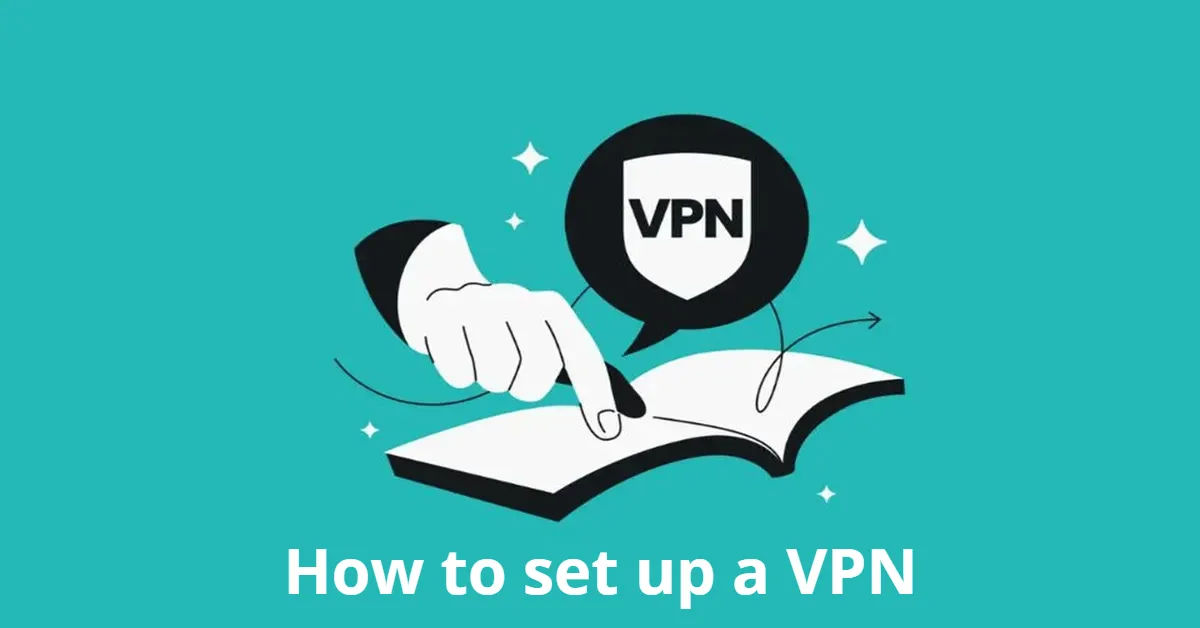
Imagine browsing the internet without worrying about your online activities being monitored by your Internet Service Provider (ISP) or hackers lurking on public Wi-Fi. Sounds too good to be true? With a Virtual Private Network (VPN), this is a reality. In this article, we'll explore the world of VPNs, discussing what they are, why you need one, and most importantly, how to set one up and use it effectively.
In today's digital age, online security and privacy are more crucial than ever. With the rise of cyber threats and data breaches, it's essential to take proactive measures to protect your online identity. A VPN is a simple yet powerful tool that encrypts your internet traffic, hiding your IP address and ensuring that your online activities remain private. But, with so many VPN providers out there, choosing the right one can be overwhelming. In this article, we'll break down the process of setting up and using a VPN, making it easy for you to get started.
Whether you're a tech-savvy individual or a beginner, this article will guide you through the process of selecting a VPN provider, setting up the VPN on your device, and using it to access region-locked content, protect your data on public Wi-Fi, and more.
Understanding VPNs and Their Benefits

What is a VPN?
A Virtual Private Network (VPN) is a technology that creates a secure, encrypted connection between your device and a VPN server. This server acts as a middleman, routing your internet traffic through its own IP address, effectively masking your real IP address and location. If you're interested in learning more about how to find your IP address, you can check out this article: How to find my IP address.
Benefits of Using a VPN
- Improved Online Privacy: Prevents ISPs from tracking your online activities and sensitive information.
- Location Spoofing: Allows you to access region-locked content by appearing as if you're browsing from a different location.
- Public Wi-Fi Protection: Safeguards your data on public Wi-Fi networks, protecting you from hackers and cyber threats.
Limitations of VPNs
While VPNs offer numerous benefits, they're not foolproof. They don't stop all tracking methods, such as cookies or browser fingerprinting. Additionally, VPNs may slow down your internet speed, especially when connecting to distant servers.
Choosing the Right VPN Provider

Key Considerations
When selecting a VPN provider, consider the following factors:
- Simultaneous Device Connections: Look for providers that allow multiple device connections, ensuring you can protect all your devices with a single subscription.
- P2P Support: If you're a heavy torrent user, choose a provider that supports P2P file sharing.
- Pricing: Consider the cost of the VPN, with average monthly prices ranging from $5 to $15. Discounts are often available for annual plans.
- Server Locations: Opt for providers with a large number of server locations, ensuring you can access content from different regions.
- Speed: Choose a provider that offers fast speeds, with WireGuard and OpenVPN being reliable protocols.
- Privacy Policy: Ensure the provider has a strict no-logs policy, protecting your online activities from prying eyes.
- Legal Jurisdiction: Consider the provider's jurisdiction, ensuring they're not bound by laws that compromise user data.
Recommended VPN Providers
Some top-rated VPN providers include:
- ProtonVPN: A free VPN with robust security features and unlimited bandwidth.
- NordVPN: A popular VPN with a large server network, fast speeds, and a strict no-logs policy. If you're interested in setting up NordVPN on your Apple TV, check out this article: How to Set Up NordVPN on Apple TV with tvOS.
Setting Up a VPN on Your Device

Downloading and Installing the VPN App
- Download the VPN app: Visit the provider's website or app store to download the VPN app for your device (PC, Mac, iOS, or Android).
- Install the app: Follow the installation instructions to install the app on your device.
- Log in: Log in to the app using your credentials, typically your email address and password.
Configuring the VPN App
Configuring the VPN App
Select a Server: Most VPN apps will automatically connect you to the nearest server for optimal speed. However, if you want to access content from a specific region, you can manually select a server from the list provided in the app. Look for servers labeled for streaming or P2P if that’s your intended use.
Adjust Settings: Before connecting, take a moment to explore the app's settings. Here are some key features you might want to enable:
- Kill Switch: This feature automatically disconnects your internet if the VPN connection drops, preventing any data leaks.
- Protocol Selection: Choose between different protocols like OpenVPN or WireGuard, depending on your needs for speed and security.
Split Tunneling: This allows you to choose which apps use the VPN and which connect directly to the internet, optimizing performance for specific tasks.
Connect to the VPN: Once you’ve configured your settings, simply click the connect button. You should see a notification indicating that you are now connected to the VPN.
Using the VPN
Now that your VPN is set up and connected, you can start browsing the internet securely. Here are some tips on how to make the most of your VPN:
Access Region-Locked Content: If you want to watch a show or movie that’s only available in another country, simply connect to a server in that region. For example, if you want to access Netflix’s US library, connect to a US server.
Secure Your Connection on Public Wi-Fi: Always connect to your VPN when using public Wi-Fi networks, such as those in cafes or airports. This will encrypt your data and protect you from potential hackers.
Check Your IP Address: To ensure that your VPN is working correctly, you can check your IP address before and after connecting. There are many websites available that can show you your current IP address. If the VPN is functioning properly, your IP address should reflect the location of the server you are connected to.
Advanced Features of VPNs
Kill Switch
The Kill Switch is an essential feature for anyone concerned about privacy. It ensures that your internet connection is cut off if the VPN connection drops unexpectedly. This prevents your real IP address from being exposed, which is crucial when handling sensitive information.
Protocols
VPNs use various protocols to establish secure connections. The most common ones include:
- OpenVPN: Highly secure and widely used, it offers a good balance between speed and security.
- WireGuard: A newer protocol that is faster and simpler than OpenVPN, making it a popular choice for many users.
Split Tunneling
Split Tunneling allows you to choose which applications use the VPN and which do not. This can be particularly useful if you want to access local services while still using the VPN for other activities. For example, you might want to stream content through the VPN while using your local banking app without the VPN.
When to Use a VPN
Understanding when to use a VPN can enhance your online security and privacy. Here are some scenarios where using a VPN is advisable:
- Public Wi-Fi: Always use a VPN when connecting to public Wi-Fi networks to protect your data from potential threats.
- Traveling Abroad: If you’re traveling and want to access content from your home country, a VPN can help you bypass geo-restrictions.
- Privacy Concerns: If you’re concerned about your ISP tracking your online activities or if you want to maintain anonymity while browsing, a VPN is a valuable tool.
Performance Considerations
While VPNs provide significant benefits, they can also impact your internet speed. Here are some tips to optimize your VPN performance:
- Choose the Right Server: Connecting to a server that is geographically closer to you can improve speed. Experiment with different servers to find the best performance.
- Use Wired Connections: If possible, use a wired connection instead of Wi-Fi for a more stable and faster internet experience.
- Test Your Speed: Use speed test tools to measure your internet speed with and without the VPN to understand the impact.
Conclusion
Setting up and using a VPN is a straightforward process that can significantly enhance your online privacy and security. By following the steps outlined in this guide, you can choose the right VPN provider, configure the app, and utilize its features effectively. Remember to always connect to your VPN when using public Wi-Fi, and take advantage of features like the Kill Switch and Split Tunneling to optimize your experience. With the right VPN, you can browse the internet with confidence, knowing that your data is protected and your online activities remain private.
In a world where online threats are ever-present, investing in a reliable VPN is not just a smart choice—it's a necessary step towards safeguarding your digital life.





