How to Hide Orders on Amazon: Maintaining Privacy and Confidentiality
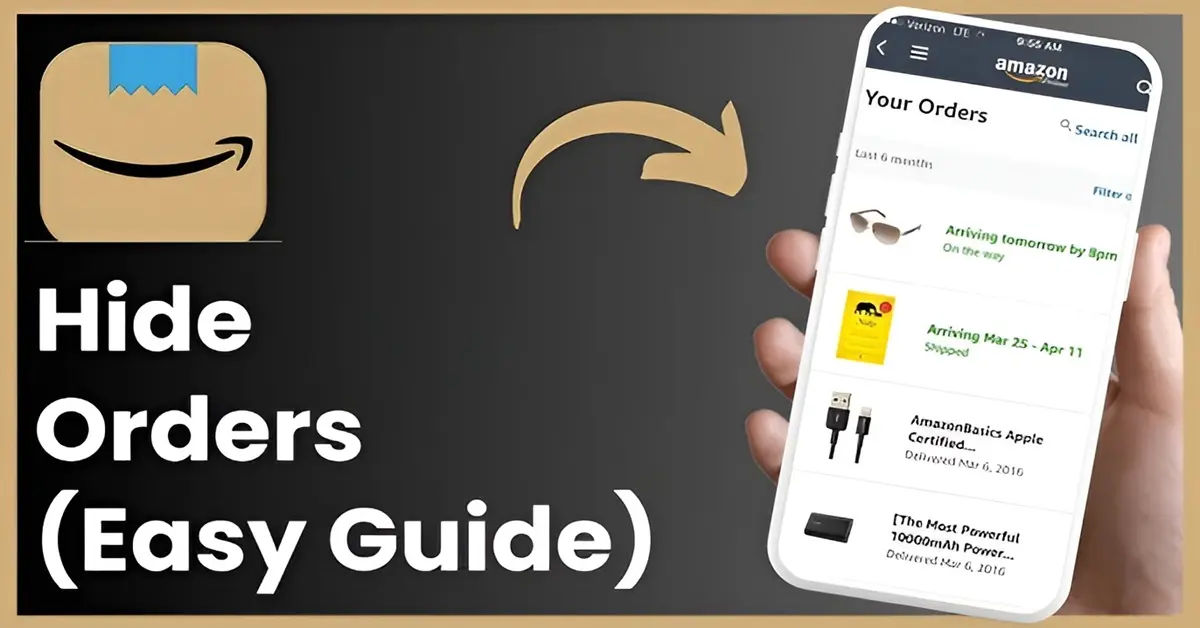
Do you share your Amazon account with family members or roommates and want to maintain privacy over your purchases? You're not alone. Many Amazon users struggle to balance shared benefits with the need for confidentiality. In this comprehensive guide, you'll learn how to hide your orders on Amazon using practical strategies such as archiving orders and leveraging Amazon Household. Additionally, we'll provide bonus tips for managing your browsing history and keeping your Amazon activity secure.
- The Challenge of Shared Accounts
- Why You Should Hide Orders on Amazon
- Method 1: Hiding Orders Using Archived Orders
- Step-by-Step Guide to Archiving Orders on Desktop
- Accessing Archived Orders
- Using the Amazon Mobile App
- Method 2: Hiding Orders with Amazon Household
- Managing Browsing History for Enhanced Privacy
- Advanced Tips for Securing Your Amazon Account
- Conclusion
The Challenge of Shared Accounts
Sharing an Amazon account has its perks, like splitting Prime benefits and accessing shared content. However, it comes at the cost of exposing your purchase history to others. Whether it's gifts, personal items, or sensitive purchases, there are moments when privacy becomes essential. The good news? Amazon offers features to help you keep your purchase history confidential without losing the advantages of shared accounts.
Why You Should Hide Orders on Amazon
Hiding orders isn't just about secrecy—it's about controlling your personal information. For example:
- Buying Gifts: Surprise your loved ones without spoiling the fun.
- Personal Purchases: Keep items like health products private.
- Shared Accounts: Avoid unnecessary questions from roommates or family members.
- Enhanced Security: Limit exposure to sensitive information, reducing risks if your account is ever accessed by others.
By employing tools like archived orders and Amazon Household, you can protect your privacy while continuing to enjoy the platform’s features.
Method 1: Hiding Orders Using Archived Orders
Archiving orders is a straightforward way to hide them from your main order history. While archived orders are not deleted, they are moved to a separate section, reducing their visibility.
Step-by-Step Guide to Archiving Orders on Desktop
- Log in to Your Account: Go to Amazon and sign in.
- Navigate to Your Orders: Hover over "Accounts & Lists" and click "Your Orders."
- Find the Item: Locate the purchase you want to hide.
- Archive the Order: Click "Archive Order" at the bottom left of the item. Confirm the action.
You can archive up to 500 items, making it a practical solution for long-term privacy.
Accessing Archived Orders
- Hover over "Accounts & Lists" and select "Your Account."
- Scroll to "Ordering and Shopping Preferences" and click "Archived Orders."
- If needed, you can unarchive items by selecting "Unarchive Order."
Using the Amazon Mobile App
- Open the Amazon app and tap the menu icon (three lines).
- Navigate to "Your Orders."
- Tap the item you want to hide and select "Archive Order."
- To view archived items, go to "Your Account" > "Archived Orders."
Method 2: Hiding Orders with Amazon Household

Amazon Household is a robust tool for shared accounts, allowing each user to maintain their own private purchase history. This feature works well for families or roommates who want the benefits of a shared account without sacrificing privacy.
Benefits of Amazon Household
- Separate purchase histories for each user.
- Ability to share Prime benefits without exposing sensitive purchases.
- Customizable content-sharing settings for each account.
How to Set Up an Amazon Household
- Go to Amazon Household: Visit the Amazon Household page.
- Add Members: Select "Add Adult" to invite another adult or "Add Teen/Child" for dependents.
- Adjust Settings: Choose what content (e.g., eBooks, videos) to share.
Setting It Up in the Amazon App
- Open the Amazon app and tap the menu icon.
- Navigate to "Account" > "Amazon Household."
- Follow the prompts to add members and manage sharing preferences.
Managing Browsing History for Enhanced Privacy
Even after hiding orders, your browsing history might reveal clues about recent purchases. Here's how to manage and clear it effectively:
Clearing Browsing History on Desktop
- Log in to Amazon and hover over "Accounts & Lists."
- Click "Browsing History."
- Remove individual items or click "Manage History" > "Remove All Items."
Clearing Browsing History on Mobile
- Open the Amazon app and tap the profile icon.
- Go to "Your Account" > "Browsing History."
- Remove specific items or clear the entire history.
Disabling Browsing History
To prevent Amazon from tracking future views:
1. Open "Browsing History" on desktop or mobile.
2. Toggle "Turn Off Browsing History."
Advanced Tips for Securing Your Amazon Account
For added privacy, consider these advanced measures:
- Use a Secure Password Manager: Choose a strong, unique password stored securely. Learn more in our guide: The Ultimate Guide to Choosing a Secure Password Manager.
- Enable Two-Factor Authentication (2FA): Protect your account from unauthorized access by setting up 2FA. Read our article on enabling 2FA.
- Set Up a VPN for Private Browsing: A VPN can mask your IP address and encrypt your data. Learn how to set up a VPN.
Conclusion
Keeping your Amazon orders private is easier than ever with the tools and techniques outlined above. Whether you choose to archive orders or leverage Amazon Household, you can ensure that your purchases remain confidential. Don’t forget to manage your browsing history and implement advanced security measures for a comprehensive privacy strategy.
By taking these steps, you can enjoy the convenience of shared accounts without compromising your personal privacy. Happy shopping—and rest assured that your secrets are safe with these proven methods!





