How to enable Two-Factor Authentication (2FA)

Are you tired of constantly worrying about the security of your online accounts? In today's digital age, protecting your accounts from cyber threats is essential. One of the most effective ways to do this is by enabling two-factor authentication (2FA) on your accounts. But what exactly is 2FA, and how can you start using it to protect yourself?
- The Problem: Why You Need 2FA
- The Solution: Enabling 2FA
- How to Enable 2FA on Popular Platforms
- 1. Enabling 2FA on Your Microsoft Account
- 2. Adding 2FA to Your Amazon Account
- 3. Activating 2FA on Social Media Accounts
- Choosing an Authenticator App
- Benefits of Enabling 2FA
- Additional Security Tips
- Using 2FA with Hardware Security Keys
- Final Thoughts
The Problem: Why You Need 2FA
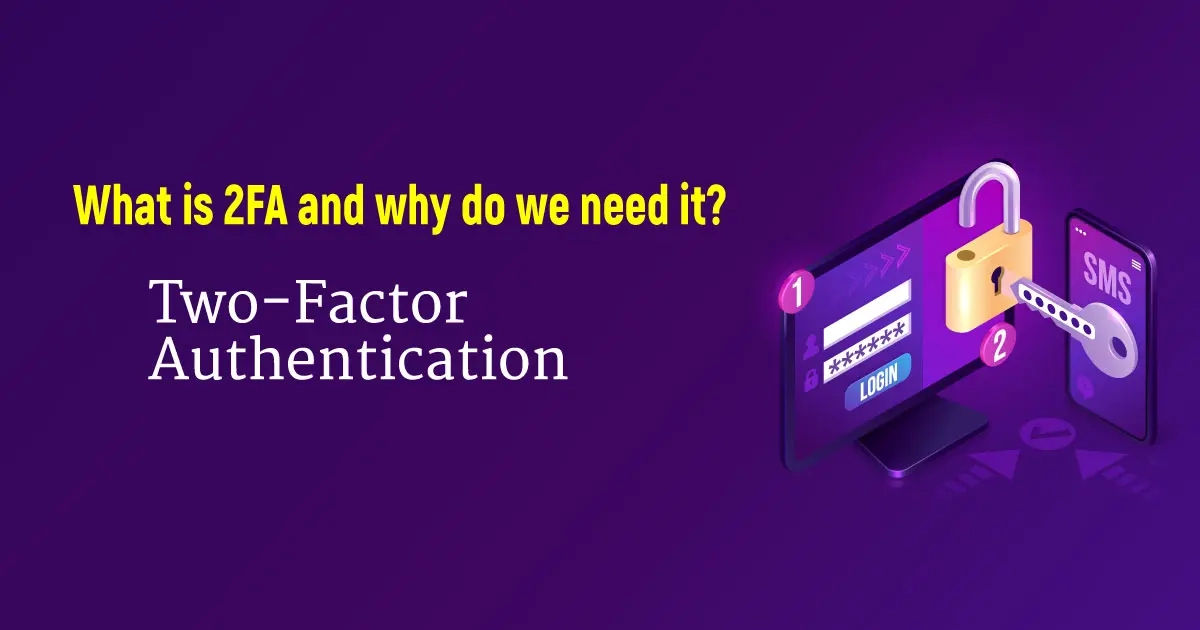
In recent years, there has been a significant rise in online security breaches. Hackers have become more sophisticated, making it easier for them to guess or steal your passwords. This can lead to unauthorized access to your accounts, resulting in identity theft, financial loss, and stress. Traditional passwords are no longer enough to keep your accounts safe. That’s where 2FA comes in.
The Risks of Not Using 2FA
Not using 2FA can leave you vulnerable. Without a second layer of security, hackers can easily gain access to your accounts with stolen or guessed passwords. Here are some risks:
- Identity Theft: Hackers can impersonate you, causing legal and financial problems.
- Financial Loss: Access to banking and shopping accounts can lead to unauthorized transactions.
- Data Breaches: Hackers may access sensitive or private information.
- Reputation Damage: Unauthorized access to social media or professional accounts can harm your reputation.
The Solution: Enabling 2FA
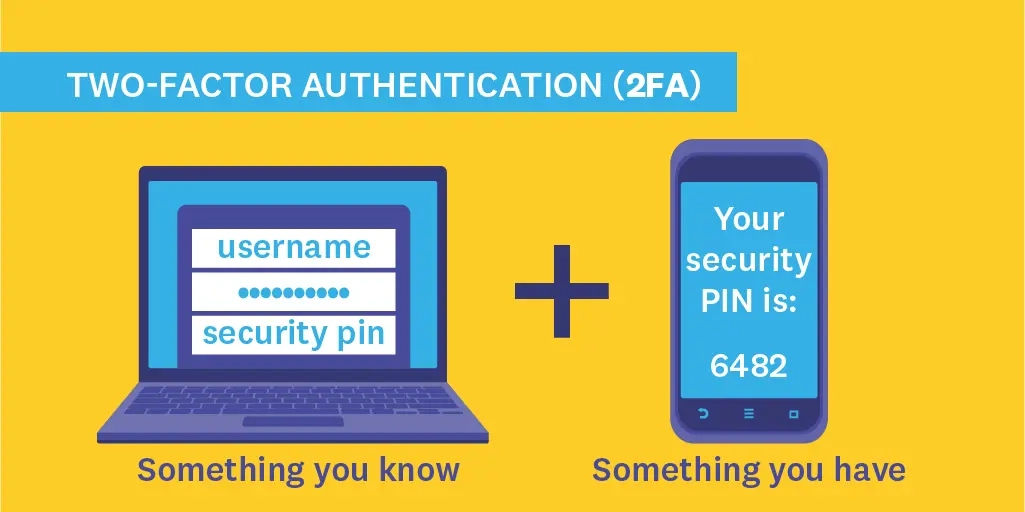
Enabling 2FA is a simple yet powerful way to secure your online accounts. It adds an additional layer of security, requiring both your password and a second verification step to access your accounts.
What Is Two-Factor Authentication?
Two-Factor Authentication (2FA) is a security process that requires users to provide two forms of identification before accessing an account. This usually includes: - Something You Know: Your password. - Something You Have: A secondary device or code, often provided by an authenticator app or sent via SMS.
Types of 2FA
There are several methods of 2FA, each with varying levels of security: 1. Authenticator Apps: Apps like Google Authenticator or Authy generate one-time codes. 2. SMS Verification: A code is sent to your phone via text. 3. Email Verification: A code sent to your registered email address. 4. Hardware Security Keys: Physical devices like YubiKey provide a high-security option.
How to Enable 2FA on Popular Platforms
Below are some steps to enable 2FA on widely used platforms:
1. Enabling 2FA on Your Microsoft Account
To enable 2FA on Microsoft: 1. Sign in to your Microsoft account and go to Advanced security options. 2. Under Additional security and Two-step verification, select Turn on. 3. Follow the on-screen instructions to set up 2FA. You’ll need a mobile device to scan a QR code.
Tip: Use Microsoft Authenticator or another trusted app for code generation.
2. Adding 2FA to Your Amazon Account
To enable 2FA on Amazon: 1. Open Amazon.com on your desktop, then go to Accounts & Lists. 2. Select Account, then Login & Security. 3. Click Manage next to 2-Step Verification to start the setup.
Tip: Amazon also allows backup methods if you lose access to your primary 2FA device.
3. Activating 2FA on Social Media Accounts
Most social media platforms, including Facebook, Twitter, and Instagram, support 2FA: 1. Go to the Security or Privacy settings in your account. 2. Select Two-Factor Authentication and follow the instructions to link your phone or an authenticator app.
For specific steps, check each platform’s help section or support page. Facebook’s 2FA guide is here.
Choosing an Authenticator App
An authenticator app is a convenient tool for generating verification codes. Here are some popular options:
- Google Authenticator: Widely used and easy to set up, available on both iOS and Android. Download from Google Play or the App Store.
- Authy: Offers backup options and multi-device support, making it user-friendly.
- Microsoft Authenticator: A great choice for Microsoft users, offering one-tap approvals.
Benefits of Enabling 2FA
By enabling 2FA, you significantly reduce the risk of unauthorized access. Here are some major benefits: - Enhanced Security: 2FA adds a second layer of security, making it much harder for hackers to access your accounts. - Peace of Mind: Knowing your accounts are better protected can reduce anxiety about online threats. - Protects Sensitive Information: 2FA helps keep private data and sensitive information safe from unauthorized access.
Additional Security Tips
In addition to 2FA, follow these practices to further secure your accounts:
- Use Unique Passwords: Avoid reusing passwords across accounts. Each account should have a unique, complex password.
- Avoid Easily Guessable Information: Don’t use your name, birthdate, or common phrases in passwords.
- Use a Password Manager: A password manager like LastPass or 1Password can store complex passwords securely and make them easier to manage.
- Update Recovery Information: Ensure your backup email and phone number are current in case you need to recover an account.
For more information, read our guide on Choosing a Secure Password Manager for Your Phone.
Using 2FA with Hardware Security Keys
For users looking for extra security, consider hardware security keys like YubiKey. These physical keys provide the highest level of security by requiring the user to insert a device to access accounts. Here’s how it works:
- Purchase a compatible security key (YubiKey, Google Titan).
- Register the key with your account during 2FA setup.
- Use the security key for account access on supported devices.
These keys offer enhanced protection and are recommended for those who want an additional safeguard against account breaches.
Final Thoughts
By enabling two-factor authentication, you can significantly improve your account security and protect yourself from cyber threats. Remember, 2FA is not just for work or school accounts—it’s recommended for almost every online account to keep your information safe. Take a few minutes today to enable 2FA and add an extra layer of security to your digital life.





