How to Download Windows 7, 10, and 11

Are you struggling to find a reliable and free way to download Windows 7, 10, or 11? Look no further. In this article, we'll guide you through the process of downloading these operating systems, ensuring a smooth and hassle-free experience.
If you're a user with medium to low computer knowledge, don't worry – we've got you covered. Our step-by-step instructions will walk you through the process, making it easy for you to download the Windows version of your choice.
In today's digital age, having a reliable operating system is crucial. Whether you're a student, a professional, or simply a casual user, having the right operating system can make all the difference. Unfortunately, finding a trustworthy source to download Windows can be a daunting task, especially with the numerous scams and malware-ridden websites out there. For tips on how to stay safe online, check out our article on How to set up and use a VPN.
Downloading Windows 11
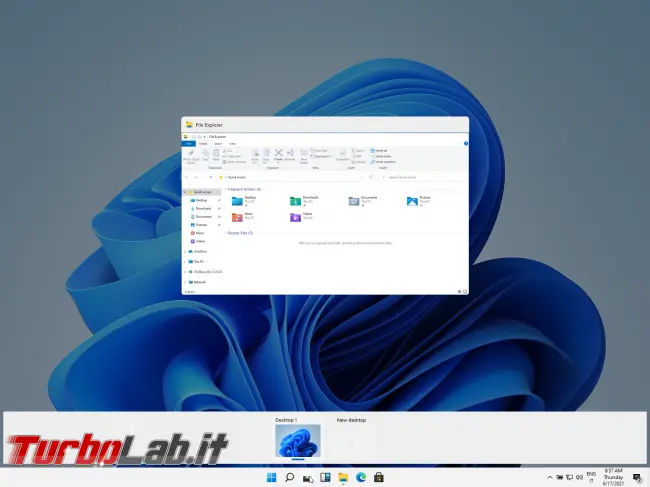
Disk Image (ISO) for x64 Devices
If you're looking to download Windows 11, you can do so by visiting the official Microsoft website. This option is ideal for users who want to create bootable installation media (USB flash drive, DVD) or a virtual machine (.ISO file). The download is a multi-edition ISO that uses your product key to unlock the correct edition.
Steps to Download Windows 11:
- Go to the Windows 11 download page.
- Select the option to download the Windows 11 Disk Image (ISO) for x64 devices.
- Choose your product language, click Confirm, and then click the Download button to get the ISO file.
- This multi-edition ISO uses your product key to unlock the correct edition. Make sure to check the Windows 11 Specifications to ensure your device meets the system requirements.
Upgrading to Windows 11 from Windows 10
If you're currently using Windows 10, you can upgrade to Windows 11 for free, provided your computer meets the requirements. To do this, follow these steps:
Free Upgrade via Windows Update:
- Check if your computer is eligible: Windows Update will indicate if your PC is eligible for the upgrade.
- Go to Settings > Windows Update: Check for updates and see if the Windows 11 upgrade is available.
- Use an existing Windows 10 product key: You'll need to use your existing Windows 10 product key to activate Windows 11.
- Avoid websites offering extremely discounted aftermarket keys: These keys may be counterfeit or stolen, and using them can lead to serious consequences. For more information on navigating the dark web safely, check out our article on Navigating the Dark Web: A Beginner's Guide to VPNs, Tor Browser, and Online Safety.
Eligibility Check:
Many PCs less than five years old that are running the latest version of Windows 10 may be eligible for the upgrade. To check if your PC is eligible, follow these steps:
- Go to Settings > Windows Update: Check for updates and see if the Windows 11 upgrade is available.
- Check your PC's specifications: Ensure your PC meets the minimum hardware requirements for Windows 11. If your PC doesn't have enough free space, you can check out our article on How to free space on your Hard disk drive: trick and tips for some helpful advice.
Using the Installation Assistant:
If your PC is eligible for the upgrade, you can use the Installation Assistant to upgrade to Windows 11. Installation Assistant is a tool provided by Microsoft to help you upgrade to the latest version of Windows. Here's how to use it:
- It is recommended to wait until your device is offered the upgrade to Windows 11.
- If ready, find the Installation Assistant on the Windows 11 software download page.
- Follow the instructions to upgrade to Windows 11. For assistance, you can visit the Windows 10 Upgrade Assistant or Windows 11 Upgrade Assistant.
Creating Windows 11 Installation Media
If you want to create a bootable USB drive or DVD to install Windows 11, follow these steps:
- On the Windows 11 software download page, select "Create Windows 11 Installation Media."
- Click "Download Now" to download the MediaCreationTool.exe.
- Run MediaCreationTool.exe, which will guide you through creating installation media (USB flash drive or DVD).
Downloading Windows 10

If you're looking to download Windows 10, you can do so by visiting the official Microsoft website. The process is similar to downloading Windows 11, with a few minor differences.
Disk Image (ISO) for x64 Devices:
- Go to the Windows 10 download page.
- Select the option to download the Windows 10 Disk Image (ISO) for x64 devices.
- Choose your product language, click Confirm, and then click the Download button to get the ISO file.
- Use the Media Creation Tool to create installation media or upgrade to Windows 10. Check the Windows 10 Specifications to ensure your device meets the system requirements.
Upgrading to Windows 10 from Windows 7 or 8
If you're currently using Windows 7 or 8, you can upgrade to Windows 10 for free, provided your computer meets the requirements. To do this, follow these steps:
- Check if your computer is eligible: Windows Update will indicate if your PC is eligible for the upgrade.
- Go to Settings > Windows Update: Check for updates and see if the Windows 10 upgrade is available.
- Use an existing Windows 7 or 8 product key: You'll need to use your existing Windows 7 or 8 product key to activate Windows 10.
Downloading Windows 7
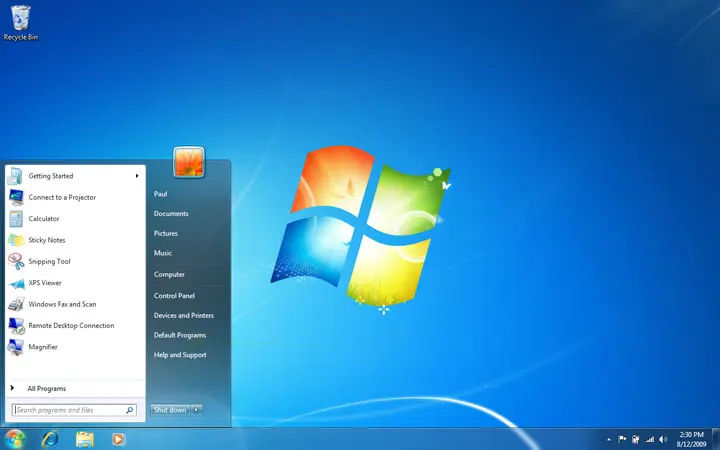
Note: Windows 7 is no longer supported by Microsoft, and downloading it may pose security risks to your computer.
If you still want to download Windows 7, you can do so by visiting the official Microsoft website. However, please be aware that you'll need to purchase a product key to activate the operating system.
Disk Image (ISO) for x64 Devices:
- Go to the Windows 7 download page.
- Select the option to download the Windows 7 Disk Image (ISO) for x64 devices.
- Choose your product language, click Confirm, and then click the Download button to get the ISO file.
- Use the Media Creation Tool to create installation media or upgrade to Windows 7. Check the Windows 7 Specifications to ensure your device meets the system requirements.
Important Note
Before attempting to download or upgrade to any version of Windows, ensure your device meets the minimum hardware requirements. This will help prevent any compatibility issues or errors during the installation process.
After you've successfully installed your chosen Windows version, you can customize the look and feel of your operating system. Check out our article on How to change theme on Windows for a step-by-step guide.
We hope this article has helped you download the Windows version of your choice. Remember to always be cautious when downloading software from the internet, and never use untrusted sources.





