How to Delete X (formerly Twitter) Account
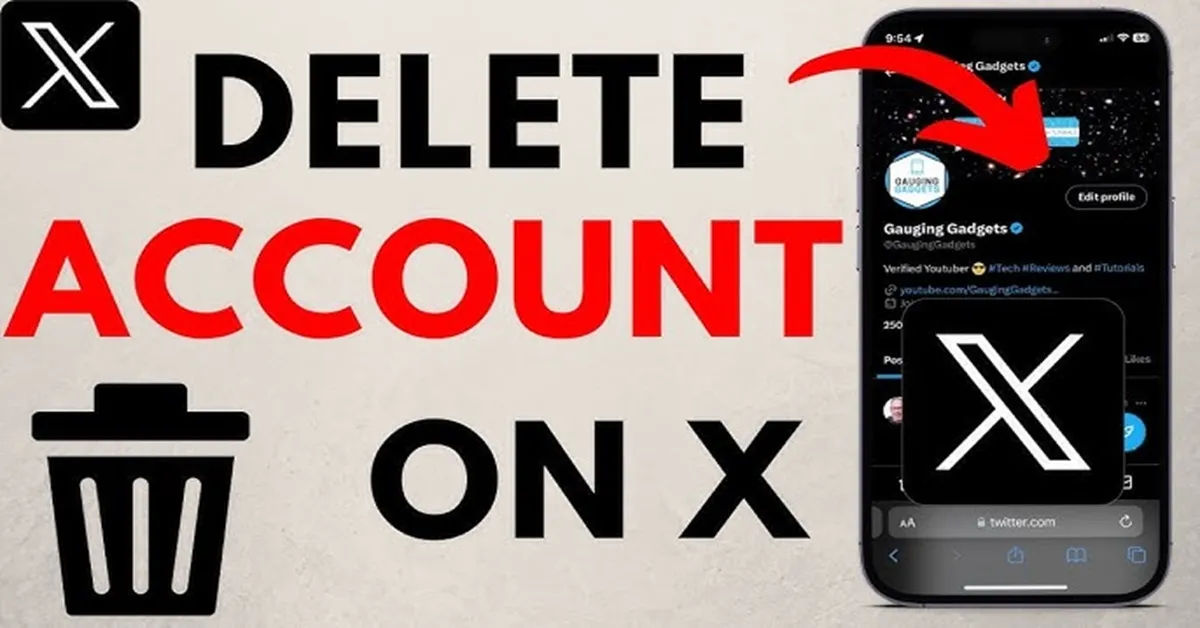
Are you thinking of leaving X (formerly known as Twitter) behind? Whether you're taking a break from social media or simply don't use the platform anymore, deleting your account can be a great way to declutter your online presence. However, the process can be a bit tricky, and it's essential to understand what happens when you delete your account.
Understanding Deactivation and Deletion
Deactivating your X account is the first step towards permanently deleting it. When you deactivate your account, it will be removed from public view immediately. However, it will take 30 days of inactivity for your account to be fully deleted. This means that if you log back in within 30 days, your account will be reactivated, and the deletion process will be cancelled. It's essential to be aware of this timeframe to ensure that your account is deleted successfully.
The Consequences of Deletion

Before you delete your X account, it's crucial to understand the consequences of doing so. When your account is deleted, all your posts, including tweets, replies, and direct messages, will be permanently removed from the platform's servers. Additionally, your display name, @username, and profile information will also be deleted. This means that you won't be able to retrieve any of your data, including your tweets, after your account is deleted. If you want to save any of your tweets or data, make sure to Download Your Data from X (Twitter) before deleting your account.
Steps to Delete Your X Account
Deleting your X account is a relatively straightforward process. Here are the steps to follow:
Using a Computer
- Log in to your X account: Go to the X website and log in to your account using your email address and password.
- Navigate to account settings: Click on the three dots at the top right corner of the screen and select "Settings and Support" from the dropdown menu.
- Select the option to deactivate your account: Scroll down to the "Account" section and click on "Deactivate your account."
- Confirm deactivation: Enter your password to confirm that you want to deactivate your account.
Using Mobile Devices (iPhone, iPad, Android)
The process is similar on mobile devices:
- Access the X app: Open the X app on your mobile device.
- Go to settings: Tap on the three lines at the top left corner of the screen and select "Settings" from the menu.
- Choose to deactivate your account: Scroll down to the "Account" section and tap on "Deactivate your account."
- Confirm deactivation: Enter your password to confirm that you want to deactivate your account.
Notes: Official assistance for deleting your account can be found here
Considerations Before Deactivation

Before you deactivate your account, there are a few things to consider:
- Hiding your feed: If you want to take a break from X without deleting your account, you can hide your feed. To do this, go to your X Account Settings and select "Hide my feed."
- Removing information from search engines: Deleting your X account does not remove your information from search engines like Google or Bing. If you want to remove your information from search engines, you may need to contact them directly. You can use the following resources to do so:
- Google Search Removal
- Bing Content Removal
- As a comparison, if you want to deactivate or delete your Facebook account, you can follow these steps: How to deactivate Facebook: hide temporary or delete your account
Final Note
Remember that once you deactivate your account, you cannot log back in for 30 days if you want to complete the deletion process. If you log back in within 30 days, your account will be reactivated, and the deletion process will be cancelled. Make sure you're ready to delete your account before deactivating it. To add an extra layer of security, consider enabling 2FA on your X account before deleting it: How to enable 2FA and protect your accounts.
Additional Tips
- Download your data: Before deleting your account, you can Download Your Data from X (Twitter), including your tweets and direct messages.
- Unlink connected apps: If you have connected other apps to your X account, make sure to Manage connected apps on X before deleting your account. Also, don't forget to update your password manager with any new login credentials: Best Password Managers.
- Be aware of account reactivation: If you log back in within 30 days, your account will be reactivated, and the deletion process will be cancelled. When deleting your X account, be aware of the potential risks of online presence and consider taking steps to protect your online safety: Navigating the Dark Web: A Beginner's Guide to VPNs, Tor Browser, and Online Safety.
By following these steps and considering the consequences of deletion, you can successfully delete your X account and take control of your online presence.





