How to Deactivate or Delete Your Facebook Account
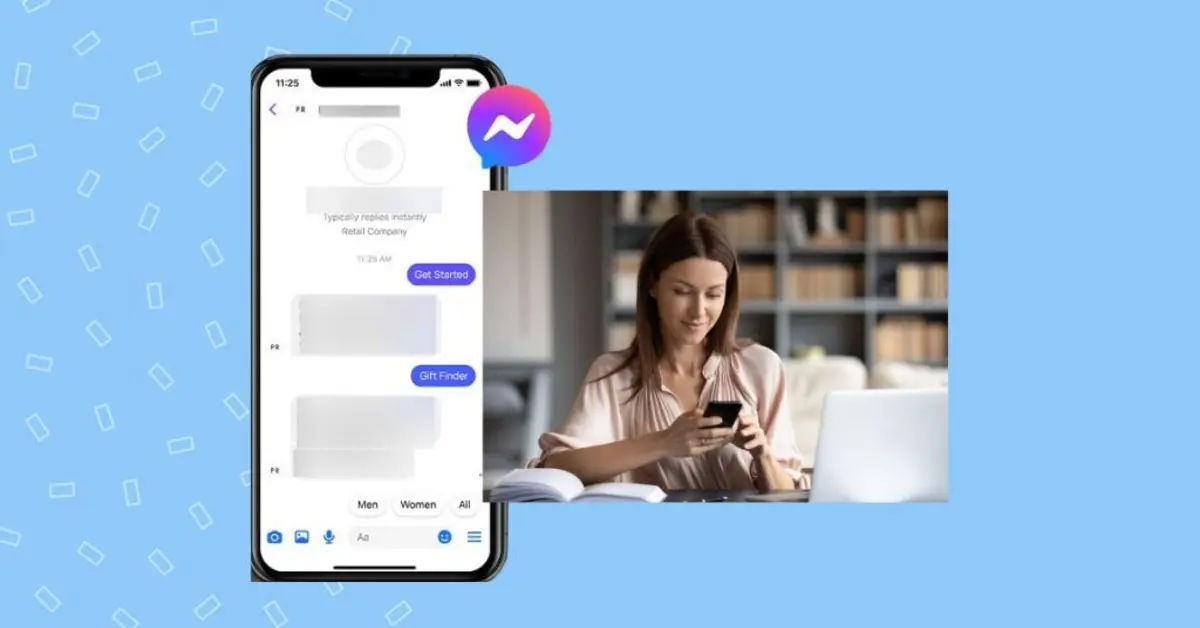
Are you tired of the constant stream of updates on your Facebook feed? Do you feel like you're wasting too much time scrolling through social media? Maybe you're concerned about the impact of Facebook on your mental health or the safety of your personal data. Whatever your reasons, deactivating or deleting your Facebook account can be a great way to take a break from the platform or cut ties with it altogether. In this article, we'll walk you through the step-by-step process of deactivating or deleting your Facebook account, and provide some additional information to help you make the most of this decision.
If you're feeling overwhelmed by the constant stream of updates on Facebook, you're not alone. Social media fatigue is a real thing, and it can have serious consequences for your mental health and productivity. Learn more about managing your online safety and avoiding social media fatigue with our guide on How to Send Private Messages on Instagram. By deactivating or deleting your Facebook account, you can take a break from the constant stream of updates and focus on more important things in your life. Plus, you'll be reducing your exposure to potential data breaches and cybersecurity threats. Consider taking extra steps to protect yourself online with our guides on How to enable 2FA and protect your accounts, How to set up and use a VPN, and Navigating the Dark Web: A Beginner's Guide to VPNs, Tor Browser, and Online Safety.
Before we dive into the process of deactivating or deleting your Facebook account, it's worth noting that there are some key differences between these two options. Deactivation temporarily hides your account, but you can reactivate it later if you change your mind. Deletion, on the other hand, permanently removes your account and cannot be undone. So, if you're not sure whether you want to cut ties with Facebook for good, deactivation might be the way to go.
- Deactivating Your Facebook Account
- Step 1: Access Accounts Center
- Step 2: Navigate to Account Settings
- Step 3: Choose Account
- Step 4: Deactivate Account
- Deleting Your Facebook Account
- Step 1: Access Settings
- Step 2: Your Facebook Information
- Step 3: Navigate to Account Ownership
- Step 4: Choose Account
- Step 5: Delete Account
- Key Differences
- Additional Information
Deactivating Your Facebook Account
If you've decided that deactivation is the right choice for you, here's how to do it:
Step 1: Access Accounts Center
- Click on your profile picture at the top right of Facebook.
- Select Accounts Center (Facebook Accounts Center).
Step 2: Navigate to Account Settings
- Click on Personal details.
- Select Account ownership and control.
- Click on Deactivation or deletion (Facebook Deactivation Help).
Step 3: Choose Account
- Select the account or profile you want to deactivate.
Step 4: Deactivate Account
- Click on Deactivate account.
- Click Continue and follow the instructions to confirm.
That's it! Your account will now be temporarily hidden, and you can reactivate it later if you change your mind. Keep in mind that deactivation will not delete any of your data, so if you want to remove your account permanently, you'll need to follow the deletion process instead. You can also use Facebook Data Download Tool to download a copy of your data before deactivating.
Deleting Your Facebook Account

If you've decided that deletion is the right choice for you, here's how to do it:
Step 1: Access Settings
- Click the down arrow at the top-right of the screen.
- Select Settings & privacy, then click Settings (Facebook Privacy Settings).
Step 2: Your Facebook Information
- Go to the Your Facebook Information tab.
Step 3: Navigate to Account Ownership
- Click on Accounts Center in the top left.
- Click on Personal details.
- Select Account ownership and control.
- Click on Deactivation or deletion (Facebook Deletion Help).
Step 4: Choose Account
- Select the account or profile you want to delete.
Step 5: Delete Account
- Follow the prompts to permanently delete your account.
Keep in mind that deletion is permanent and cannot be undone, so make sure you're ready to cut ties with Facebook for good before you start the deletion process.
Key Differences

- Deactivation: Temporarily hides your account; you can reactivate it later.
- Deletion: Permanently removes your account; cannot be undone.
Additional Information
- You can also manage accounts for medically incapacitated individuals. Learn more about managing accounts and making changes to your profile with our guide on How to change name on Facebook.
- Reactivating your account is possible after deactivation.
If you're feeling overwhelmed by Facebook or concerned about the impact of social media on your life, deactivating or deleting your account can be a great way to take control of your online presence. By following the steps outlined in this article, you can temporarily hide your account or permanently remove it from the platform. Remember to consider the key differences between deactivation and deletion before making a decision, and don't hesitate to reach out if you have any questions or concerns.





