How to boost Wi-Fi signal
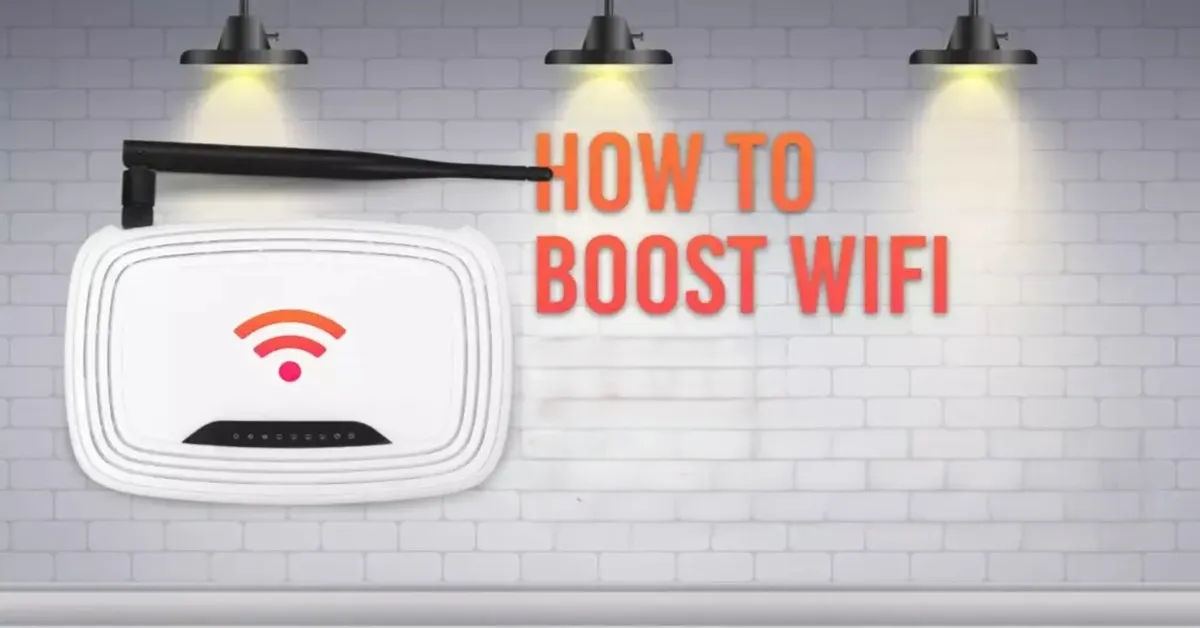
Are you tired of dealing with a slow and unreliable Wi-Fi connection? Do you find yourself constantly restarting your router or moving around the house to get a decent signal? You're not alone. Many of us struggle with poor Wi-Fi performance, but the good news is that there are many simple and effective ways to boost your Wi-Fi signal and improve your overall network experience.
In this article, we'll explore the common problems that can affect your Wi-Fi signal and provide you with 10 practical tips to help you optimize your network performance. Whether you're a home user or a business owner, these tips will help you achieve a faster, more reliable, and more secure Wi-Fi connection.
One of the main reasons why people struggle with poor Wi-Fi performance is that they don't know where to start. They may have tried a few troubleshooting steps, but they're not sure what's causing the problem or how to fix it. That's why we'll start by identifying the common causes of poor Wi-Fi performance and then provide you with a step-by-step guide on how to boost your Wi-Fi signal.
- Understanding the Basics of Wi-Fi Performance
- Tips to Boost Your Wi-Fi Signal
- 1. Check Your Wired Internet Connection
- 2. Update Your Router Firmware
- 3. Optimize Router Placement
- 4. Use the Right Frequency
- 5. Change the Channel
- 6. Secure Your Network
- 7. Prioritize Bandwidth
- 8. Upgrade Your Antenna
- 9. Upgrade Hardware
- 10. Extend Coverage
- Conclusion
Understanding the Basics of Wi-Fi Performance

Before we dive into the tips, let's quickly cover some of the basics of Wi-Fi performance. Wi-Fi is a type of wireless networking technology that allows devices to connect to the internet without the use of cables. Wi-Fi signals are transmitted using radio waves, which can be affected by a variety of factors, including distance, interference, and physical obstructions.
Wi-Fi performance is typically measured in terms of speed, range, and reliability. Speed refers to the rate at which data is transmitted over the network, while range refers to the distance over which the signal can be received. Reliability refers to the consistency and stability of the connection.
If you're interested in learning more about how to check your internet speed on all your devices, check out our article on How to Check Internet Speed on all your devices.
Tips to Boost Your Wi-Fi Signal

If you're looking for ways to secure your Wi-Fi network, you can learn How to enable Two-Factor Authentication (2FA) or How to Set Up a VPN to add an extra layer of protection with a VPN.
1. Check Your Wired Internet Connection
Before you start troubleshooting your Wi-Fi connection, make sure that your wired internet connection is working properly. Test your internet speed using an Ethernet connection to rule out any issues with your internet service provider (ISP). You can use a speed test website like Speedtest by Ookla to check your internet speed.
To do this, follow these steps:
- Connect your computer to your router using an Ethernet cable.
- Open a web browser and navigate to a speed test website.
- Run the speed test to check your internet speed.
If your internet speed is slow, contact your ISP to report the issue.
2. Update Your Router Firmware
Regular updates improve performance, features, and security. Make sure to check for firmware updates regularly to ensure that your router is running with the latest software. You can check your router manufacturer's website for firmware updates, such as TP-Link, Netgear, or Linksys.
To update your router firmware, follow these steps:
- Log in to your router using a web browser.
- Check for firmware updates and follow the instructions to download and install the update.
- Restart your router to apply the update.
3. Optimize Router Placement
Place the router centrally, away from obstructions, and elevate it for better signal coverage. This can help to improve the range and reliability of your Wi-Fi signal.
To optimize your router placement, follow these steps:
- Move your router to a central location in your home or office.
- Avoid placing your router near physical obstructions, such as walls or furniture.
- Elevate your router using a stand or mount to improve signal coverage.
4. Use the Right Frequency
Switch to 5GHz for faster speeds and less interference, though it has a shorter range than 2.
5. Change the Channel
Wi-Fi networks operate on specific channels, and in crowded areas, multiple networks may be competing for the same channel, leading to interference and reduced performance. Changing your Wi-Fi channel can help improve your connection. Most routers automatically select a channel, but you can manually change it to a less congested one.
To change your Wi-Fi channel, follow these steps:
- Log in to your router's settings through a web browser.
- Navigate to the wireless settings section.
- Look for the option to change the channel and select a less crowded one (channels 1, 6, and 11 are often recommended for 2.4GHz).
- Save your changes and restart your router.
6. Secure Your Network
An unsecured Wi-Fi network can lead to unauthorized access, which can slow down your connection as others use your bandwidth. Ensure your Wi-Fi is password-protected to prevent unauthorized users from connecting to your network.
To secure your network, follow these steps:
- Log in to your router's settings.
- Navigate to the wireless security settings.
- Choose a strong encryption method (WPA2 or WPA3) and set a strong password.
- Save your changes.
7. Prioritize Bandwidth
If you have multiple devices connected to your network, some may require more bandwidth than others. Using Quality of Service (QoS) settings can help prioritize critical applications, such as video calls or online gaming, ensuring they receive the necessary bandwidth for optimal performance.
To set up QoS, follow these steps:
- Log in to your router's settings.
- Find the QoS settings section.
- Identify the devices or applications you want to prioritize.
- Adjust the settings to allocate more bandwidth to those devices or applications.
- Save your changes.
8. Upgrade Your Antenna
If your router has removable antennas, consider upgrading to high-gain directional antennas. These antennas can significantly improve your Wi-Fi signal strength and range. High-gain antennas focus the signal in a specific direction, which can be beneficial if you have a large home or office.
To upgrade your antenna, follow these steps:
- Purchase compatible high-gain antennas for your router model.
- Unscrew the existing antennas and replace them with the new ones.
- Adjust the antennas to point in the direction where you need better coverage.
9. Upgrade Hardware
If your router is several years old, it may not support the latest Wi-Fi standards, which can limit your network performance. Investing in a modern router that supports Wi-Fi 5 (802.11ac) or Wi-Fi 6 (802.11ax) can provide improved speeds, better range, and enhanced features.
When choosing a new router, consider the following:
- Look for routers with dual-band or tri-band capabilities.
- Check for features like MU-MIMO (Multi-User, Multiple Input, Multiple Output) for better performance with multiple devices.
- Read reviews and compare specifications to find a router that meets your needs.
10. Extend Coverage
If you have a large home or office with many obstructions, you may need to extend your Wi-Fi coverage. Using range extenders or a mesh Wi-Fi system can help eliminate dead zones and provide a more reliable connection throughout your space.
To extend your coverage, consider these options:
- Wi-Fi Range Extenders: These devices amplify your existing Wi-Fi signal, allowing you to reach areas that were previously out of range. Place the extender halfway between your router and the area with a weak signal.
- Mesh Wi-Fi Systems: These systems consist of multiple nodes that work together to create a seamless Wi-Fi network. They are ideal for larger spaces and can provide consistent coverage without dead zones.
Conclusion
Improving your Wi-Fi signal doesn't have to be a daunting task. By following these 10 effective tips, you can enhance your network performance and enjoy a faster, more reliable connection. Start by checking your wired internet connection and updating your router firmware, then optimize your router placement and frequency settings. Don't forget to secure your network, prioritize bandwidth, and consider upgrading your hardware if necessary. Finally, if you face coverage issues, explore options like range extenders or mesh systems.
With these strategies in place, you'll be well on your way to enjoying a robust Wi-Fi experience that meets your needs, whether for work, streaming, or gaming. Say goodbye to frustrating connectivity issues and hello to a seamless online experience!





