How to Check Internet Speed on all your devices
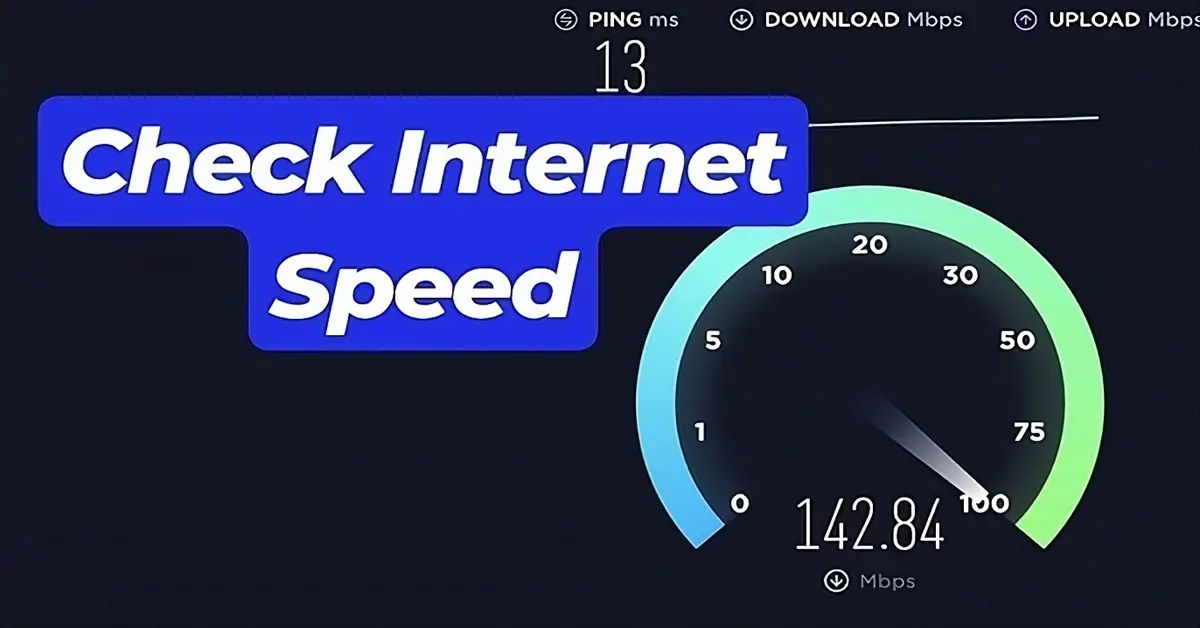
Are you tired of buffering videos, slow downloads, and poor online gaming performance? The culprit might be your internet speed. But, how do you know if your internet speed is the problem? The answer lies in checking your internet speed on all devices connected to your network. In this article, we'll explore the importance of checking internet speed and provide you with step-by-step guides on how to do it on various devices.
Why Check Internet Speed?
Checking internet speed is essential to ensure you're getting the best possible online experience. Slow internet speeds can lead to frustration and decreased productivity, while fast internet speeds can significantly improve your online experience. By checking your internet speed, you can:
- Identify potential issues with your internet service provider (ISP)
- Determine if your router or modem is the bottleneck
- Optimize your network for better performance
- Choose the best plan for your needs
Common Internet Speed Testing Methods
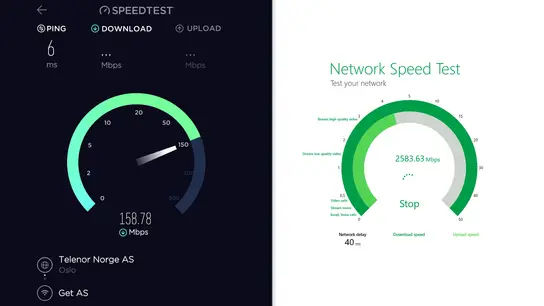
Before we dive into the specifics of checking internet speed on various devices, let's cover the common methods used for internet speed testing:
- Download and Upload Speeds: These are the most critical metrics for internet speed testing. Download speed measures how quickly data is transferred from the internet to your device, while upload speed measures how quickly data is transferred from your device to the internet.
- Ping and Jitter: Ping measures the time it takes for data to travel from your device to a server and back, while jitter measures the variation in ping times.
Methods for check your internet speed
Checking internet speed on mobile devices is easy and convenient. Here are a few methods:
Speedtest website
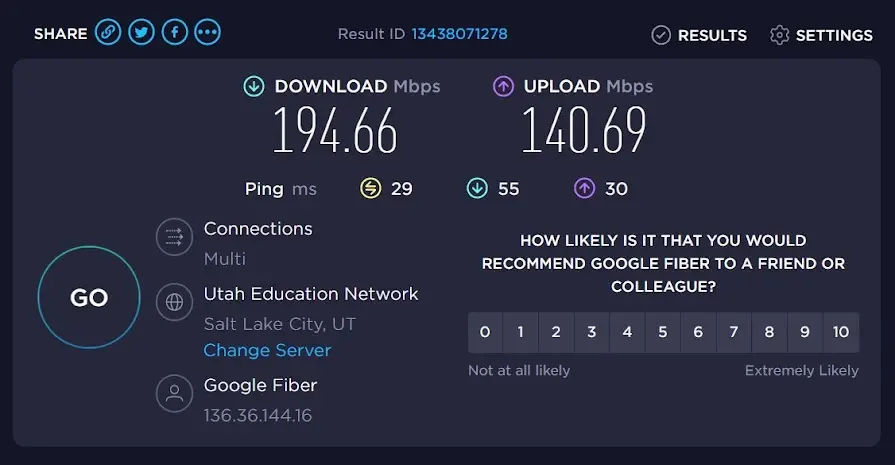
- Step 1: Go to Speedtest by Ookla website, on your desktop or laptop.
- Step 2: Run the speed test by clicking the "Go" button.
- Step 3: Checks the results, including download and upload speeds, ping.
Speedtest Apps
- Step 1: Download and install official Speedtest by Ookla app, on your mobile device, computer or smart tv.
- Step 2: Run the speed test by tapping the "Go" button.
- Step 3: Wait the results, that include same info of website.
1. Fast.com

- Step 1: Open a web browser and go to Fast.com.
- Step 2: The test will automatically start, showing your download speed.
- Step 3: Click on "Show more info" to view upload speed and latency.
2. Google Speed Test
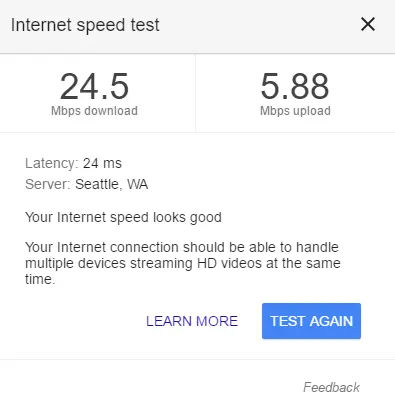
- Step 1: Open Google and type "speed test" in the search bar or go to Google Speed Test.
- Step 2: Click on the "Run Speed Test" button that appears at the top of the search results.
- Step 3: Wait for the test to complete and review your results.
SpeedOf.Me
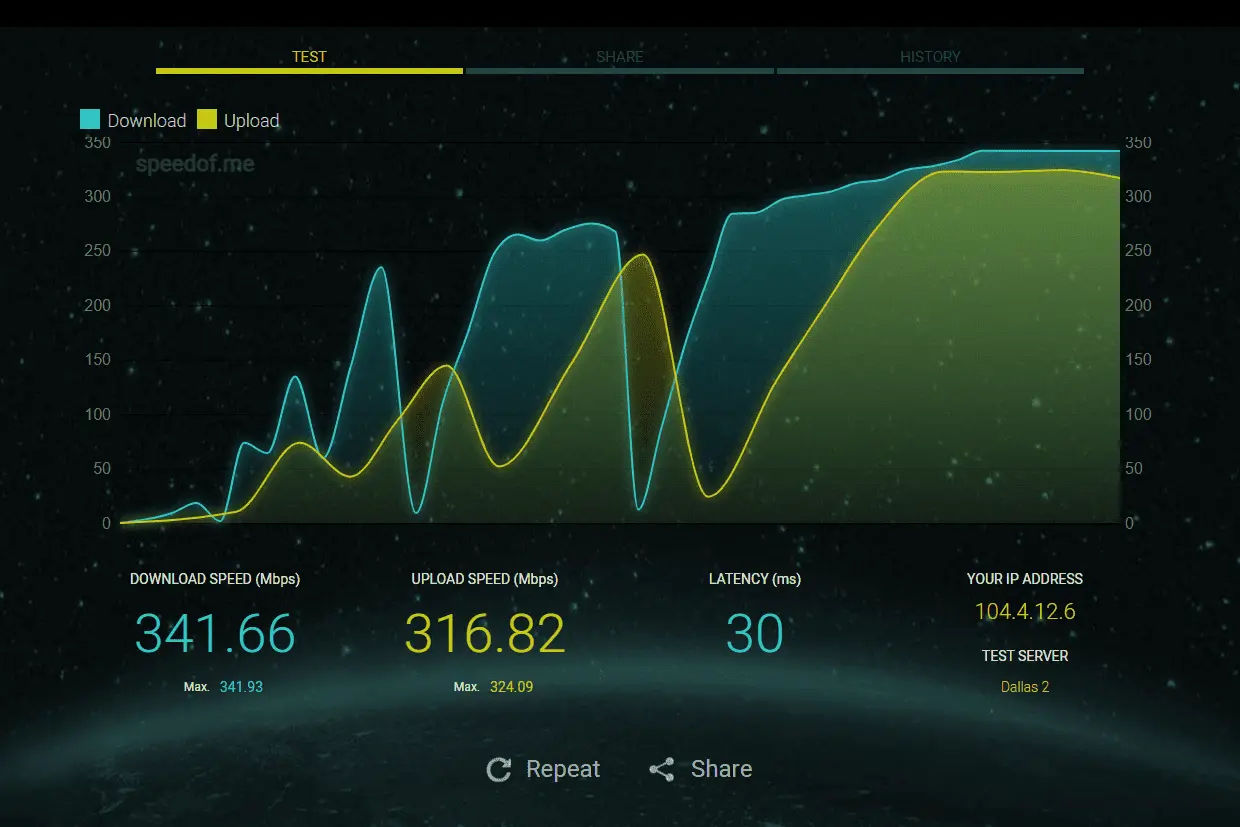
- Step 1: Open a web browser on your device and navigate to the SpeedOf.Me website.
- Step 2: Click the "Start test" button to begin the speed test.
- Step 3: It will generate a graph with real time download, upload speed, latency
Understanding Your Results
Once you have your speed test results, it’s essential to understand what they mean:
- Download Speed: This is the speed at which data is transferred from the internet to your device. Higher numbers indicate faster speeds, which are crucial for activities like streaming and downloading files.
- Upload Speed: This measures how quickly data is sent from your device to the internet. This is important for video calls, uploading files, and online gaming.
- Ping: A lower ping indicates a more responsive connection, which is particularly important for online gaming and video conferencing.
- Jitter: This measures the variability in ping over time. Lower jitter values indicate a more stable connection.
Before deciding on your ideal internet speed, consider the following table that outlines recommended download and upload speeds, as well as ping ranges, suitable for various common online activities:
Recommended Internet Speeds for Common Activities
| Activity | Recommended Download Speed | Recommended Upload Speed | Recommended Ping |
|---|---|---|---|
| Basic Web Browsing & Email | 1-5 Mbps | 1-3 Mbps | <100 ms |
| Social Media & Music Streaming | 3-10 Mbps | 1-5 Mbps | <80 ms |
| HD Video Streaming (1080p) | 5-10 Mbps | 1-5 Mbps | <60 ms |
| 4K UHD Video Streaming | 25-50 Mbps | 5-10 Mbps | <50 ms |
| Online Gaming | 5-25 Mbps | 1-5 Mbps | <50 ms (lower is better) |
| Video Conferencing | 3-10 Mbps | 2-5 Mbps | <60 ms |
Troubleshooting Slow Internet Speeds
After checking your internet speed, you may find that the results are not what you expected. If your speeds are significantly lower than what your ISP promises, it’s time to troubleshoot. Here are some common issues and solutions:
1. Check Your Router Placement
- Location Matters: Ensure your router is placed in a central location in your home. Walls and obstructions can weaken the signal.
- Elevate Your Router: Position your router on a shelf or high surface to improve coverage.
2. Reduce Interference
- Limit Electronic Interference: Keep your router away from other electronic devices like microwaves and cordless phones, which can interfere with the signal.
- Change Wi-Fi Channels: If you live in a densely populated area, your Wi-Fi channel may be congested. Access your router settings to switch to a less crowded channel.
3. Update Your Equipment
- Router Firmware: Regularly check for firmware updates for your router. Manufacturers often release updates that can improve performance and security.
- Consider Upgrading: If your router is several years old, it may be time to invest in a newer model that supports the latest Wi-Fi standards.
4. Limit Connected Devices
- Disconnect Unused Devices: Too many devices connected to your network can slow down your internet speed. Disconnect devices that are not in use.
- Prioritize Bandwidth: Some routers allow you to prioritize bandwidth for specific devices, ensuring that your most important tasks get the speed they need.
When to Contact Your ISP
If you consistently experience slow speeds despite troubleshooting, it may be time to contact your Internet Service Provider (ISP). Here are some tips for communicating effectively:
- Have Your Data Ready: Provide them with your speed test results and any troubleshooting steps you’ve already taken.
- Ask About Your Plan: Confirm that you are on the correct plan for your needs and inquire about any potential upgrades.
- Inquire About Outages: Sometimes, slow speeds can be due to outages or maintenance in your area. Your ISP can provide information on this.
Conclusion
Checking your internet speed is a crucial step in ensuring a smooth online experience. By understanding how to test your speed across various devices and troubleshooting common issues, you can optimize your internet connection for better performance. Remember to regularly check your speed, especially if you notice changes in your online experience. With the right tools and knowledge, you can take control of your internet performance and enjoy seamless browsing, streaming, and gaming.





