How to Write and Send an Email
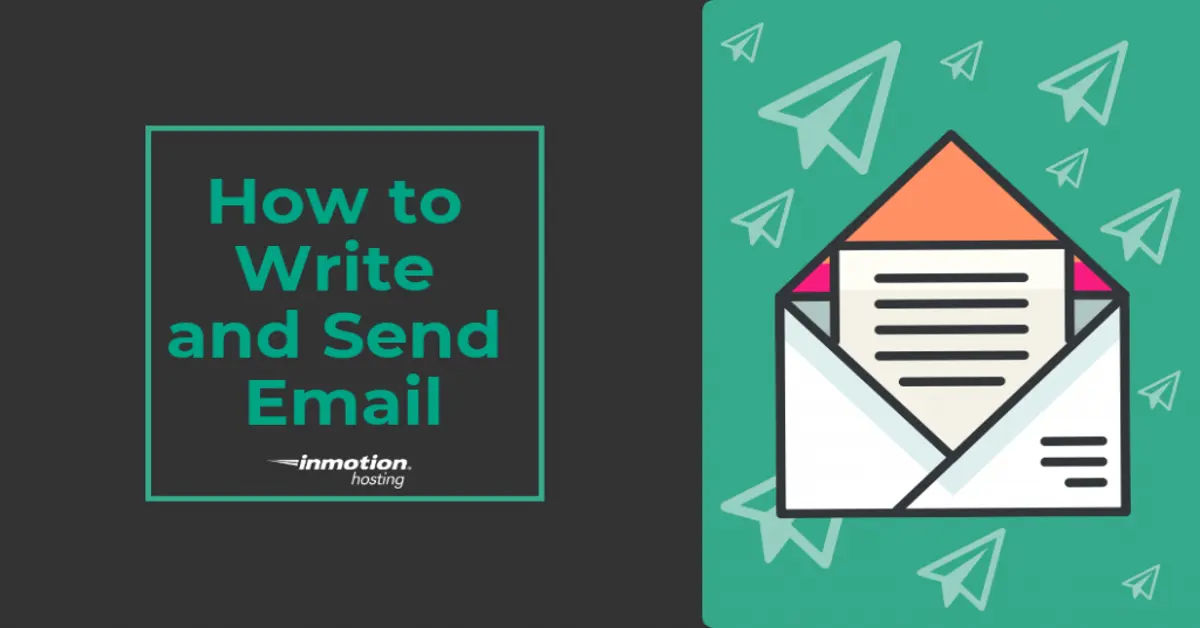
In today's digital age, email has become an essential tool for communication in both personal and professional settings. However, with the rise of instant messaging apps and social media, many of us have become accustomed to brief, informal messages. As a result, writing and sending a well-crafted email can seem like a daunting task. Email Anxiety, Communication Breakdown, and Time-Consuming are just a few of the problems that can arise when we're unsure of how to write and send an effective email.
Effective email communication is crucial in both personal and professional settings. Whether you're reaching out to a colleague, friend, or family member, your email should clearly convey your message and intentions. Clear Communication, Professionalism, and Respect are key elements to consider when writing an email.
The Goal: Writing and Sending Emails with Confidence
In this article, we'll explore the essential steps to write and send an email with confidence. From crafting a clear subject line to scheduling your email for later, we'll cover the basics of email writing and sending. Our goal is to provide you with the knowledge and skills to communicate effectively through email.
Step 1: Include the Topic in the Subject Line

The subject line is the first thing your recipient sees, making it a crucial element of your email. Concise, Attention-Grabbing, and Relevant are the key characteristics of a well-crafted subject line. Clearly state the purpose of your email, using a brief phrase that summarizes the content of your message.
- Examples of effective subject lines:
- "Request for Project Updates"
- "Invoice #1234 Due on Dec 1st"
- "Meeting Invitation: Friday at 2 PM"
Step 2: Open a New Message
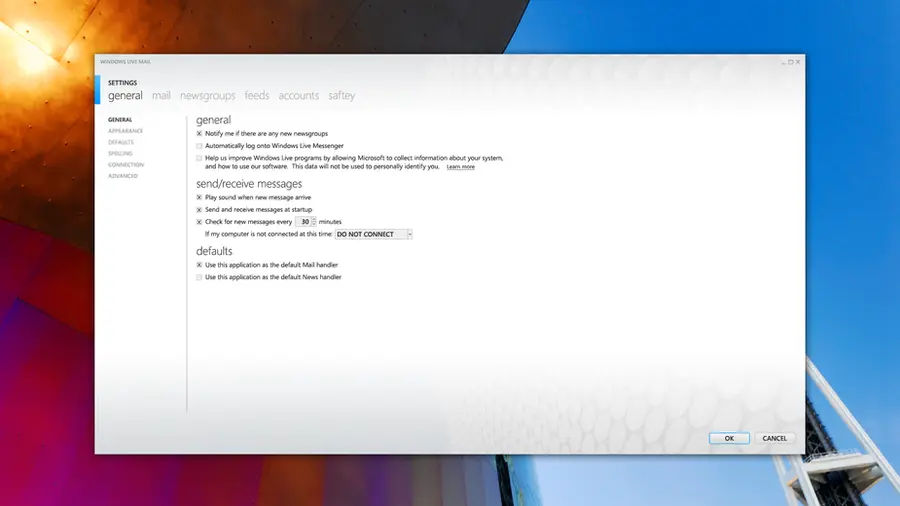
To start writing your email, click on the "Compose" or "New" button in your email client. The exact method may vary depending on the email service you're using, but look for a button labeled "Compose," "New," or "New Message."
- Popular email clients:
Step 3: Write a Purposeful First Sentence
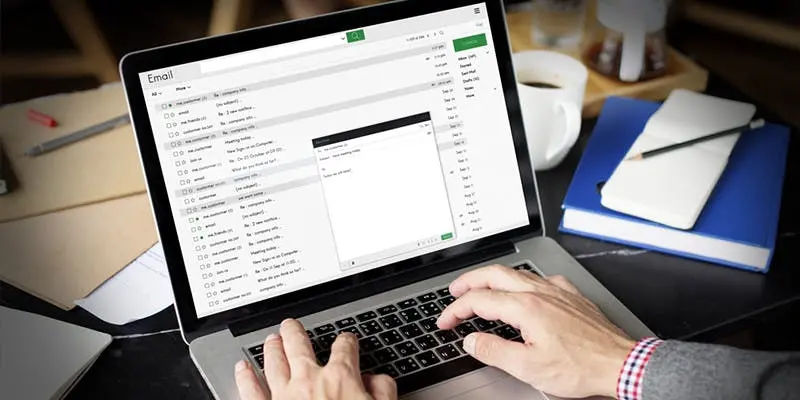
Your opening sentence sets the tone and indicates the email's purpose. Keep it clear and concise, avoiding jargon or overly technical language. Friendly, Professional, and To the Point are the key characteristics of a well-crafted opening sentence.
- Examples of effective opening sentences:
- "I hope this message finds you well."
- "I'm reaching out to discuss the upcoming project deadline."
- "I'm excited to share some updates on our latest campaign."
Step 4: Close Your Email Professionally
End your email with a friendly sign-off, choosing from common professional closings. Thanks, Best, and Sincerely are popular options that suit most email contexts.
- Examples of effective closing sentences:
- "Thanks for your time and consideration."
- "Best regards, [Your Name]"
- "Sincerely, [Your Name]"
Step 5: Schedule Your Email (Optional)
In Gmail, you can schedule your email to send at a later time. Click the Down arrow next to the "Send" button and select "Schedule send." This feature is useful for sending emails at a specific time or date. Alternatively, consider using tools like Boomerang for Gmail for scheduling and reminders. For more advanced writing and editing features, consider using Free Word Alternatives to Microsoft Word You’ll Love.
- Benefits of scheduling emails:
- Increased Productivity: Write and schedule emails in advance to save time.
- Improved Timing: Send emails at the most effective time for your recipient.
If you need any additional tools for email management or writing assistance, consider using Grammarly for grammar and style checking. Additionally, consider using How to Transfer eSIM to Another Phone as a resource for using AI in creative writing, such as writing emails.
Email Account Security
When creating or managing an email account, it is essential to prioritize security. Consider enabling two-factor authentication to protect your account from unauthorized access. For more information on how to enable 2FA, check out How to enable 2FA and protect your accounts. Additionally, using a secure password manager can help you generate and store unique, complex passwords for your email account. For a comprehensive guide to choosing a secure password manager, refer to Best Password Managers.
By following these steps, you'll be well on your way to writing and sending effective emails with confidence. Remember to keep your subject line concise, your opening sentence clear, and your closing professional. With practice, you'll become a pro at writing and sending emails that get results.





