How to Unlock an iPhone from Carrier, iCloud, or Without Passcode
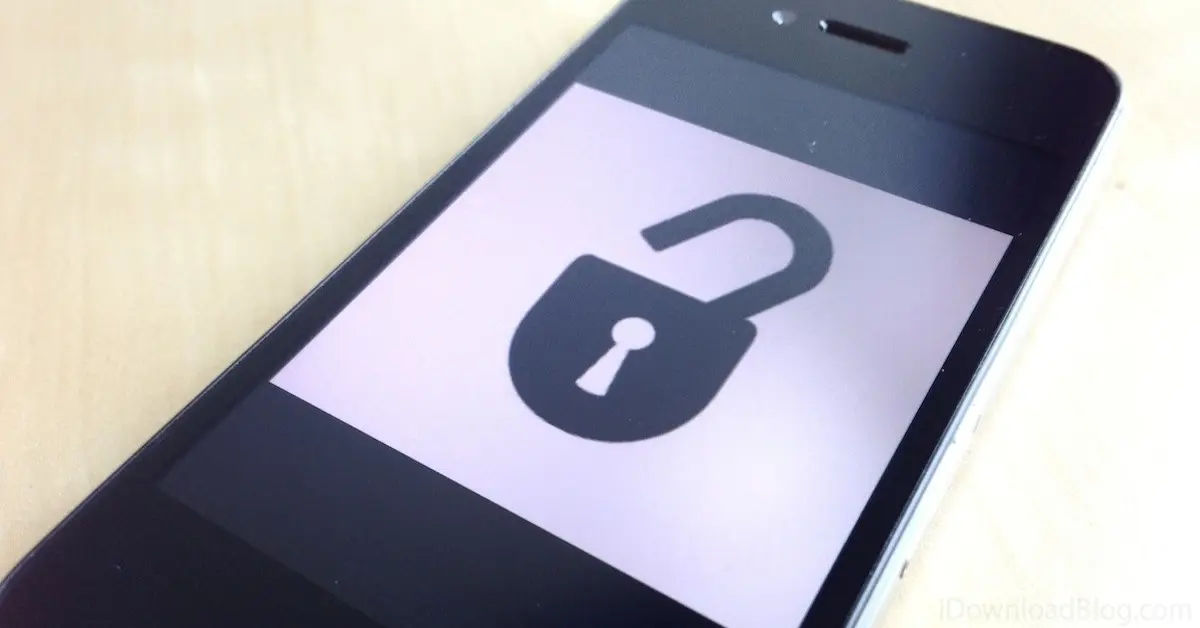
Are you having trouble using your iPhone because it's locked to a carrier, iCloud, or a passcode you can't remember? You're not alone. Many iPhone users face this issue, and it can be frustrating and restrictive. In this article, we'll guide you through the process of unlocking your iPhone, step by step, so you can regain full access to your device.
Getting locked out of your iPhone can happen to anyone. Maybe you bought a second-hand iPhone that's still locked to the previous owner's carrier or iCloud account. Perhaps you forgot your passcode or it was set by someone else. Whatever the reason, it's essential to understand that unlocking your iPhone is possible, and we're here to show you how.
Before we dive into the solutions, it's crucial to understand that unlocking your iPhone might require some technical knowledge and patience. However, with the right guidance, you'll be able to overcome these obstacles and start using your iPhone freely. In this article, we'll cover three main scenarios: unlocking your iPhone from a carrier, iCloud, or without a passcode.
Unlocking an iPhone from Carrier
If your iPhone is locked to a carrier, you'll need to follow these steps to unlock it.
Check Carrier Lock Status
To check if your iPhone is locked to a carrier, follow these steps:
- Go to Settings > General > About.
- Look for the message "No SIM restrictions" under Carrier Lock.
- If you don't see this message, contact your carrier to confirm the lock status.
Carrier Lock Status is essential to determine the next steps. If your iPhone is locked, you'll need to contact your carrier to request an unlock. When contacting your carrier, consider using a virtual private network (VPN) to securely access their website. Learn How to set up and use a VPN to protect your data.
For iOS 13 or Earlier
If your iPhone is running iOS 13 or earlier, you'll need to follow these steps to unlock it:
- Contact your carrier to confirm that they have applied the unlock in their system.
- Restore your iPhone to factory settings:
Restore iPhone will erase all data on your device, so make sure to back up your data before proceeding. If you're running low on storage space, you might need to free up some space on your Google Drive account to store your backups. Learn how to free space on google drive to make room for your iPhone backups.
Unlocking an iPhone Without Passcode
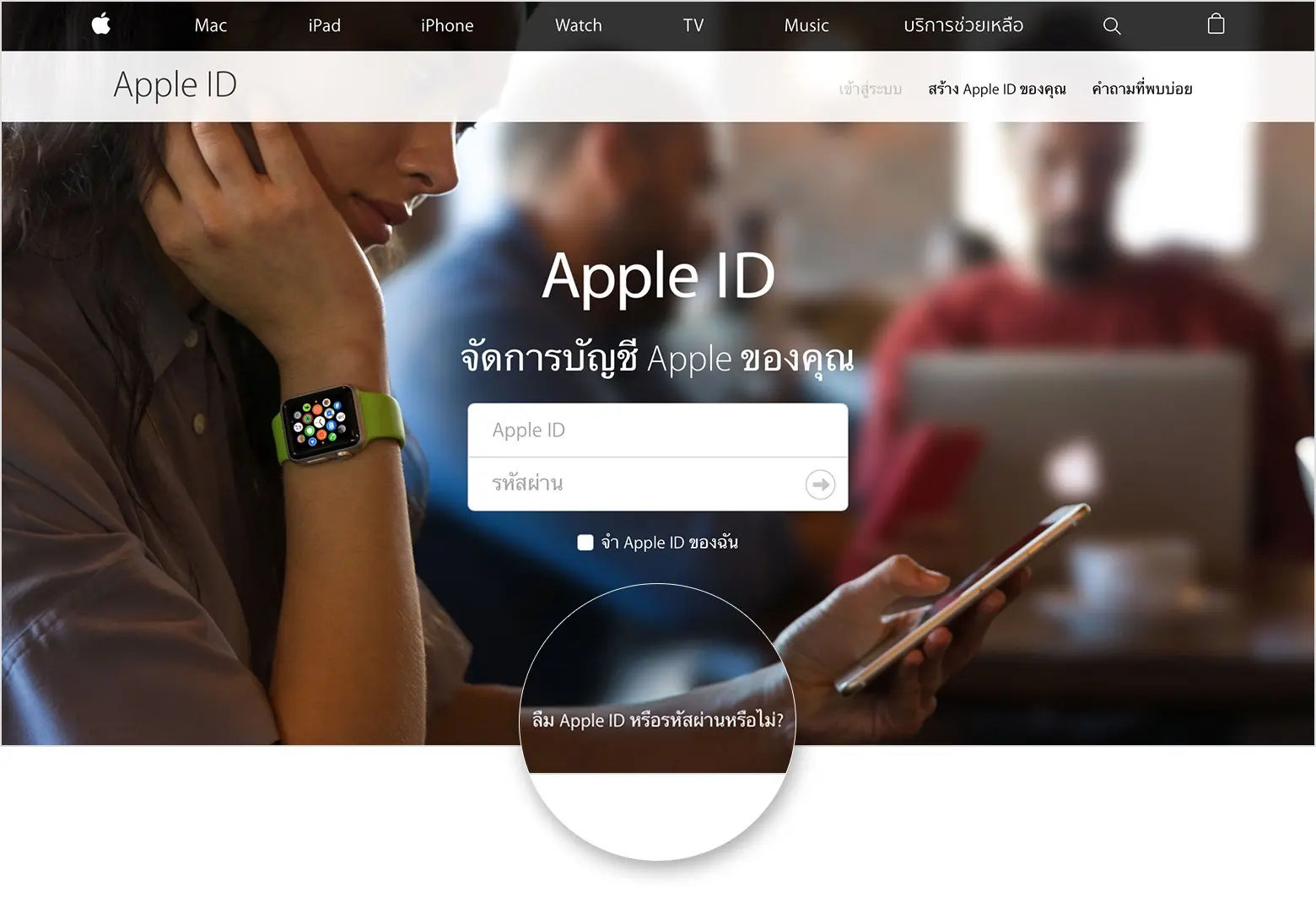
If you've forgotten your passcode or it was set by someone else, you can still unlock your iPhone using the following methods.
Using 4uKey
4uKey is a popular tool for unlocking iPhones without a passcode. Here's how to use it:
- Download, install, and run the 4uKey app on your Mac/PC.
- Click on Start to begin the unlocking process.
- Connect your iPhone to your Mac/PC using a USB cable.
4uKey will guide you through the unlocking process. Make sure to follow the instructions carefully to avoid any errors. To add an extra layer of security to your iPhone after unlocking, consider enabling two-factor authentication (2FA). Learn how to enable 2FA and protect your accounts to safeguard your device.
Using iTunes
If you don't have 4uKey, you can use iTunes to unlock your iPhone. Here's how:
- Connect your iPhone to a computer with iTunes installed.
- If prompted for a passcode, restart the iPhone.
- In iTunes, select your iPhone and click Restore Backup.
Restore Backup will erase all data on your device, so make sure to back up your data before proceeding. After unlocking your iPhone, you might notice that some data, such as notes, are missing. Learn how to restore iPhone notes disappeared after update to recover your lost notes.
Additional Steps
To power down the iPhone, hold down the power button (or the power button and volume down for Face ID-equipped iPhones) and swipe as directed. If you're experiencing SIM-related issues, use the SIM card tool (or a similar tool) to resolve the problem.
Unlocking an iPhone from iCloud
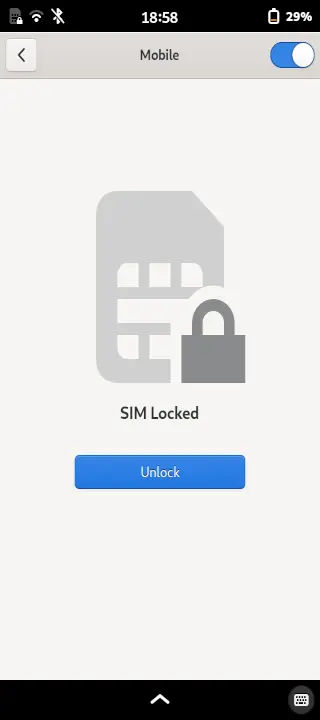
If your iPhone is locked to an iCloud account, you'll need to follow these steps to unlock it.
Contact the Previous Owner
If you bought a second-hand iPhone that's still locked to the previous owner's iCloud account, you'll need to contact them to request an unlock.
- Reach out to the previous owner and ask them to remove the device from their iCloud account.
- If the previous owner is unresponsive, you can try contacting Apple Support for further assistance.
Use the "Find My iPhone" Feature
If the previous owner has enabled the "Find My iPhone" feature, you can use it to unlock the device.
- Go to the iCloud website and sign in with the previous owner's Apple ID.
- Click on the "Find My iPhone" icon.
- Select the iPhone you want to unlock and click "Erase iPhone".
- Confirm the erase process to unlock the device.
Erase iPhone will erase all data on the device, so make sure to back up your data before proceeding.
Conclusion
Unlocking an iPhone can be a challenging process, but with the right guidance, you can overcome these obstacles and start using your device freely. In this article, we've covered three main scenarios: unlocking your iPhone from a carrier, iCloud, or without a passcode. Remember to always back up your data before attempting to unlock your iPhone, and be patient during the process.
By following these steps, you'll be able to unlock your iPhone and regain full access to your device. If you're still experiencing issues, don't hesitate to contact Apple Support or visit an authorized Apple store for further assistance.
Unlocking your iPhone is just the first step. Once you've unlocked your device, you can start exploring the world of iOS and enjoying the many features and benefits that come with it. Happy unlocking!





