How to Lock Your Facebook Profile for Enhanced Online Security
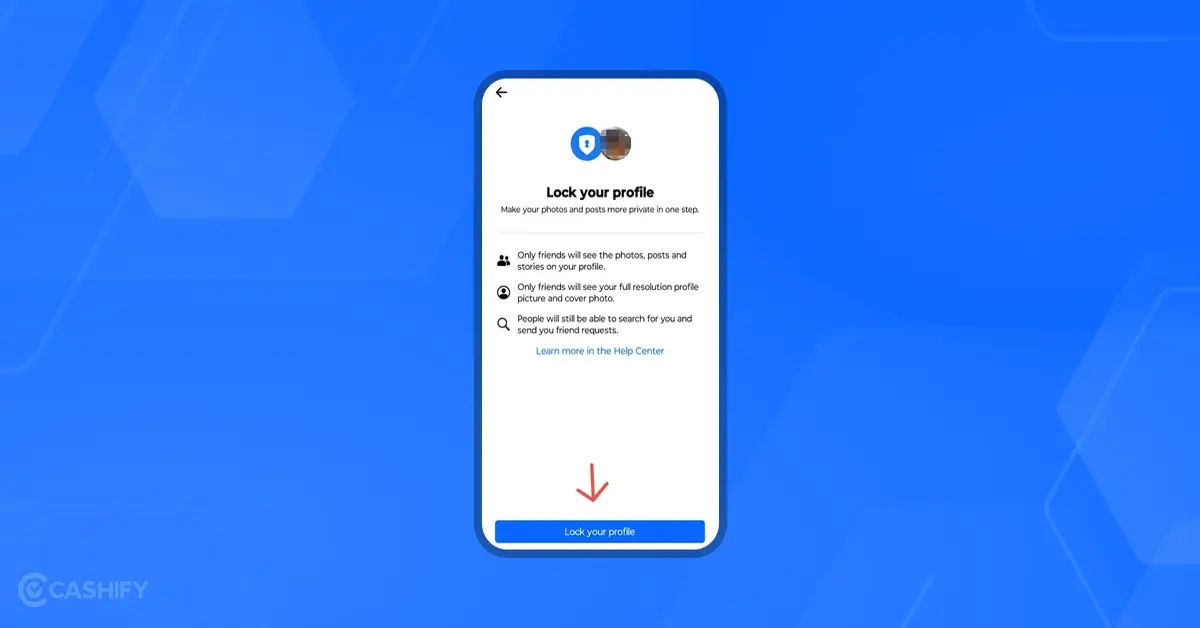
Are you tired of strangers viewing your Facebook profile and accessing your personal information? Do you want to restrict who can see your photos and posts on the platform? You're not alone. Many Facebook users are concerned about their online privacy and want to limit who can view their content.
In today's digital age, it's essential to be mindful of your online presence and take steps to protect your personal information. Facebook, being one of the most widely used social media platforms, provides various features to help users manage their online security. One such feature is the ability to lock your Facebook profile, which restricts non-friends from accessing your posts, photos, and personal information.
- The Importance of Locking Your Facebook Profile
- What You Need to Know Before Locking Your Profile
- How to Lock Your Facebook Profile
- Step 1: Open Your Facebook Profile
- Step 2: Access Profile Settings
- Step 3: Select Lock Profile
- Step 4: Confirm Your Choice
- What Happens When You Lock Your Profile
- Tips for Managing Your Facebook Profile
The Importance of Locking Your Facebook Profile
Locking your Facebook profile is a simple yet effective way to enhance your online security. By doing so, you can ensure that only trusted individuals can view your content, reducing the risk of online harassment, identity theft, and other malicious activities.
What You Need to Know Before Locking Your Profile
Before you proceed to lock your Facebook profile, it's essential to understand what this feature entails. When you lock your profile, only your friends will be able to see your photos and posts. Your full-size profile picture and cover photo will also be restricted to friends only. This means that non-friends will not be able to view your profile content, even if they have a Facebook account.
How to Lock Your Facebook Profile
Locking your Facebook profile is a straightforward process that can be completed in a few steps. Here's a step-by-step guide to help you get started:
Step 1: Open Your Facebook Profile
To lock your Facebook profile, you need to access your profile settings. On the mobile app, tap your profile picture. On a desktop browser, click your name at the top-right corner.
Step 2: Access Profile Settings
Once you've opened your profile, click or tap the three horizontal dots (•••) located in the upper-right corner of your profile. This will open a menu with various options.
Step 3: Select Lock Profile
If the feature is available in your country, you will see "Lock Profile" near the bottom of the menu. Click or tap on it to proceed. Note: The availability of this feature may vary depending on your location. For more information on the Profile Lock feature, you can visit Facebook's Help Center page on Profile Lock.
Step 4: Confirm Your Choice
Follow any prompts to confirm that you want to lock your profile. This will ensure that you understand the implications of locking your profile and are willing to proceed.
What Happens When You Lock Your Profile

When you lock your Facebook profile, several things will happen:
- Restricted access: Only your friends will be able to see your photos and posts.
- Limited visibility: Your full-size profile picture and cover photo will also be restricted to friends only.
What to Expect from Others with Locked Profiles If you see someone with a locked profile, it indicates that they have chosen to limit the visibility of their profile content to non-friends. This means that you will not be able to view their photos and posts unless you are friends with them on Facebook.
Tips for Managing Your Facebook Profile
In addition to locking your profile, there are several other ways to manage your Facebook profile and enhance your online security:
- Review your friend list: Regularly review your friend list to ensure that you only have trusted individuals on it.
- Use strong passwords: Use strong, unique passwords for your Facebook account to prevent unauthorized access. You can also learn more about Best Password Managers.
- Be cautious with strangers: Be cautious when interacting with strangers on Facebook, and avoid sharing personal information with them. You can also adjust your Facebook Security Settings to add an extra layer of protection.
- Customize your profile: If you want to change your name on Facebook, you can follow this guide on How to change name on Facebook.
- Enhance security: To add an extra layer of security to your Facebook account, you can learn How to enable 2FA and protect your accounts.
By following these steps and tips, you can effectively manage your Facebook profile and enhance your online security. Remember to always be mindful of your online presence and take steps to protect your personal information.
Additional Resources
- Facebook Help Center
- Facebook Privacy Settings
- If you want to take a break from Facebook, you can learn How to deactivate Facebook: hide temporary or delete your account
Conclusion Locking your Facebook profile is a simple yet effective way to enhance your online security. By following the steps outlined in this article, you can restrict non-friends from accessing your posts, photos, and personal information. Remember to always be mindful of your online presence and take steps to protect your personal information.





