How to do hanging indent on Microsoft Word and Google Docs
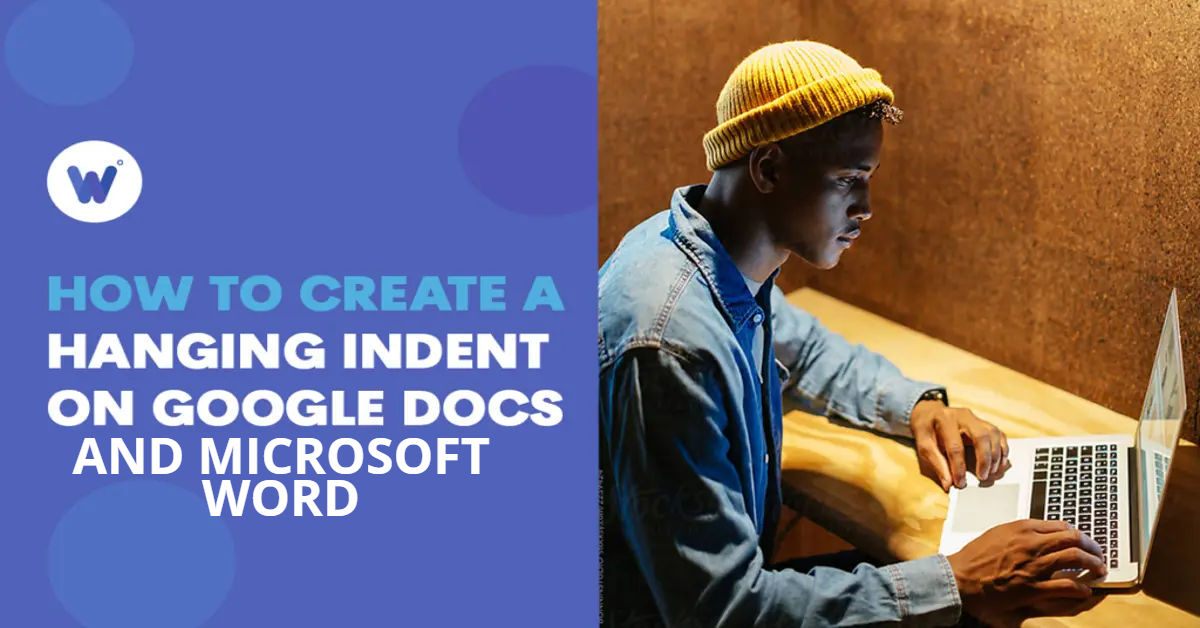
Are you tired of struggling with formatting your citations in Microsoft Word and Google Docs? Do you find yourself manually adjusting the margins and tabs, only to end up with an uneven and unprofessional-looking list of references? If so, you're not alone. In this article, we'll tackle the common problem of creating hanging indents in Word and Google Docs, and provide you with a simple and straightforward solution.
As a student, researcher, or academic, you're likely familiar with the importance of properly formatting your citations and references. Hanging indents are an essential part of this process, helping readers easily identify breaks between citations and quickly locate author names. However, creating a hanging indent can be a daunting task, especially for those who are new to Microsoft Word and Google Docs.
If you're using Google Docs, you might also want to consider How to Free Space on Google Drive to optimize your storage.
In this post, we'll explore the world of hanging indents, covering the basics of what they are, why they're important, and most importantly, how to create them in both Microsoft Word and Google Docs. By the end of this article, you'll be a pro at formatting your citations with ease and confidence.
What is a Hanging Indent?
A hanging indent is a formatting style used in citation lists (works cited or bibliography) across various citation styles such as MLA, APA, and Chicago. It helps readers easily identify breaks between citations and quickly locate author names. A hanging indent is characterized by a half-inch or five-space indent for the second and subsequent lines of a citation, while the first line is left-aligned.
Why Use Hanging Indents?
Using hanging indents is essential for properly formatting works cited or bibliographies, which helps maintain academic integrity and avoid plagiarism. Hanging indents also make it easier for readers to scan and locate specific citations, making your research paper or essay more accessible and user-friendly.
If you're looking for alternatives to Microsoft Word, consider checking out Free Word Alternatives to Microsoft Word You’ll Love.
Creating a Hanging Indent in Microsoft Word
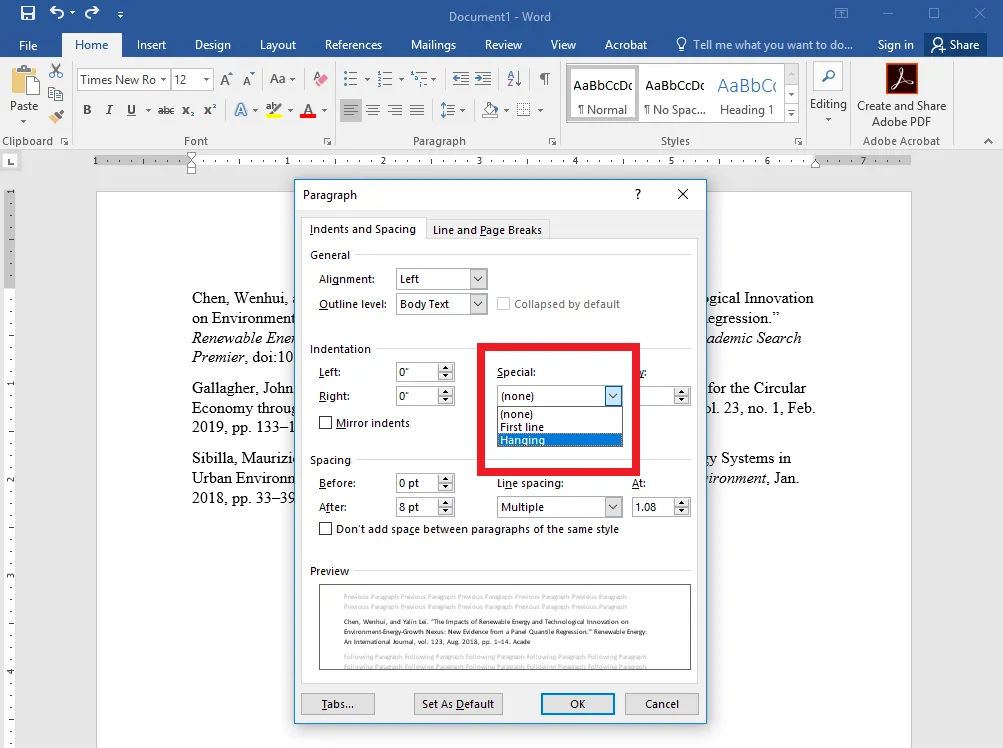
Creating a hanging indent in Microsoft Word is a straightforward process that can be completed in a few simple steps.
Step-by-Step Instructions for Microsoft Word
- Highlight the citation(s) you want to indent. Ensure there is a single line of space between multiple entries.
- Right-click and select "Paragraph."
- Under "Indentation - Special," select "Hanging."
- Click "OK."
Note: These steps apply to both the desktop version and Office 365 online version of Word.
Tips and Variations for Microsoft Word
- To adjust the size of the hanging indent, go to "Paragraph" and select "Indentation - By". You can then enter a custom value for the indent size.
- To apply a hanging indent to multiple citations at once, simply select all the citations you want to indent and follow the steps above.
Creating a Hanging Indent in Google Docs
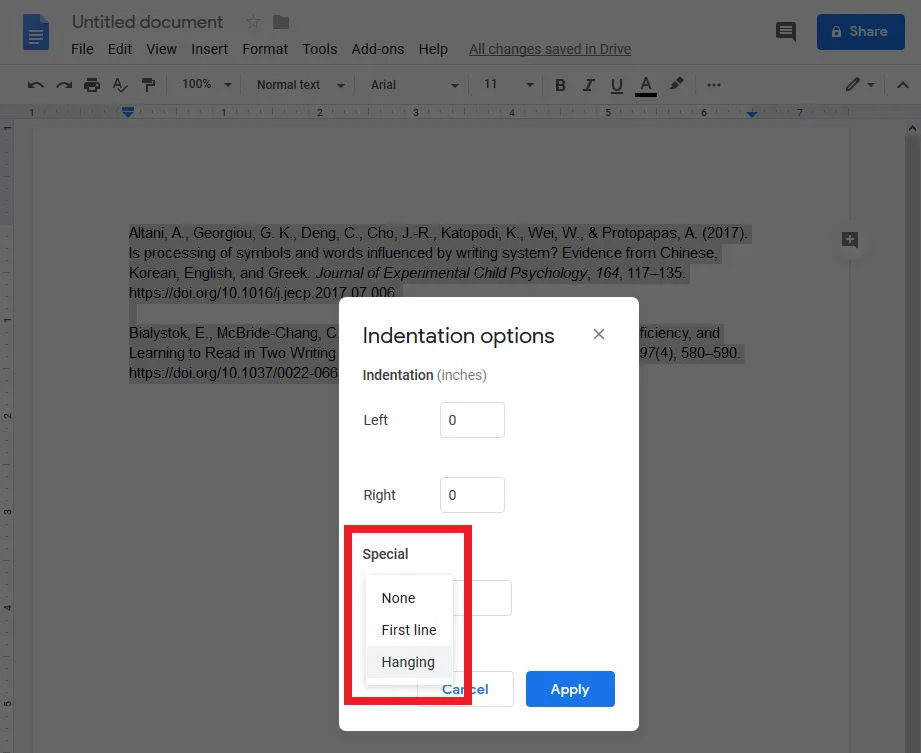
Creating a hanging indent in Google Docs is similar to Microsoft Word, with a few minor differences.
Step-by-Step Instructions for Google Docs
- Highlight the citation(s) you want to indent. Ensure there is a single line of space between multiple entries.
- Click on "Format" in the top menu.
- Go to "Align & indent," then select "Indentation options."
- In the Indentation options menu, under "Special," select "Hanging."
- Click "Apply."
Tips and Variations for Google Docs
- To adjust the size of the hanging indent, go to "Indentation options" and select "Indentation - First line". You can then enter a custom value for the indent size.
- To apply a hanging indent to multiple citations at once, simply select all the citations you want to indent and follow the steps above.
Troubleshooting Common Issues
- If you're having trouble getting your hanging indent to work, try checking the following:
- Ensure that you've selectedthe correct citations before applying the indent.
- Make sure there are no extra spaces or line breaks between entries, as this can affect the formatting.
- If the indent doesn't appear as expected, double-check the settings in the "Paragraph" or "Indentation options" menu to ensure they are set correctly.
Additional Formatting Tips
While hanging indents are crucial for citations, there are other formatting elements to consider that can enhance the overall presentation of your document.
Consistent Font and Size
- Choose a standard font: Use fonts like Times New Roman, Arial, or Calibri, which are widely accepted in academic writing.
- Maintain a uniform size: Typically, a font size of 12 points is standard for most academic papers.
Line Spacing
- Set line spacing to double: This is often required in academic writing to improve readability.
- Ensure there is no extra spacing: Check the paragraph settings to avoid additional space before or after paragraphs.
Page Margins
- Use standard margins: Most academic papers require 1-inch margins on all sides. You can adjust this in the "Page Layout" or "File" menu.
Conclusion
In summary, mastering hanging indents in both Microsoft Word and Google Docs is essential for anyone involved in academic writing. By following the simple steps outlined in this guide, you can ensure that your citations are formatted correctly, making your work look polished and professional. Remember to pay attention to other formatting details, such as font choice, line spacing, and margins, to enhance the overall quality of your document. With these tools at your disposal, you'll be well-equipped to tackle any formatting challenges that come your way. Happy writing!





