How to Create a QR Code for Free in Just a Few Seconds
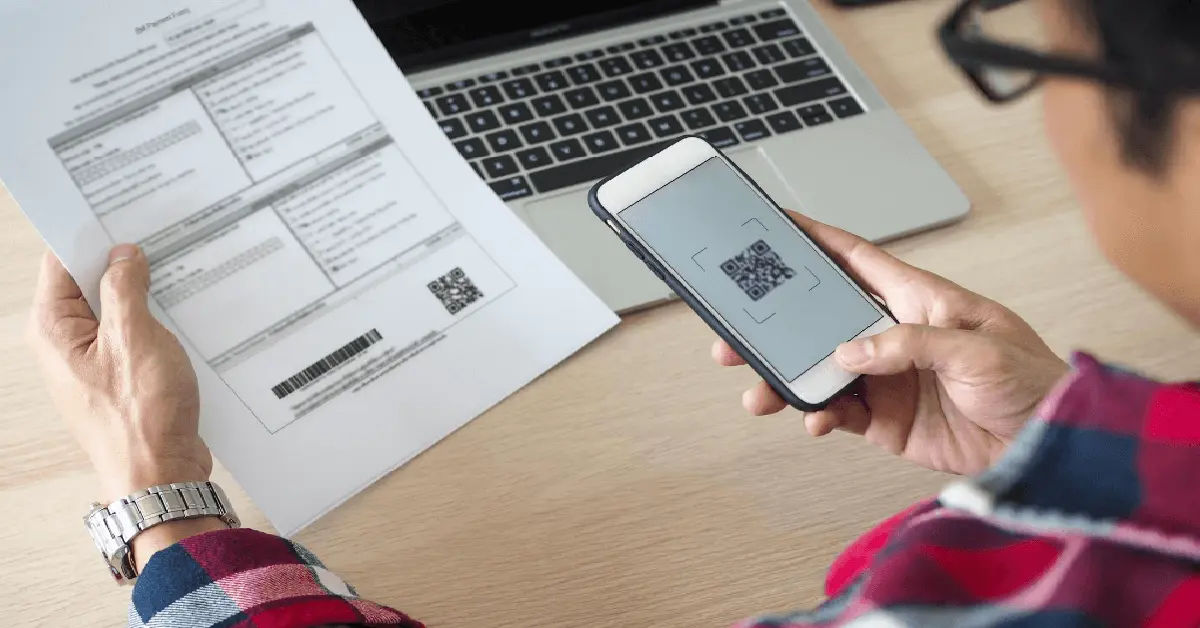
Are you tired of dealing with tedious and lengthy processes to create a QR code? Perhaps you've been searching for a free and efficient way to generate QR codes without requiring extensive technical knowledge. Look no further! In this article, we'll guide you through a simple and free process to create a customized QR code in just a few seconds.
In today's digital age, QR codes have become an essential tool for businesses and individuals alike. They provide a quick and convenient way to share information, such as URLs, contact details, and promotional offers. However, creating a QR code can be a daunting task, especially for those with limited technical expertise. Traditional methods often involve complex software and design skills, making it a time-consuming and frustrating process.
Fortunately, there are now several user-friendly tools available that allow you to create a QR code for free in just a few seconds. In this article, we'll explore two popular options, Canva and QRCode Monkey, and provide a step-by-step guide on how to use them.
Choosing a QR Code Generator

When it comes to selecting a QR code generator, there are several options available. However, not all of them offer the same level of ease, functionality, and quality. In this section, we'll introduce two popular QR code generators that are free, easy to use, and produce high-quality QR codes.
Canva: A Free and Easy-to-Use Option
Canva is a popular graphic design platform that offers a free QR code generator. With Canva, you can create a QR code in just a few clicks. Simply select a design template, click on "More" on the left toolbar, and then choose "QR Code." Enter the desired URL, and Canva will generate a QR code for you.
QRCode Monkey: A Powerful and Customizable Option
QRCode Monkey is another popular QR code generator that offers advanced design options and high-quality QR codes. This platform is suitable for commercial and print purposes, making it an excellent choice for businesses and individuals who require a professional-looking QR code.
Generating the QR Code

Now that we've covered the two QR code generators, let's move on to the process of generating the QR code.
A Simple 3-Step Process
To generate a QR code, follow these simple steps:
- Open the QR code generator of your choice (Canva or QRCode Monkey).
- Enter the desired URL and tap the "Download" button. Remember to use a secure password manager to store sensitive information, such as login credentials. For more information on choosing a secure password manager, check out Best Password Managers. Additionally, consider enabling two-factor authentication to secure your accounts. You can learn more about this process in How to enable 2FA and protect your accounts.
- The QR code will be generated instantly.
Personalizing Your QR Code
One of the best features of Canva and QRCode Monkey is the ability to customize your QR code to match your branding. With these platforms, you can:
- Add logos: Upload your logo to make your QR code more recognizable and professional-looking.
- Choose colors: Select colors that match your brand's color scheme to create a cohesive look.
- Select frames: Choose from various frame options to add a touch of style to your QR code.
Downloading Your QR Code

Once you've generated and customized your QR code, it's time to download it. Both Canva and QRCode Monkey allow you to save your QR code image in your preferred file format. When downloading your QR code, make sure you have enough space on your device or cloud storage. If you need help freeing up space on Google Drive, check out this article on How to free space on Google Drive.
No Registration Required
One of the benefits of using QRCode Monkey is that no registration is required to download your QR code. Simply generate the QR code, customize it to your liking, and download it.
Canva's 14-Day Free Trial
Canva offers a 14-day free trial that allows you to access additional features, such as creating static and dynamic QR codes, editing short URLs, setting up your own domain, and collaborating with team members. After the free trial period, you can choose to upgrade to a paid plan or continue using the free version.
Additional Features with Canva

If you decide to sign up for Canva's free trial, you'll have access to several additional features that can enhance your QR code experience. These features include:
Static and Dynamic QR Codes
With Canva, you can create both static and dynamic QR codes. Static QR codes are fixed and cannot be edited once they're created, while dynamic QR codes can be edited and updated at any time.
Editing Short URLs
Canva allows you to edit short URLs, making it easier to track and manage your QR code's performance.
Setting Up Your Own Domain
With Canva, you can set up your own domain, giving you more control over your QR code's branding and appearance.
Collaborating with Team Members
Canva's collaboration feature allows you to work with team members in real-time, making it easier to create and manage QR codes.
By following these simple steps, you can create a customized QR code quickly and for free using Canva or QRCode Monkey. Whether you're a business owner, marketer, or individual, these platforms provide an easy and efficient way to generate high-quality QR codes that meet your needs. If you need to translate text you received via QR code, check out this article on How to translate Text on computers and phones.





