How to Convert Music and Video to MP3 on Your Phone or Computer

Are you tired of dealing with music files in formats that your devices can't play? Do you want to convert your music collection to a format that's compatible with your phone, computer, or portable music player? Converting music to MP3 is the solution to this problem. MP3 is a widely supported audio format that can be played on almost any device, making it the perfect choice for music lovers who want to enjoy their favorite tunes on the go.
But, have you ever tried to convert music to MP3 only to find that the process is more complicated than you expected? Audio file conversion can be a daunting task, especially if you're not tech-savvy. You might have tried using online converters or software programs, only to end up with poor quality audio or files that won't play on your device.
Don't worry, we've got you covered. In this article, we'll show you how to convert music to MP3 on your phone or computer using different methods. Whether you're using a music converter program, an online MP3 converter, or a digital audio workstation like Audacity, we'll guide you through the process step-by-step.
Using Audacity (Computer)
Audacity is a free, open-source digital audio workstation that's perfect for converting music to MP3. Here's how to use it:
Step 1: Open Audacity
Double-click the Audacity icon on your computer to launch the program.
Step 2: Open the File
- Hover over "File" in the menu bar.
- Click "Open" and navigate to the audio file you want to convert. Double-click to open it.
Step 3: Export as MP3
- Click "File" in the menu bar.
- Select "Export" and then "Export as MP3."
- Choose a save location for your MP3 file. This will create a copy of the audio in MP3 format while retaining the original file.
Tips:
- Make sure to select the correct output format (MP3) and bitrate (e.g., 128 kbps) for your needs.
- You can also trim your audio file or adjust the volume before exporting it as MP3.
If you're using an Apple device, such as a Mac or iPhone, you can also learn more about How to get Apple Intelligence to get the most out of your device.
Using an Online MP3 Converter
Online MP3 converters are a convenient way to convert music to MP3 without installing any software. Here's how to use one:
Step 1: Choose Files
Click the "Choose Files" button and select the files you want to convert to MP3.
Step 2: Convert the Files
Click the "Convert" button. The conversion process may take a few minutes, depending on the size of your files.
Step 3: Download the MP3
Once the status changes to "Done," click the "Download" button to save your converted file.
Tips:
- Make sure to check the output format (MP3) and quality settings before converting your files.
- Some online converters may have limitations on file size or conversion speed. You can try using Online Audio Converter or Zamzar for your conversion needs.
- When using online converters, it's essential to prioritize your online security. You can learn more about How to set up and use a VPN to protect your data while converting files online.
Using a Music Converter Program
Music converter programs are specialized software that can convert music files to different formats, including MP3. Here's how to use one:
Step 1: Open the Program
Double-click the program's icon to launch it. You can download and install Freemake Audio Converter or Any Audio Converter for your music conversion needs.
Step 2: Import Songs
Click "Add file" or drag and drop your songs into the converter.
Step 3: Adjust Settings
- Select "MP3" as the output format.
- Optionally, trim your file and choose the destination folder.
Step 4: Start Conversion
Click "Start conversion" to convert your files to MP3.
Tips:
- Make sure to select the correct output format (MP3) and quality settings for your needs.
- Some programs may offer additional features, such as batch conversion or audio editing.
After converting your files, you may need to free up space on your device to store them. You can learn more about How to free space on your Hard disk drive: trick and tips or How to free space on Google Drive to optimize your storage.
Extracting Audio from Video
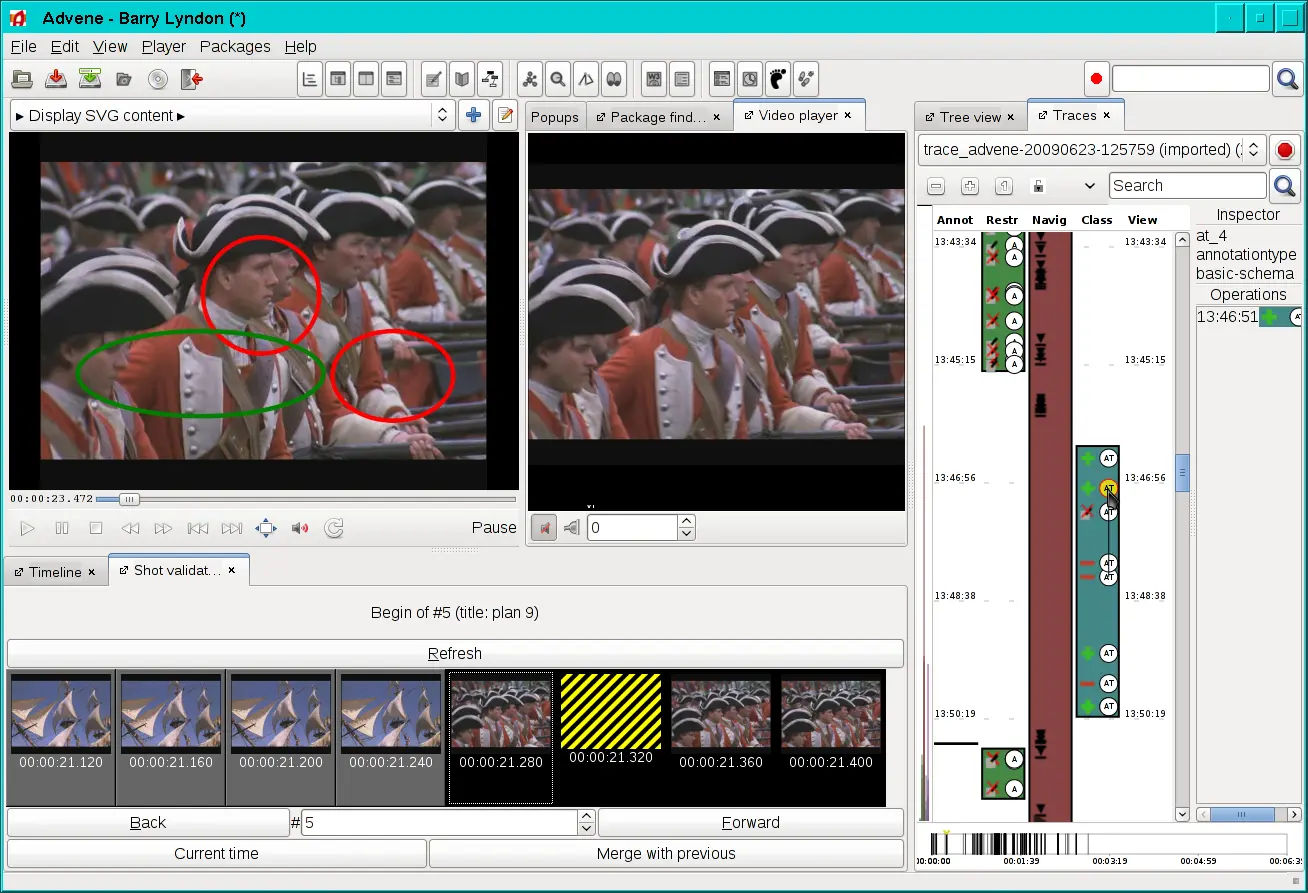
If you want to extract the audio track from a video file, you can use a video to MP3 converter. Here's how:
Step 1: Upload Video File
Upload the video file from which you want to extract the audio track.
Step 2: Adjust Settings
Optionally change the bitrate, sampling rate, and channels.
Step 3: Start Conversion
Click "Start conversion" to convert the audio track to MP3. You can try using Convertio or Online Video Converter for your video to MP3 conversion needs.
Tips:
- Make sure to select the correct output format (MP3) and quality settings for your needs.
- Some converters may offer additional features, such as video editing or audio normalization.
By following these steps, you can easily convert music to MP3 on your phone or computer using different methods. Whether you're using Audacity, an online MP3 converter, or a music converter program, you'll be able to enjoy your favorite tunes in a format that's compatible with your devices.





