How to Cancel Amazon Prime Subscription
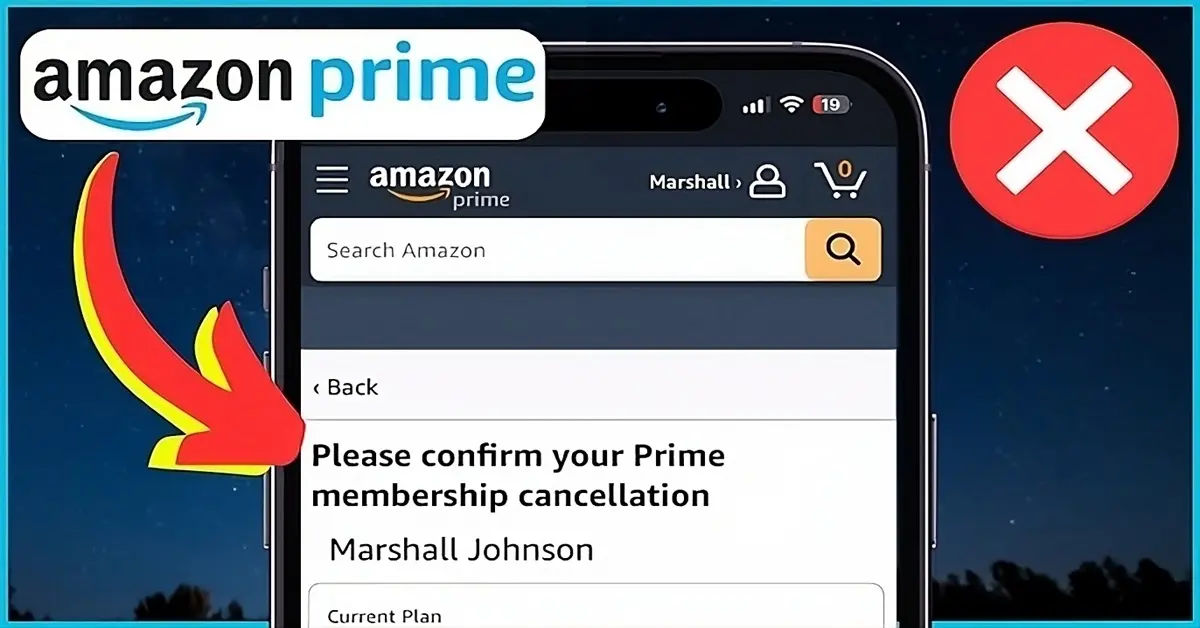
Are you tired of Amazon Prime's monthly or annual fees and looking to cancel your subscription? Perhaps you've found alternative streaming services or don't use the benefits enough to justify the cost. Whatever your reason, canceling Amazon Prime is a straightforward process that can be completed in just a few steps. In this article, we'll guide you through the process of canceling your Amazon Prime subscription on both the website and mobile app.
Understanding Amazon Prime and Its Benefits
Before we dive into the cancellation process, let's quickly review what Amazon Prime is and its benefits. Amazon Prime is a paid subscription service that offers a range of perks, including:
- Free two-day shipping on eligible items
- Same-day or one-day shipping in select areas
- Access to streaming services, including Prime Video and Prime Music. If you're interested in learning more about streaming services, you can also check out our guides on How to watch Netflix shows how-to-stream-superfest-2024-watch-clash-of-clans-clash-royale-and-brawl-stars-world-championship-live).
- Photo storage and other benefits. If you're looking for alternative storage solutions, you can also learn How to Free Space on Google Drive.
If you're not using these benefits or don't feel they justify the cost, canceling your subscription might be the best decision for you. Additionally, if you're concerned about your order history, you can also learn How to hide orders on Amazon.
Cancelling Amazon Prime on the Website
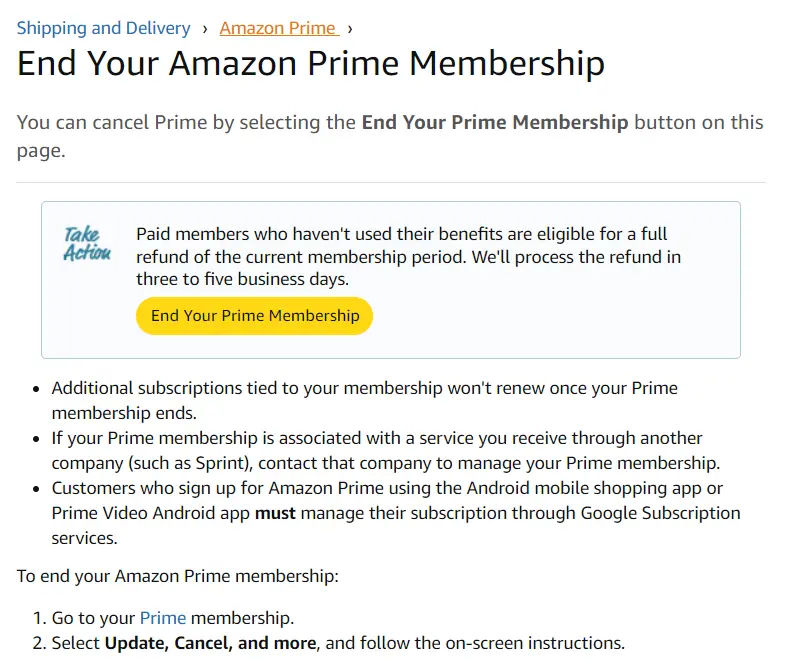
Canceling Amazon Prime on the website is a simple process that can be completed in just a few steps. Here's how:
You can cancel Prime by selecting the End Your Prime Membership button on this page, End Your Amazon Prime Membership
Access Your Account
- Go to Amazon's website and sign in to your account.
- Hover over the "Accounts & Lists" menu at the top-right corner.
Navigate to Prime Membership
- Click on the "Prime Membership" option or go to Prime membership page**.
- In the "Manage Membership" section, click on "Update, Cancel, and More."
Cancel Your Membership
- Select the "End Membership" button.
- Follow the on-screen instructions to complete the cancellation process.
Refund Eligibility
- If you are a paid member and haven't used your benefits, you are eligible for a full refund for the current membership period.
- Refunds will be processed within three to five business days.
Additional Information
- Any additional subscriptions tied to your Prime membership will not renew once your membership ends.
- You can also view and change your Amazon subscriptions, including payment methods and shipping addresses, under the "Advanced Controls" section.
Cancelling Amazon Prime on the Mobile App
Canceling Amazon Prime on the mobile app is similar to the website process. Here's how:
Access Your Account
- Open the Amazon Shopping app (for iOS) or Amazon Shopping app (for Android) on your mobile device.
- Sign in to your account if you haven't already.
Navigate to Prime Membership
- Tap on the menu icon (three horizontal lines) at the top-left corner.
- Scroll down to the "Account" section and tap on "Prime Membership."
Cancel Your Membership
- Tap on "Update, Cancel, and More."
- Select the "End Membership" button.
- Follow the on-screen instructions to complete the cancellation process.
What to Expect After Cancellation

After canceling your Amazon Prime subscription, you'll no longer have access to Prime benefits, including free shipping, streaming services, and photo storage. However, you'll still be able to use your Amazon account to shop and purchase items without Prime benefits.
Additional Subscriptions
- Any additional subscriptions tied to your Prime membership will not renew once your membership ends.
- You'll need to manually cancel these subscriptions if you no longer want to continue using them.
Conclusion
Canceling Amazon Prime is a simple process that can be completed in just a few steps. Whether you're looking to save money or no longer use the benefits, canceling your subscription is a great way to reassess your shopping habits and adjust your budget accordingly. By following the steps outlined in this article, you can easily cancel your Amazon Prime subscription on both the website and mobile app. If you need further assistance or have any questions, you can contact Amazon Help & Customer Service.





