How to Update YouTube
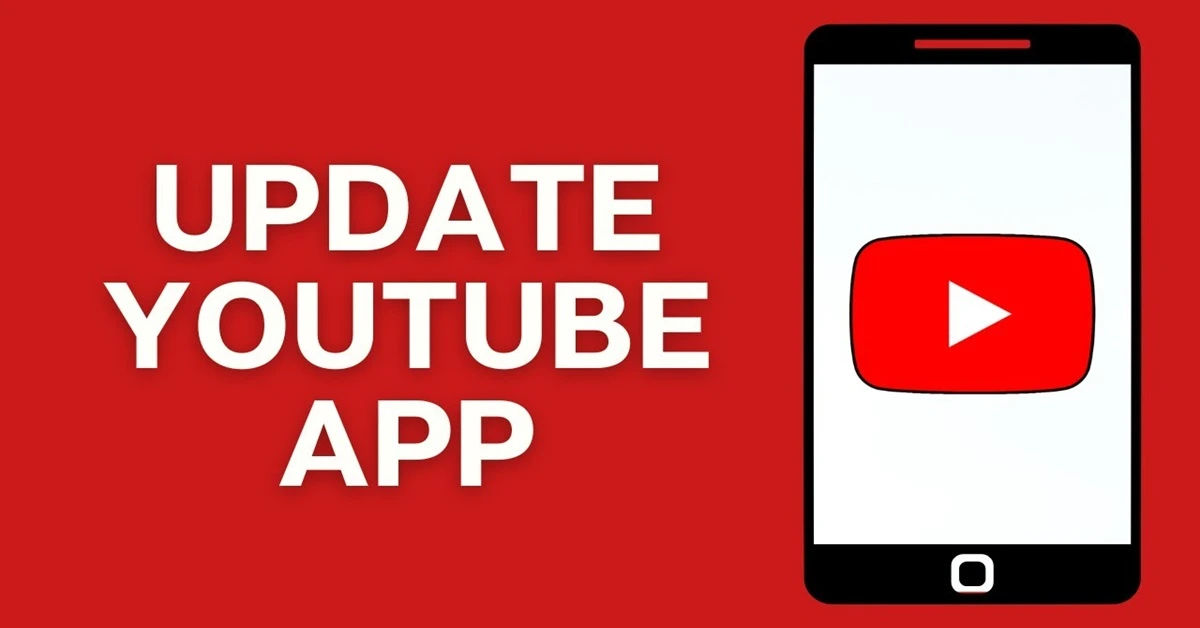
In the fast-paced world of technology, keeping your apps updated is crucial for a seamless experience. YouTube, one of the most popular video-sharing platforms, frequently rolls out updates that enhance functionality, improve performance, and introduce new features. However, many users often overlook the importance of updating their YouTube app, leading to missed opportunities for a better viewing experience. If you've ever found yourself wondering how to update YouTube on your device, you're not alone. This blog post aims to demystify the update process, ensuring that you can enjoy all the latest features and improvements without any hassle.
Imagine sitting down to watch your favorite YouTube channel, only to find that the app is lagging or missing the latest features. Frustrating, right? Regular updates not only fix bugs but also optimize the app for better performance, making your viewing experience smoother and more enjoyable. Whether you're using an Android device, an iPhone, or even a smart TV, knowing how to update YouTube is essential for every user. In this guide, we will walk you through the steps to update YouTube on various devices, ensuring you never miss out on the latest content and features.
So, let’s dive in! This comprehensive guide will provide you with all the information you need to keep your YouTube app up to date, regardless of the device you’re using. By the end of this post, you’ll be equipped with the knowledge to ensure that your YouTube experience is always at its best.
Why Updating YouTube is Important
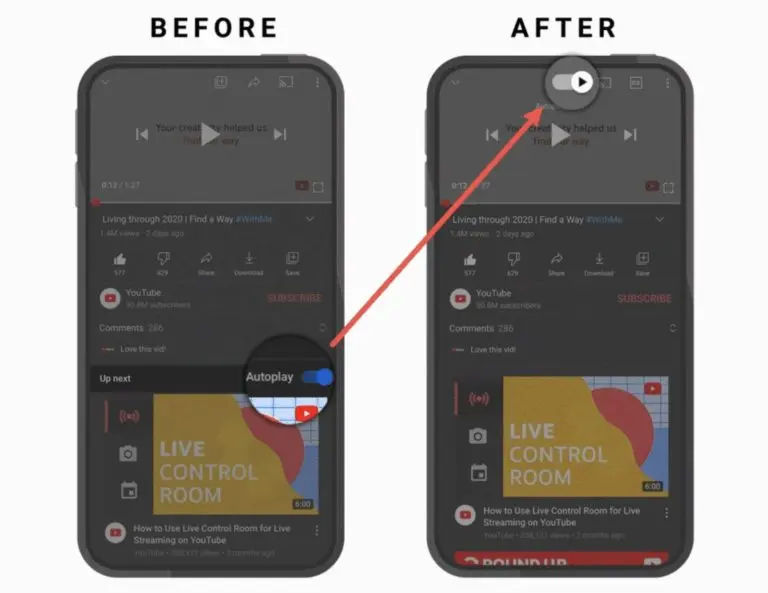
Before we delve into the specifics of updating YouTube on different devices, let’s take a moment to understand why these updates are so important.
Benefits of Updating YouTube
- New Features: Updates often introduce new functionalities that enhance user experience, such as improved search algorithms, new video formats, and enhanced user interfaces.
- Performance Improvements: Regular updates can significantly improve the app's speed and responsiveness, making it easier to navigate and enjoy content.
- Bug Fixes: Updates address known issues and bugs, ensuring a smoother experience without unexpected crashes or glitches.
- Security Enhancements: Keeping your app updated helps protect your device from vulnerabilities and security threats.
By understanding these benefits, you can appreciate the importance of regularly updating your YouTube app. Additionally, if you're interested in learning more about how to enhance your YouTube experience, check out our article on How to Download YouTube Videos safely on Any Device.
How to Update YouTube on Different Devices
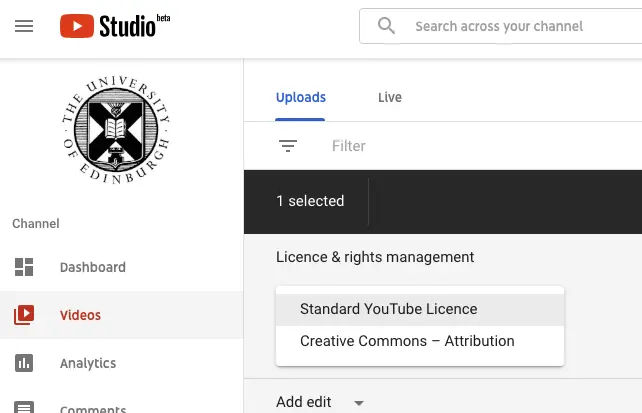
Now that we’ve established the importance of updates, let’s explore how to update YouTube on various devices. Whether you’re using an Android phone, an iPhone, or a smart TV, we’ve got you covered.
Updating YouTube on Android Devices
Updating YouTube on Android devices is a straightforward process. Follow these steps:
- Open the Google Play Store app.
- Tap your profile picture in the top right corner.
- Select "Manage apps & device."
- Tap "Updates available" to view apps that need updates.
- To update all apps, tap "Update all." For individual updates, find the YouTube app and tap "Update."
- Restart your device if necessary to complete the update.
- Note: Some updates may require new permissions, prompting a notification.
Updating YouTube on iPhone & iPad
For iOS users, updating YouTube is just as simple. Here’s how:
- Open the App Store.
- Select your profile picture in the top right corner.
- Scroll down to see pending updates.
- If the YouTube or YouTube Studio app is not up-to-date, it will appear in the "Upcoming Automatic Updates" section. Tap "Update" next to the YouTube logo.
If you're looking to enhance your iPhone experience, you might also want to check out our article on How to update Iphone to iOS 18. Additionally, if you want to learn how to mirror your iPhone or iPad to a TV, check out our article on How to mirror iPhone and iPad to TV.
Updating YouTube on Apple TV
If you’re using an Apple TV, follow these steps to update YouTube:
- Go to the App Store on your Apple TV.
- Search for the YouTube app.
- Select the YouTube app.
- Tap "Update." If this option is not available, the app is already up to date.
Updating YouTube on Android TV
Most Android TVs are set to auto update apps, but you can manually check for updates by following these steps:
- Open the Google Play Store on your Android TV.
- Navigate to the "My Apps" section.
- Find the YouTube app.
- If an update is available, you will see an "Update" button. Click it to update the app.
- If the app is already up to date, you will see an "Open" button instead.
Updating YouTube on Smart TVs
For users with smart TVs, the process of updating YouTube can vary depending on the brand and operating system. Here’s a general guide to help you through the process:
- Access the App Store: Open the app store on your smart TV. This could be the Samsung Smart Hub, LG Content Store, or another platform depending on your TV brand.
- Search for YouTube: Use the search function to find the YouTube app.
- Check for Updates: If an update is available, you will see an option to update the app. Select "Update" to begin the process.
- Automatic Updates: Many smart TVs have settings that allow apps to update automatically. Check your TV’s settings to ensure this feature is enabled for a hassle-free experience.
Updating YouTube on Windows and Mac
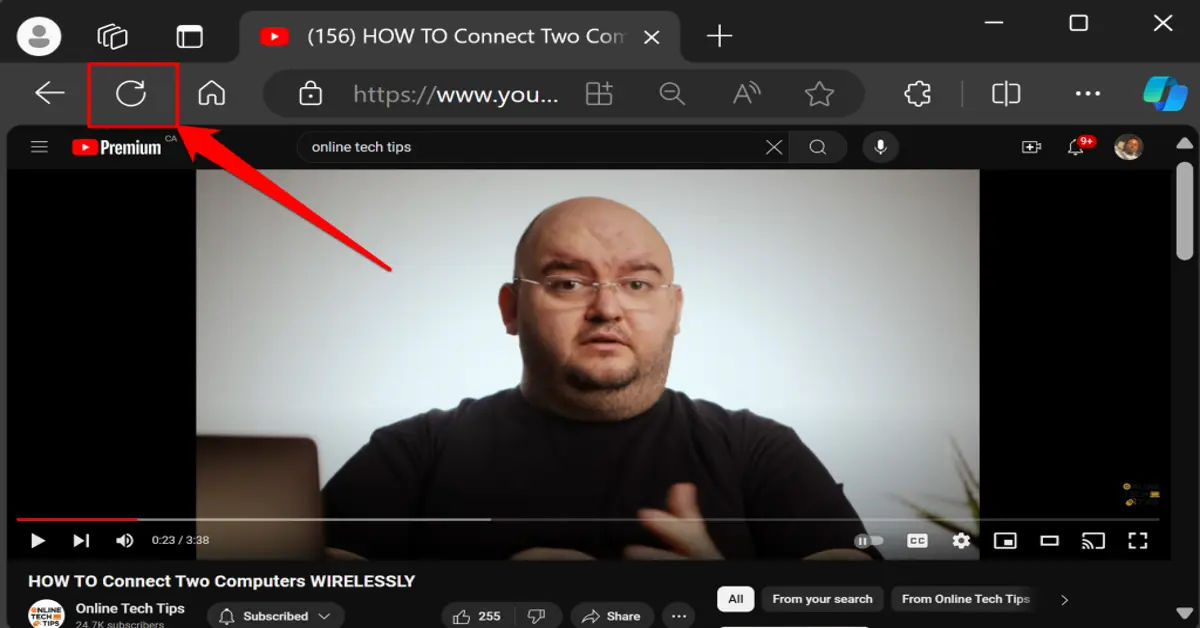
If you prefer watching YouTube on your computer, you might be using a web browser or the YouTube app for Windows. Here’s how to ensure you’re using the latest version:
Updating YouTube in a Web Browser
- Refresh the Page: Simply refreshing the YouTube page in your browser can sometimes prompt the latest version to load.
- Clear Cache: If you’re experiencing issues, clearing your browser’s cache can help. Go to your browser settings, find the privacy or history section, and clear the cache.
- Browser Updates: Ensure your web browser is up to date, as YouTube relies on the latest browser features for optimal performance.
Troubleshooting Update Issues
Sometimes, you may encounter issues while trying to update YouTube. Here are some common problems and their solutions:
- Insufficient Storage: If your device is low on storage, you may not be able to download updates. Free up space by deleting unused apps or files.
- Network Issues: Ensure you have a stable internet connection. If your Wi-Fi is weak, consider moving closer to the router or resetting your connection.
- App Not Showing Up: If you don’t see the YouTube app in the app store, it may be due to regional restrictions. Check if the app is available in your country.
Conclusion
Keeping your YouTube app updated is essential for enjoying the latest features, improved performance, and enhanced security. Whether you’re using an Android device, an iPhone, a smart TV, or a computer, the update process is straightforward and can be completed in just a few steps. By following the guidelines outlined in this post, you can ensure that your YouTube experience remains top-notch.
Remember, regular updates not only enhance your viewing experience but also protect your device from potential vulnerabilities. So, make it a habit to check for updates periodically, and enjoy all that YouTube has to offer without any interruptions. Happy watching!





