How to Unsubscribe from Disney+

Are you looking to cancel your Disney+ subscription due to price increases, dissatisfaction with the service, or maybe you've just found a better streaming alternative, Whatever the reason, unsubscribing from Disney+ can seem like a daunting task, especially with the various billing sources and devices available. But don't worry, this guide is here to help you navigate the process with ease. In this post, we'll walk you through the steps to cancel your Disney+ subscription, whether you signed up directly through the Disney+ Official Website or through a third-party platform like Apple App Store or Google Play Store. By the end of this article, you'll be able to unsubscribe from Disney+ with confidence and avoid any unexpected charges.
The Disney+ cancellation process can be a bit tricky, especially if you're not tech-savvy. You might be wondering, "How do I cancel my Disney+ subscription?" or "What happens to my account after I cancel?" These are all valid questions, and we'll address them in this post. Whether you're looking to cancel your free trial or end your paid subscription, we've got you covered. Our goal is to provide you with a step-by-step guide on how to unsubscribe from Disney+, so you can take control of your streaming services and make informed decisions about your entertainment options.
So, why might you want to cancel your Disney+ subscription? Maybe you've found alternative streaming services like Amazon Prime Video that better fit your viewing habits, or perhaps you're looking to cut back on expenses. If you decide to switch to Amazon Prime, you can learn how to cancel your Amazon Prime subscription if needed. Additionally, you might be interested in exploring other streaming options, such as watching Netflix shows. Whatever the reason, it's essential to know how to cancel your subscription to avoid unexpected charges. In this post, we'll provide you with a detailed guide on how to unsubscribe from Disney+, including device-specific instructions and important notes to keep in mind. We'll also cover additional considerations, such as deleting your Disney+ account entirely and avoiding potential complications in the cancellation process.
- Understanding Your Subscription
- Device-Specific Cancellation Instructions
- Pausing Your Disney+ Membership
- Reactivating your Disney+ subscription after cancellation
- Delete your Disney+ account
- Important Notes
- Additional Considerations
- Conclusion
Understanding Your Subscription
Before we dive into the cancellation process, it's essential to understand how your Disney+ subscription works. If you signed up directly through the Disney+ Official Website, you can cancel your subscription at any time by following the steps outlined in this post. However, if you subscribed through a third-party platform, such as Apple App Store or Google Play Store, you'll need to follow the specific cancellation instructions provided by that platform. It's also important to note that automatic payments will stop at the next billing period, and you'll retain access to Disney+ until the end of the current cycle.
Direct Disney+ Subscription
If you signed up for Disney+ directly through their website, you can cancel your subscription by following these steps: * Sign into your Disney+ account on a browser (mobile or computer) * Click on your profile, then select Account * Under the Subscription section, find your subscription * Click Cancel Subscription * Provide a reason for cancellation and complete the process
Third-Party Subscription
If you subscribed to Disney+ through a third-party platform, such as Apple App Store or Google Play Store, you'll need to follow the specific cancellation instructions provided by that platform. For example: * Apple App Store: Open Settings, tap your name, select Subscriptions, choose Disney+, and tap Cancel Subscription * Google Play: Open Google Play, tap your profile icon, select Payments & subscriptions, then Subscriptions, choose Disney+, and tap Cancel subscription
Device-Specific Cancellation Instructions
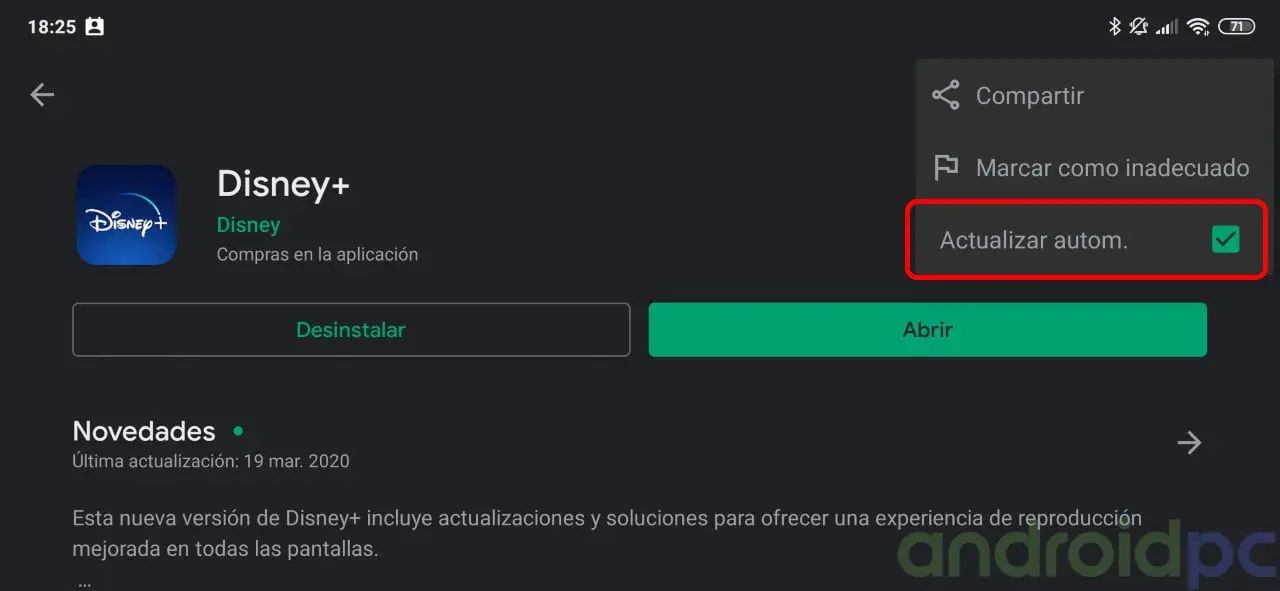
The cancellation process may vary depending on the device you're using. Here are some device-specific instructions to help you cancel your Disney+ subscription:
Android Device (Google Play Store)
- Open Google Play.
- Tap your profile icon.
- Select Payments & subscriptions, then Subscriptions.
- Choose Disney+ and tap Cancel subscription.
iPhone/iPad (Apple App Store)
- Open Settings
- Tap your name
- Select Subscriptions
- Choose Disney+ and tap Cancel Subscription
Computer
Mac (App Store)
- Go to the App Store.
- Click your name, then Account Settings.
- Scroll to Subscriptions and click Manage.
- Select Edit next to Disney+ and click Cancel Subscription.
Windows (Windows Store)
- Visit Windows Store.
- Click your profile icon, then Payments & subscriptions.
- Go to the Subscriptions tab, select Manage next to Disney+, and click Cancel subscription.
Pausing Your Disney+ Membership
Not planning on using Disney+ for a while? If you have a monthly subscription billed by Disney+, you can pause it by following these steps:
- Sign in to your Disney+ account on a computer or mobile device
- Select your Profile
- Select Account
- Select your Disney+ subscription under the Subscription section
- Select Pause Membership
- Select the length of your pause
- Select Pause Membership
Your pause will begin on the first day of your next billing period, and you can continue streaming until that time. Once your pause begins, you will not be charged or have access to any content until the pause ends.
If your subscription includes a Super User, their profile will also be paused. The Super User will not receive a direct email notification, but will see a message each time they attempt to stream content and will be able to see their paused profile in their account settings.
Once the pause ends, streaming will resume as normal and a new billing period will begin.
If you change your mind during the pause, you can resume your subscription at any time by selecting Reactivate Membership on your Disney+ Account Management page. Selecting this option will immediately charge you for the scheduled amount and begin a new billing period.
Please note that to be eligible to pause your subscription, your Disney+ account must be active and you must be current with your payments.
Reactivating your Disney+ subscription after cancellation
If you recently requested to cancel your subscription but then changed your mind before the end of your billing period, you can reactivate your subscription and continue without interruption. To reactivate your subscription, follow these steps:
- Log in to DisneyPlus.com using a computer or mobile browser
- Select Profile
- Select Account
- Select Reactivate Subscription
- Select Accept to confirm
Please note that at the end of your billing period, your subscription will be canceled and cannot be reactivated. If you want to continue watching Disney+, you will need to re-subscribe.
Delete your Disney+ account
After you cancel your Disney+ subscription, you can also delete your Disney+ account. This will delete your email address, first and last name, as well as your profile name and preferences. It will also anonymize all other information related to your Disney+ account, so it is no longer associated with your email address.
Important Notes

- You can cancel your subscription at any time. Automatic payments will stop at the next billing period, and you will retain access until the end of the current cycle.
- It’s advisable to cancel a few days before the renewal date to ensure the cancellation is processed in time.
- Disney+ does not notify you when your free trial ends, so keep track of that date.
Additional Considerations
If you wish to delete your Disney+ account entirely (removing personal information), you must do so separately within your account settings. Be cautious of potential complications in the cancellation process, as some companies may make it difficult to unsubscribe.
Conclusion
In summary, unsubscribing from Disney+ is a straightforward process, whether you signed up directly or through a third-party platform. By following the steps outlined in this guide, you can easily manage your subscription and avoid any unexpected charges. Remember to keep track of your billing cycle and cancellation deadlines to ensure a smooth transition. If you have any further questions or need assistance, feel free to reach out to Disney+ customer support for help. Enjoy your streaming journey, whatever path you choose!





