How to Share Wi-Fi Password on Android and iPhone
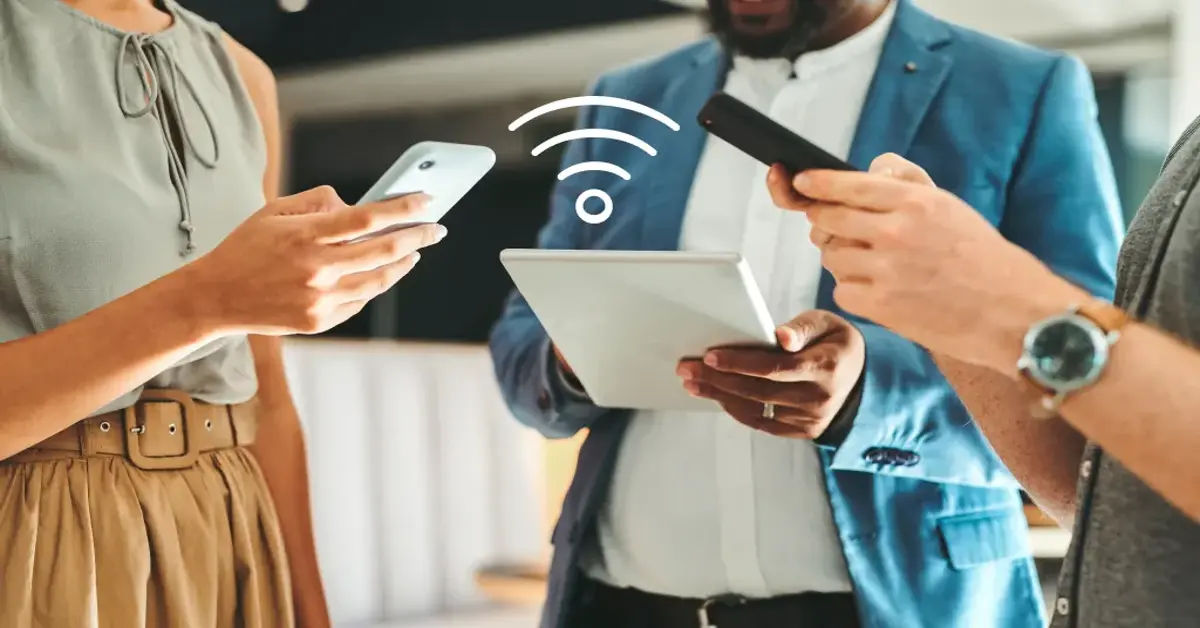
Have you ever found yourself stuck in a situation where you need to share your Wi-Fi password with a friend or family member, but you can't quite remember the complex string of characters and numbers? Or perhaps you're tired of manually typing out your password every time someone new needs to connect to your network? If so, you're in luck! In this article, we'll show you how to easily share your Wi-Fi password on both Android and iPhone devices.
- The Problem: Sharing Wi-Fi Passwords Can Be a Hassle
- The Solution: Easy Wi-Fi Password Sharing on Android and iPhone
- How to Share Wi-Fi Password on iPhone
- How to Share Wi-Fi Password on Android
- Tips for Better Wi-Fi Sharing
- Benefits of Using QR Codes for Wi-Fi Sharing
- Conclusion
The Problem: Sharing Wi-Fi Passwords Can Be a Hassle
Sharing Wi-Fi passwords can be a tedious process, especially if you have a long and complicated password. You might find yourself spending more time trying to recall the password or typing it out manually than you'd like. This can be frustrating, especially if you're in a hurry or need to share your password with multiple people.
The Solution: Easy Wi-Fi Password Sharing on Android and iPhone
Fortunately, both Android and iPhone devices offer easy ways to share Wi-Fi passwords, eliminating the need to manually type out your password every time. In this article, we'll explore the different methods for sharing Wi-Fi passwords on Android and iPhone devices, including iPhone to iPhone sharing, Android to iPhone sharing, and Android to Android sharing.
How to Share Wi-Fi Password on iPhone
iPhone to iPhone Sharing
Apple has streamlined Wi-Fi sharing between iPhones, iPads, and Macs since iOS 11. This method is ideal for quick, secure password sharing with minimal effort.
Requirements for iPhone to iPhone Sharing
- Both devices must have Wi-Fi and Bluetooth turned on.
- Both devices should be running iOS 11 or later.
- Ensure the Apple ID email addresses of both users are saved in each other's contacts.
Steps to Share Wi-Fi Password
- Prepare the Devices: Connect your iPhone to the Wi-Fi network and ensure both devices have Bluetooth enabled.
- Proximity: Place the devices close to each other.
- Network Selection: On the other iPhone, select the Wi-Fi network you want to join.
- Share Password: A pop-up will appear on your iPhone asking if you want to share the password. Tap Share Password.
Troubleshooting Tip: If the pop-up doesn’t appear, restart Bluetooth on both devices or ensure they are within close range.
iPhone to Android Sharing
iPhones don’t have a native QR code generator for Wi-Fi sharing, but you can still share passwords using third-party apps or online tools.
Steps to Generate a QR Code
- Third-Party App: Download a trusted app like Visual Codes.
- Enter Network Details: Input your Wi-Fi name (SSID) and password into the app.
- Generate QR Code: Save or display the QR code on your iPhone screen.
Alternatively, you can use an online QR code generator such as QR Code Generator.
Steps to Connect on Android
- Open the Camera app or a QR code scanner on your Android device.
- Scan the QR code displayed on your iPhone.
- Tap the prompt to connect to the network.
Pro Tip: Save the QR code for future use to avoid generating it multiple times.
How to Connect on Android
- Open the Camera or QR code scanner app on your Android device.
- Point the camera at the QR code displayed on the iPhone.
- Tap the prompt to connect to the Wi-Fi network.
How to Share Wi-Fi Password on Android

Android to Android/Iphone Sharing: Easy as Pie
Sharing Wi-Fi passwords between Android devices is just as easy as sharing with iPhone users. Android devices can also use QR codes to share Wi-Fi passwords with other Android devices. Here's how:
How to Generate a QR Code on Android
- Go to your Android device's Settings app
- Tap on Wi-Fi
- Select the network you want to share
- Tap on the "Share" or "QR code" option
- A QR code will be generated, containing the SSID and password of the Wi-Fi network
How to Scan the QR Code on iPhone and Android
- Open the Camera app on your phone
- Point the camera at the QR code
- The iPhone will automatically detect the QR code and prompt you to connect to the Wi-Fi network
If you need help scanning the QR code, you can refer to How to scan a QR Code.
Tips for Better Wi-Fi Sharing
- Use Secure Passwords: Avoid sharing weak passwords. Always use a combination of letters, numbers, and symbols.
- Be Mindful of Privacy: Ensure you only share your network with trusted individuals.
- Keep Your QR Codes Handy: Save a screenshot of your QR code for future use. This is especially helpful if you frequently share your Wi-Fi with guests.
- Test the Process: Try connecting your own devices using the QR code to ensure it works correctly.
Benefits of Using QR Codes for Wi-Fi Sharing
- Speed: Connect devices in seconds without typing lengthy passwords.
- Accuracy: Avoid errors caused by mistyped characters.
- Convenience: Share passwords without exposing the actual text.
- Compatibility: QR codes work across most modern devices, regardless of the operating system.
Conclusion
Sharing your Wi-Fi password doesn't have to be a tedious or frustrating task anymore. With the modern features available on both Android and iPhone devices, you can seamlessly share your Wi-Fi credentials using intuitive methods like pop-ups on iPhones or QR codes on Android devices. Whether you're connecting friends, family, or colleagues, these methods ensure a hassle-free experience.
By following the steps outlined in this guide, you can save time, avoid errors, and enjoy a smooth Wi-Fi sharing process. Try it out today and make sharing connections easier than ever!





