How to See Who Unfollowed You on Instagram
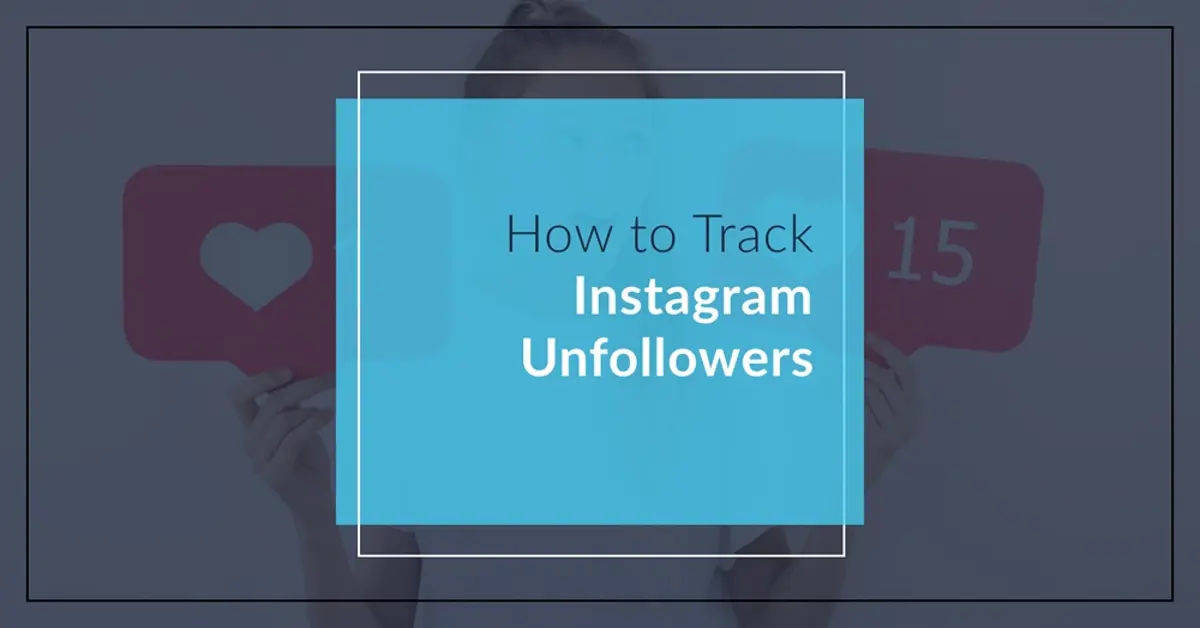
Are you tired of wondering who has unfollowed you on Instagram? Do you find yourself constantly checking your follower count, only to realize that someone has disappeared from your list of followers? You're not alone. Many Instagram users struggle with this issue, and it can be frustrating, especially if you're trying to build a strong online presence.
The problem is that Instagram doesn't provide a built-in feature to track who has unfollowed you. This can make it difficult to identify who has stopped following you, especially if you have a large number of followers. You might find yourself spending hours scrolling through your followers list, trying to figure out who is missing. But don't worry, we've got you covered.
In this article, we'll explore the different methods you can use to see who unfollowed you on Instagram. We'll cover the manual check method, using third-party apps, and the PC method. We'll also provide some tips to help you track your followers and stay proactive about monitoring your follower count.
Manual Check (Without an App)
The manual check method is a simple way to see who has unfollowed you on Instagram. Here's how to do it:
Step 1: Go to Your Instagram Profile
Open the Instagram app or website and navigate to your profile page.
Step 2: Click on Your List of Followers
Tap or click on the "Followers" section of your profile page. This will take you to a list of all the people who are following you.
Step 3: Compare Your Current Followers with Your Previous List
Compare your current list of followers with your previous list to identify anyone who has unfollowed you. You can do this by scrolling through your followers list and looking for names that are missing.
Step 4: Keep Track of Your Follower Count Regularly
To make it easier to track unfollows, keep track of your follower count regularly. This will help you notice any decreases in your follower count, which can indicate that someone has unfollowed you.
Pros: This method is free and doesn't require any third-party apps. Cons: It can be time-consuming and may not be effective for users with a large number of followers.
Using Third-Party Apps
Connecting your account with third-party apps is, in fact, a risky operation that poses a potential threat to your privacy. Furthermore, as explained in this tutorial, you do not need to use third-party solutions, as Instagram allows you to see, without any limitations, the list of your followers.
If you're looking for a more efficient way to track who has unfollowed you on Instagram, you might want to consider using a third-party app. However, before using third-party apps, consider taking steps to secure your online browsing with a VPN. You can learn How to set up and use a VPN.
There are many apps available that can help you identify who has unfollowed you, including:
- Followers & Unfollowers (Android): Download Followers & Unfollowers
- This app allows you to see who unfollowed you and helps you track mutual followers.
- Followers Track for Instagram (iOS): Download Followers Track
- This app provides detailed reports on unfollowers and users who don't follow you back.
How to Use Third-Party Apps
- Download and install a third-party app from the app store.
- Open the app and log in to your Instagram account.
- The app will provide you with a list of users who have unfollowed you, as well as users who don't follow you back.
Pros: Third-party apps can be more efficient than the manual check method and can provide you with a list of users who have unfollowed you. Cons: Using third-party apps may have pros and cons regarding effectiveness and safety. Some apps may not be reliable, and some may collect your personal data.
PC Method
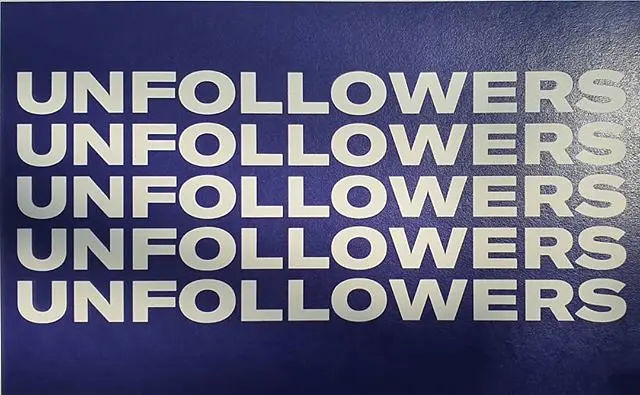
Some users suggest using a specific website to check who doesn't follow you back on Instagram. Here's how to do it:
Step 1: Go to the Website
Go to a website that provides Instagram tracking services, such as Social Blade or Who Unfollowed Me.
Step 2: Log in to Your Instagram Account
Log in to your Instagram account through the website.
Step 3: Get Your Unfollow List
The website will provide you with a list of users who don't follow you back.
Pros: This method can be more efficient than the manual check method and can provide you with a list of users who don't follow you back. Cons: This method has received mixed reviews regarding its effectiveness and safety. Some websites may not be reliable, and some may collect your personal data.
Tips
Regardless of the method you choose, it requires some effort to track unfollows. Here are some tips to help you stay proactive about monitoring your follower count:
- Keep track of your follower count regularly: This will help you notice any decreases in your follower count, which can indicate that someone has unfollowed you.
- Use a third-party app: If you're looking for a more efficient way to track who has unfollowed you, consider using a third-party app.
- Stay safe: Be cautious when using third-party apps or websites, and always read the terms and conditions before using them. Consider taking steps to enable 2FA and protect your accounts to add an extra layer of security.
- Monitor your followers regularly: Don't just track your follower count; also monitor your followers regularly to see who is engaging with your content and who is not.
By following these tips, you can stay on top of your Instagram follower count and identify who has unfollowed you. Remember to always be cautious when using third-party apps or websites, and always prioritize your safety and security.
Additional Reading
If you're interested in learning more about managing your Instagram interactions, check out our article on How to Send Private Messages on Instagram.





