How to Make Your Computer Faster

Are you tired of waiting for what feels like an eternity for your computer to boot up, launch applications, or switch between tasks? You're not alone. A slow computer can be frustrating and significantly hinder your productivity. The good news is that there are many ways to boost your computer's speed without breaking the bank. In this article, we'll explore the common causes of a slow computer and provide you with a step-by-step guide on how to make your computer faster. Whether you're a student, a professional, or simply a casual user, a faster computer can make a huge difference in your daily life. So, let's dive in and discover how to breathe new life into your trusty machine.
As we go about our daily lives, our computers accumulate digital clutter, from temporary files and system debris to unused programs and malware. Over time, this clutter can slow down our computers, making them less responsive and more prone to crashes. Moreover, as technology advances and software becomes more demanding, our computers may struggle to keep up. This can lead to a vicious cycle of frustration, where we find ourselves waiting for our computers to catch up, rather than the other way around. But fear not, for there are many simple and effective ways to revitalize your computer and restore its former glory. By following the tips and tricks outlined in this article, you'll be able to identify and address the root causes of your computer's sluggishness, and enjoy a faster, more efficient, and more productive computing experience.
The purpose of this article is to provide you with a comprehensive guide on how to make your computer faster. We'll cover a range of topics, from basic maintenance tasks like deleting unnecessary files and uninstalling unused programs, to more advanced techniques like upgrading your RAM and adjusting visual effects. Whether you're a beginner or an experienced user, you'll find something of value in this article. Our goal is to empower you with the knowledge and skills you need to take control of your computer's performance, and to provide you with the tools and resources you need to keep your computer running at its best. So, let's get started on this journey to a faster, more efficient, and more productive computer.
- Introduction to Computer Optimization
- Simple Steps to Boost Computer Speed
- Delete unnecessary files
- Uninstall unused programs
- Run Disk Cleanup
- Defrag your hard drive
- Scan and remove malware
- Stop background processes
- Adjust visual effects
- Clean out computer ventilation
- Optimize Startup Programs
- Use Performance Monitoring Tools
- Advanced Techniques for Enhanced Performance
- Upgrade Your Hard Drive to an SSD
- Add more Random Access Memory (RAM)
- Consider a Clean Install of Your OS
- Conclusion
Introduction to Computer Optimization
Before we dive into the nitty-gritty of computer optimization, it's essential to understand the basics of how computers work. Computers are complex machines that rely on a combination of hardware and software to function. The hardware includes components like the central processing unit (CPU), random access memory (RAM), and hard drive, while the software includes the operating system (OS), applications, and utilities. When we talk about making our computers faster, we're essentially talking about optimizing the performance of these components, so they can work together seamlessly and efficiently.
Understanding Computer Performance
Computer performance is a multifaceted concept that encompasses various aspects, including processing speed, memory capacity, storage speed, and graphics rendering. When we experience slow performance, it's often due to a bottleneck in one or more of these areas. For example, if our computer has insufficient RAM, it may struggle to run multiple applications simultaneously, leading to lag and slow performance. Similarly, if our hard drive is fragmented or nearly full, it can slow down our computer's ability to access and retrieve files. By understanding these performance factors, we can identify the root causes of our computer's sluggishness and take targeted action to address them.
Simple Steps to Boost Computer Speed
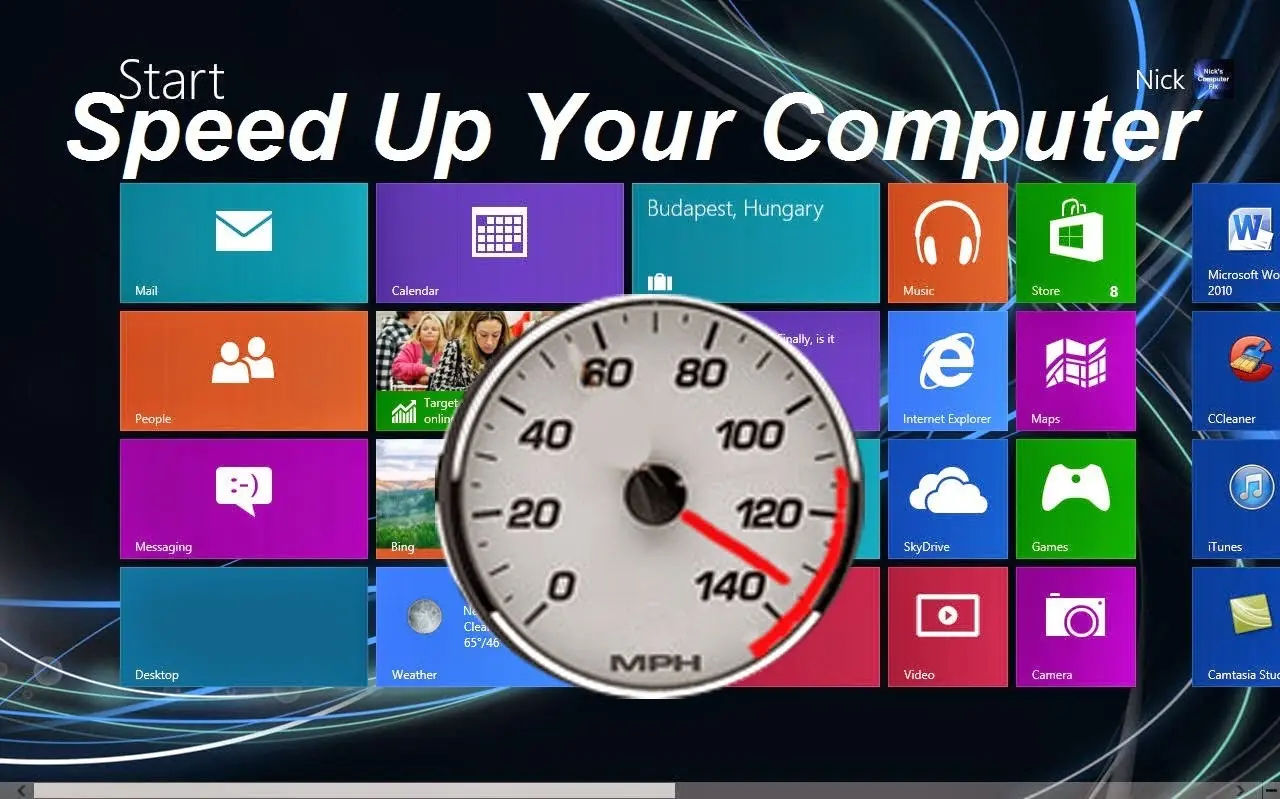
So, how can we make our computers faster? The good news is that there are many simple and effective ways to boost computer speed, without requiring significant technical expertise or expensive hardware upgrades. Here are some steps to get you started:
Delete unnecessary files
Remove unused files, documents, and media to free up space on your hard drive and improve access speed. For more information on freeing up space on your hard drive, check out How to Free Space on Your Hard Disk Drive: Tricks and Tips.
Uninstall unused programs
Remove programs that are no longer needed or used to free up system resources and reduce clutter. You can use Revo Uninstaller to make the process easier.
Run Disk Cleanup
Use the built-in Disk Cleanup tool to remove temporary files, system debris, and other items that are no longer needed. Alternatively, you can use CCleaner for a more comprehensive cleanup. Additionally, you can learn How to clear Cache: on all browsers to remove temporary data and improve browser performance.
Defrag your hard drive
Use the built-in Defragment tool to consolidate fragmented data on your hard drive. Fragmentation occurs when files are broken into pieces and scattered across the disk, which can slow down access times. By defragmenting your hard drive, you can improve the speed at which your computer retrieves and saves files. To do this, simply search for "Defragment and Optimize Drives" in the Windows search bar, select your hard drive, and click "Optimize."
Scan and remove malware
Malware can significantly impact your computer's performance, causing it to slow down or behave erratically. Use a reputable antivirus program to scan your system for malware and remove any threats. Regularly updating your antivirus software and running scans can help keep your computer safe and running smoothly.
Stop background processes
Many applications run in the background, consuming valuable system resources even when you're not actively using them. To free up CPU and RAM, open the Task Manager (Ctrl + Shift + Esc) and review the list of running processes. Identify any unnecessary applications and end those tasks to improve performance.
Adjust visual effects
Windows comes with various visual effects that can enhance the user experience but may also consume system resources. To adjust these effects, right-click on "This PC," select "Properties," then click on "Advanced system settings." Under the "Performance" section, click "Settings" and choose "Adjust for best performance" or customize which effects to disable. This can help reduce the load on your graphics processing unit (GPU) and improve overall speed.
Clean out computer ventilation
Dust and debris can accumulate in your computer's ventilation system, leading to overheating and reduced performance. Use compressed air to carefully clean out vents and heat sinks, ensuring that your computer remains cool and operates efficiently. Regular cleaning can prevent thermal throttling, which occurs when the CPU slows down to avoid overheating.
Optimize Startup Programs
Many programs are set to launch automatically when you start your computer, which can slow down boot times. To optimize startup programs, open the Task Manager and navigate to the "Startup" tab. Review the list of programs and disable any that you don't need to run at startup. This simple step can significantly reduce boot time and improve overall performance.
Use Performance Monitoring Tools
To gain insights into your computer's performance, consider using performance monitoring tools. These tools can help you identify resource-hungry applications, monitor CPU and RAM usage, and track system performance over time. By understanding how your computer utilizes resources, you can make informed decisions about which applications to keep or remove.
Advanced Techniques for Enhanced Performance

While the previous steps can significantly improve your computer's speed, there are also advanced techniques that can provide even greater enhancements. These methods may require a bit more technical knowledge, but they can yield impressive results.
Upgrade Your Hard Drive to an SSD
One of the most effective upgrades you can make is replacing your traditional hard drive (HDD) with a solid-state drive (SSD). SSDs are much faster than HDDs, leading to quicker boot times, faster application launches, and improved overall system responsiveness. If you're comfortable with hardware upgrades, consider installing an SSD and migrating your operating system and files to the new drive.
Add more Random Access Memory (RAM)
If you find that your computer struggles to keep up when you have multiple applications open, it may be time to upgrade your RAM. More RAM allows your computer to handle more tasks simultaneously without slowing down. Check your computer's specifications to determine the maximum amount of RAM it can support and consider purchasing additional memory sticks to enhance performance.
Consider a Clean Install of Your OS
If your computer is still sluggish after trying various optimization techniques, a clean install of your operating system may be the best solution. This process involves wiping your hard drive and reinstalling the OS from scratch, eliminating any lingering issues or software conflicts. Be sure to back up your data before proceeding, as this process will erase everything on your drive.
Conclusion
In conclusion, making your computer faster is achievable through a combination of simple maintenance tasks and more advanced techniques. By regularly deleting unnecessary files, uninstalling unused programs, and optimizing your system settings, you can significantly enhance your computer's performance. Additionally, upgrading hardware components like RAM and switching to an SSD can provide substantial speed improvements.
Remember that regular maintenance is key to preventing sluggishness and ensuring a smooth computing experience. By following the steps outlined in this article, you'll be well on your way to enjoying a faster, more efficient, and more productive computer. Don't let a slow computer hold you back—take action today and unlock your computer's full potential!





