How to Download Your X (Formerly Twitter) Archive
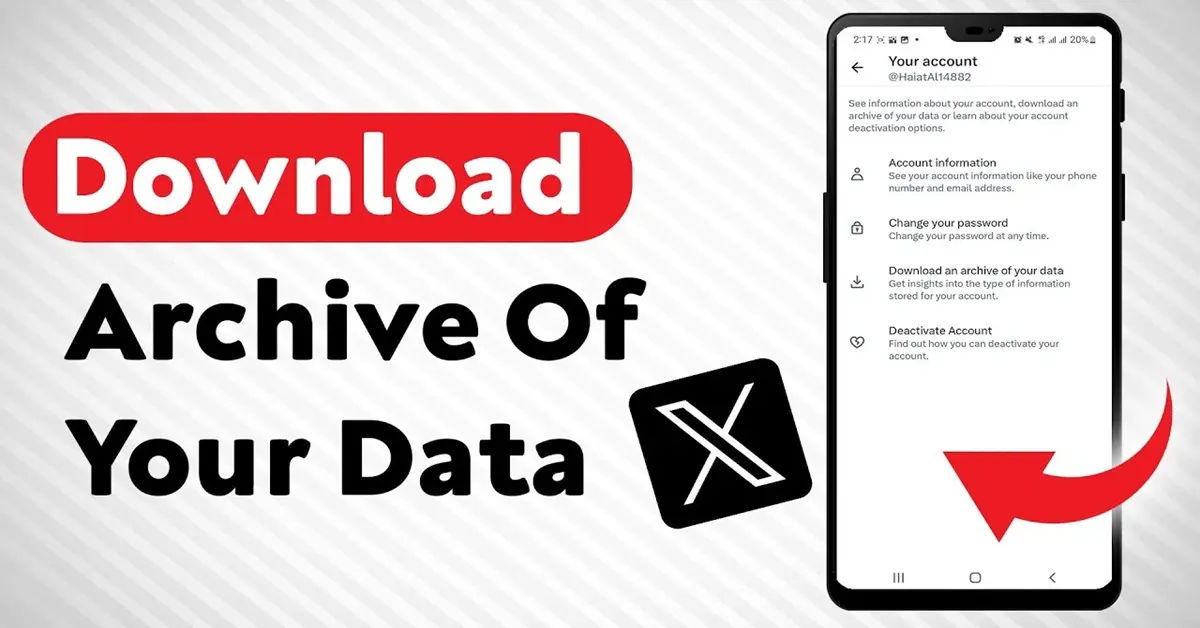
Are you looking for a way to download your X (formerly Twitter) archive? With the increasing importance of social media in our lives, it's not uncommon for users to want to keep a record of their online activities. However, many users are not aware of how to download their X archive, and this is where we come in to help. In this article, we will guide you through the process of downloading your X archive in a step-by-step manner.
Understanding the Importance of Downloading Your Archive
Downloading your X archive can be useful for various reasons. For instance, you may want to keep a record of your tweets for personal or professional purposes. Alternatively, you may want to analyze your online activity to gain insights into your behavior and preferences. Whatever your reason, downloading your X archive is a great way to take control of your online data.
The Problem: Difficulty in Downloading the Archive
While downloading your X archive may seem like a straightforward process, many users have reported difficulties in doing so. This can be due to various reasons, including lack of knowledge about the process or technical issues with the platform. If you are one of these users, don't worry – we've got you covered. In the following sections, we will provide a step-by-step guide on how to download your X archive.
Downloading Your X Archive: A Step-by-Step Guide
Desktop: Downloading Your X Archive
To download your X archive on a desktop device, follow these steps:
- Access Account Settings: Click the more icon, then select Your account > Download an archive of your data. For more information, you can visit the X (Twitter) Help Center - Download Your Data page.
- Authenticate: Enter your password, confirm, and send a verification code to your email or phone. This authentication process is part of X (Twitter) Privacy Policy.
- Verify: Enter the verification code.
- Request Data: Click Request data.
- Download: Once ready, you'll receive an email or notification. Click Download data in your settings to download the
.zipfile.
Key Note: Make sure you have access to your email or phone to receive the verification code.
Android: Downloading Your X Archive
To download your X archive on an Android device, follow these steps:
- Open Settings and Privacy: Navigate to Settings and privacy via the navigation or profile icon.
- Navigate to Account: Select Account > Your X data.
- Authenticate: Send and enter the verification code.
- Request Data: Tap Request data.
- Download: You'll receive an email or notification. Tap Download archive in settings or the link in your email.
iOS: Downloading Your X Archive
To download your X archive on an iOS device, follow these steps:
- Go to Settings and Privacy: Navigate to Settings and privacy from your profile icon.
- Navigate to Account: Select Account > Your X data.
- Authenticate: Send and enter the verification code.
- Request Data: Tap Request data.
- Download: Receive an email or notification. Use the Download archive button or email link to get the
.zipfile.
What’s Inside the Archive?
Your X archive contains:
- Tweets: A history of your published posts.
- Media Files: Photos, videos, and GIFs.
- Direct Messages: A log of your private conversations.
This comprehensive data set offers a detailed snapshot of your activity on the platform.
Important Notes

Before you start the process of downloading your X archive, here are a few things to keep in mind:
- Verification requires access to your email or phone: Make sure you have access to your email or phone to receive the verification code.
- The archive is provided as a .zip file: Once you've downloaded your archive, you'll receive a
.zipfile containing your data. You can use software like WinZip - Zip File Software, 7-Zip - Open Source File Archiver, or WinRAR - File Compression Software to open the.zipfile.
Conclusion
Downloading your X archive can be a useful way to keep a record of your online activities. While the process may seem daunting, it's actually quite straightforward. By following the steps outlined in this article, you should be able to download your X archive with ease. Remember to keep an eye on your email or phone for the verification code, and make sure you have the necessary software to open the .zip file. If, on the other hand, you're considering deleting your X account altogether, you can learn more about the process in How to Delete X (formerly Twitter) Account. Happy downloading!





