How to Download Call of Duty: Warzone
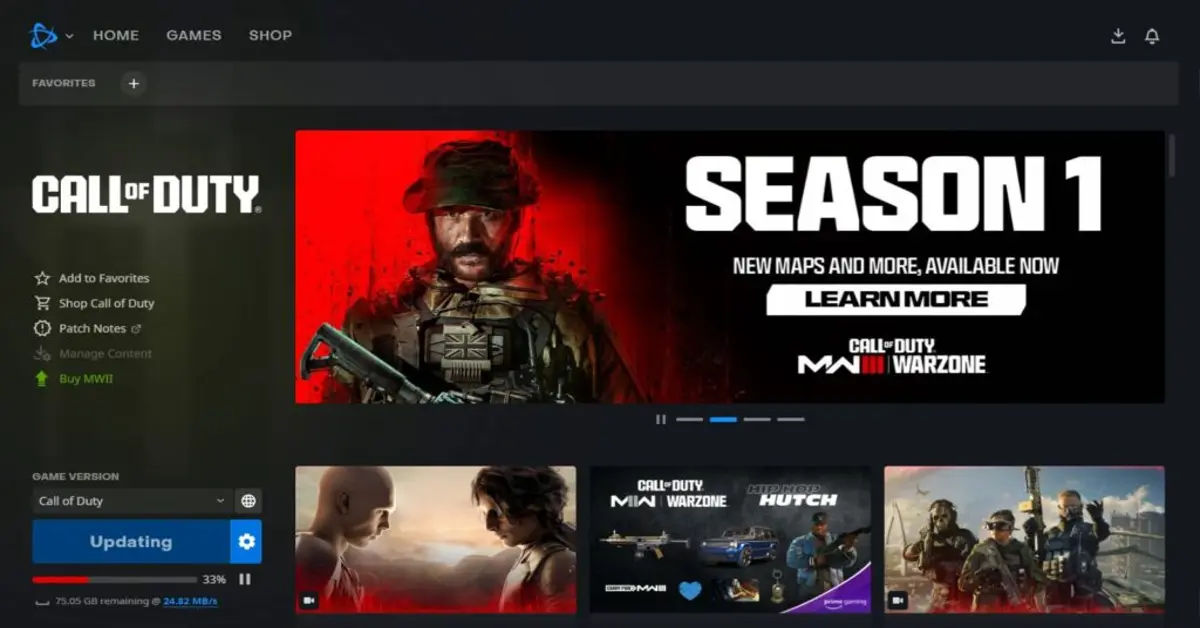
Are you excited to dive into the world of Call of Duty: Warzone, but not sure how to get started? Downloading and installing the game can seem daunting, especially for those who are new to the world of online gaming. In this article, we'll break down the steps to download Call of Duty: Warzone on various platforms, including console and PC. We'll also cover some troubleshooting tips and support options to help you overcome any obstacles you may encounter.
If you're a fan of first-person shooter games, you're probably eager to experience the thrill of Warzone for yourself. But before you can start playing, you need to get the game installed on your device. This can be a bit of a challenge, especially if you're not familiar with the process. But don't worry, we've got you covered. In this article, we'll walk you through the steps to download and install Call of Duty: Warzone on your console or PC.
One of the most common issues that gamers face when trying to download Call of Duty: Warzone is figuring out how to access the game on their platform. Whether you're using a console or PC, the process can be a bit confusing. But don't worry, we'll break it down into simple, easy-to-follow steps. We'll also cover some troubleshooting tips and support options to help you overcome any obstacles you may encounter during the installation process.
Preparing Your Console for Download
Before you can start downloading Call of Duty: Warzone, you need to make sure your console is up to date. This is an important step, as it ensures that you have the latest software and security patches installed on your device.
1. Check Console Updates
PlayStation 5:
- Go to Settings > System > System Software > System Software Update and Settings > Update System Software. You can also check for updates on the PlayStation Store.
Xbox Consoles:
- Press the Xbox button > Profile & system > Settings > System > Updates. You can also check for updates on the Microsoft Store.
PlayStation 4:
- Go to Settings > System Software Update. You can also check for updates on the PlayStation Store.
Downloading Call of Duty: Warzone on Console

Once your console is up to date, you can start downloading Call of Duty: Warzone. The process is relatively straightforward, but we'll break it down into simple steps to ensure that you don't encounter any issues.
2. Digital Installations on Consoles
PlayStation 5:
- Go to Game Library > Your Collection > Select Call of Duty: Warzone > Download. You can also download the game from the PlayStation Store.
- Important: Install the Call of Duty: Black Ops 6 Multiplayer Add-on via Manage Game Content.
Xbox Consoles:
- Go to My games & apps > See all > Full library > All owned games > Select Call of Duty: Warzone > Install all. You can also download the game from the Microsoft Store.
PlayStation 4:
- Go to Library > Purchased > Select Call of Duty: Warzone > Download. You can also download the game from the PlayStation Store.
If you're interested in downloading other popular games on your console or PC, you can also check out our guides on How to Download Minecraft: Step-by-Step Guide for All Devices and How to Download Roblox: Step-by-Step Guide for All Devices.
Downloading Call of Duty: Warzone on PC

If you're a PC gamer, you can download Call of Duty: Warzone through the Battle.net app or Steam.
3. Installation on PC
Battle.net:
- Launch the Battle.net app > Log in > Select All Games > Find Call of Duty: Warzone > Click Install. You can also download the game from the Battle.net website.
Steam:
- Launch the Steam app > Log in > Select Library > Find Call of Duty: Warzone > Click Install. You can also download the game from the Steam store.
For PC gamers who also want to connect their Xbox controller to their computer, you can check out our guide on How to connect Xbox Controller to PC.
Troubleshooting and Support
If you encounter any issues during the installation process, don't worry. We've got some troubleshooting tips and support options to help you overcome any obstacles you may encounter.
4. Support Options
- If you encounter issues, you can submit a ticket through the support options. Note that you can only have one support case open at a time. You can also visit the Call of Duty Support website for further assistance.
- For immediate assistance, you can text or email support, but ensure to close any existing chat sessions first.
5. Troubleshooting Tips
- If you experience problems during installation, refer to the troubleshooting section provided in the support documentation. You can also visit the Call of Duty Support website for further assistance.
For added security, consider setting up a VPN on your computer to ensure secure browsing. You can check out our guide on How to set up and use a VPN.
6. Additional Information
- Ensure you have the necessary system requirements for your platform.
- For further assistance, browse the support page dedicated to Call of Duty: Warzone on the Call of Duty Support website.
By following these simple steps, you should be able to download and install Call of Duty: Warzone on your console or PC. Remember to check your console updates and ensure you have the necessary system requirements for your platform. If you encounter any issues during installation, refer to the troubleshooting section provided in the support documentation. Happy gaming!





