How to Convert a PDF to JPG Format
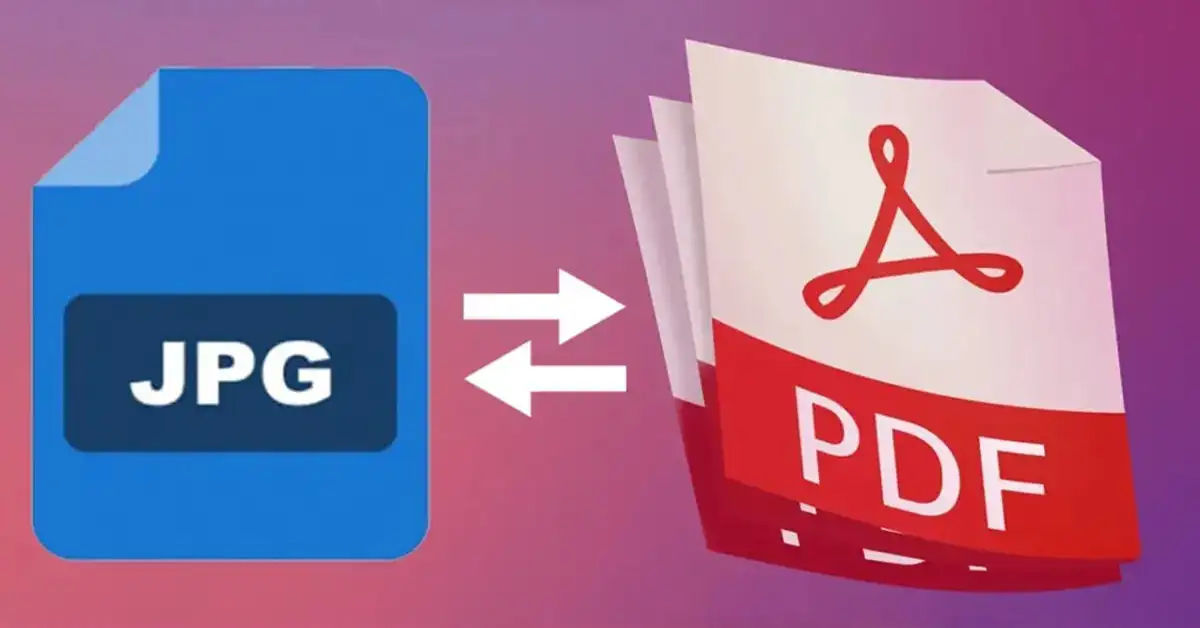
Are you tired of struggling with PDF files that you can't easily share or use in your projects? Do you find yourself wishing there was a way to convert those PDFs into a more versatile format, like JPG? You're not alone. Many of us have been in this situation, and it can be frustrating. But don't worry, we've got you covered. In this article, we'll show you how to convert a PDF to JPG format quickly and easily.
The problem with PDFs is that they're not always easy to work with. They can be large and unwieldy, and they often require specialized software to view or edit. And if you want to use a PDF image in a project, you might find that it's not compatible with your design software. But what if you could convert that PDF into a JPG, a format that's widely supported and easy to use? That would make a big difference, wouldn't it?
The good news is that converting a PDF to JPG is easier than you might think. You don't need to be a tech expert or have a lot of experience with design software. All you need is a reliable online converter or desktop application, and you're good to go. In this article, we'll walk you through the process step by step, so you can start converting your PDFs to JPGs in no time.
Choosing a Converter
The first step in converting a PDF to JPG is to choose a reliable converter. There are many options available, both online and offline. Some popular online converters include Adobe Acrobat PDF to JPG Converter, PDF24 Creator, Smallpdf PDF to JPG Converter, ILovePDF PDF to JPG Converter, and Zamzar PDF to JPG Converter. These tools are user-friendly and don't require any installation or registration. If you prefer to use a desktop application, there are many options available as well, such as Adobe Acrobat and PDFelement.
What to Look for in a Converter
When choosing a converter, there are a few things to consider. Ease of use is important, especially if you're not familiar with design software. Look for a converter with a simple, intuitive interface that makes it easy to upload your PDF and select your conversion options. File compatibility is also important. Make sure the converter supports the file format you need (in this case, JPG). Finally, consider the cost of the converter. Some converters are free, while others require a subscription or one-time payment.
If you're looking for an alternative conversion option, you might want to consider converting your PDF to a Word document instead. This can be useful if you need to edit the text in your PDF. Check out this guide on how to easily convert PDFs to Word for more information.
Uploading Your PDF
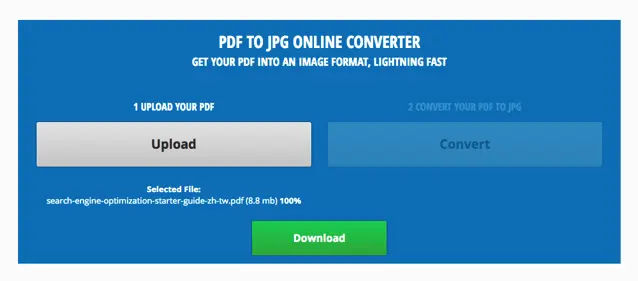
Once you've chosen a converter, it's time to upload your PDF. This process is usually straightforward, and most converters will guide you through it. Here's what you can expect:
Online Converters
- PDF24 Creator - PDF to JPG Converter
- Smallpdf - PDF to JPG Converter
- ILovePDF - PDF to JPG Converter
- Zamzar - PDF to JPG Converter
To upload your PDF to an online converter, simply click the "Select a file" button or drag and drop your PDF into the designated drop zone. This will trigger the upload process, and your PDF will be transferred to the converter's servers.
Desktop Applications
If you're using a desktop application, the process is slightly different. Click the "Load PDF" button and browse your file manager to select your PDF. This will load the PDF into the application, and you can proceed with the conversion process.
If you don't have a digital copy of your document, you can also use a scanner app to digitize it. Check out this article on the best free scanner apps for Android and iPhone to learn more.
Selecting Conversion Options
Now that your PDF is uploaded, it's time to select your conversion options. This is where you choose how you want to convert your PDF to JPG.
Conversion Options
Most converters will give you a few options to choose from. You might be able to:
- Convert entire pages (available for free)
- Extract images only (Pro feature)
- Select the desired image file format (JPG, PNG, or TIFF)
Consider what you need for your project and choose the options that best fit your requirements.
Converting the File
Now that you've selected your conversion options, it's time to convert the file. This process usually takes just a few moments, depending on the size of your PDF and the speed of your internet connection.
What to Expect
When you click the "Convert" button, the converter will start processing your PDF. You might see a progress bar or a spinning wheel, depending on the converter you're using. This is normal, and it just means that the converter is working on your file.
Downloading or Sharing Your JPG
Once the conversion is complete, you'll be able to download or share your new JPG image file. This is the final step in the process, and it's easy to do.
Downloading Your JPG
To download your JPG, simply click the "Download" button. This will transfer the file to your computer, and you can use it in your project.
Sharing Your JPG
If you want to share your JPG with others, you might need to sign in to the converter's website or create an account. This will give you access to sharing options, such as email or social media.
And that's it! With these simple steps, you can convert a PDF to JPG format easily and quickly. Whether you're working on a project or just need to share a PDF with friends and family, this process makes it easy to get the job done.
By following these steps, you can convert your PDFs to JPGs in no time. Remember to choose a reliable converter, upload your PDF, select your conversion options, convert the file, and download or share your JPG. With a little practice, you'll be a pro at converting PDFs to JPGs in no time.





