How to Change Your Name on Facebook
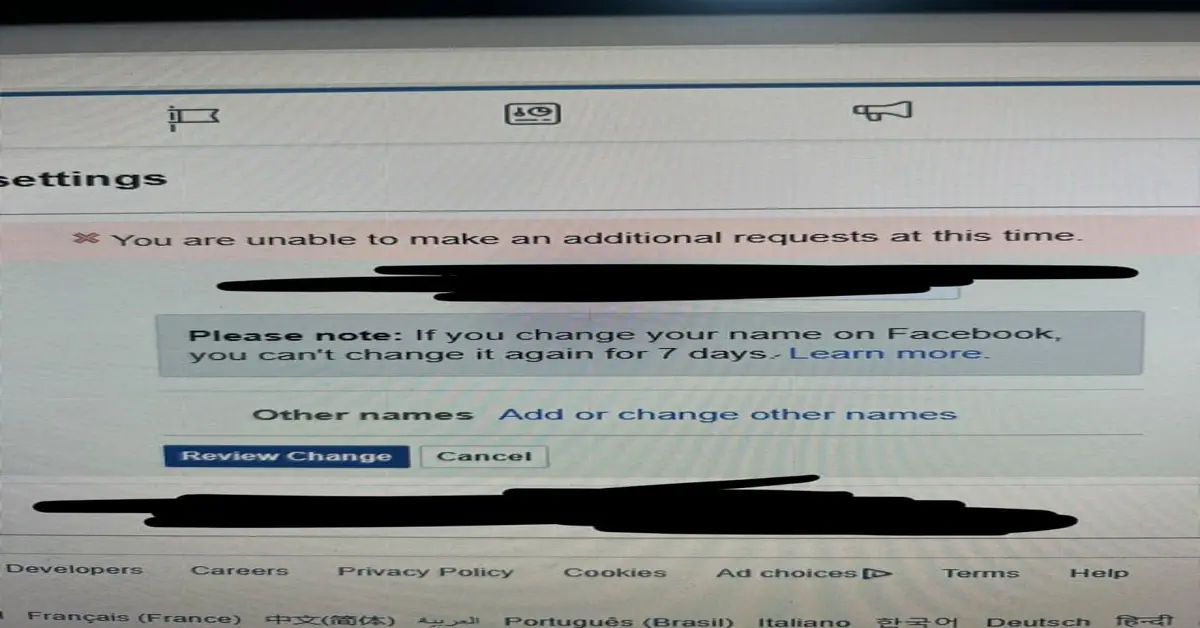
Are you ready to update your Facebook name but not sure where to start? Many users decide to change their names on Facebook for various reasons, whether it’s a shift in personal identity, reflecting a recent marriage or divorce, or simply a desire for a fresh digital start. Facebook’s name-change feature allows users to adapt their profiles to better represent their current selves.
This guide will take you through every step, helping you make the change quickly and effectively. We’ll also offer tips to ensure your new name meets Facebook’s naming standards, so you avoid any possible issues that could delay or prevent your update.
Why Change Your Name on Facebook?
Updating your Facebook name has more impact than it might seem. It allows you to present yourself as you wish to be seen and maintain relevance among your friends, colleagues, and online network. Additionally, a name change can enhance professional visibility, especially if you’re in a field where networking and building connections are crucial. For instance, using your full name (as opposed to a nickname) might make your profile more discoverable to potential employers or clients.
Reflecting Your Authentic Identity: Facebook prioritizes authenticity, which is why its name-change policy encourages users to use names that best represent their true selves. This is particularly helpful for users who wish to connect their online presence more closely with their personal or professional identity.
If you’re mindful of online security, consider using a secure password manager to store your Facebook login credentials. Check out Best Password Managers.
Facebook’s Name Standards: What You Need to Know
Before you make any changes, it’s important to understand Facebook’s name standards to avoid issues during the update process. Facebook has specific requirements that prohibit:
- Symbols, numbers, or unusual capitalization (e.g., "jOhN sM!th").
- Special characters or punctuation marks.
- Words and phrases rather than first and last names.
- Titles (e.g., "Dr." or "Mr.") unless they are part of the legal name.
- Offensive or suggestive words that could be deemed inappropriate.
These standards are designed to maintain authenticity and trust on the platform. Reviewing them in advance will help ensure your name change is approved quickly. More details are available in the Facebook Help Center.
Step-by-Step Guide to Changing Your Name on Facebook
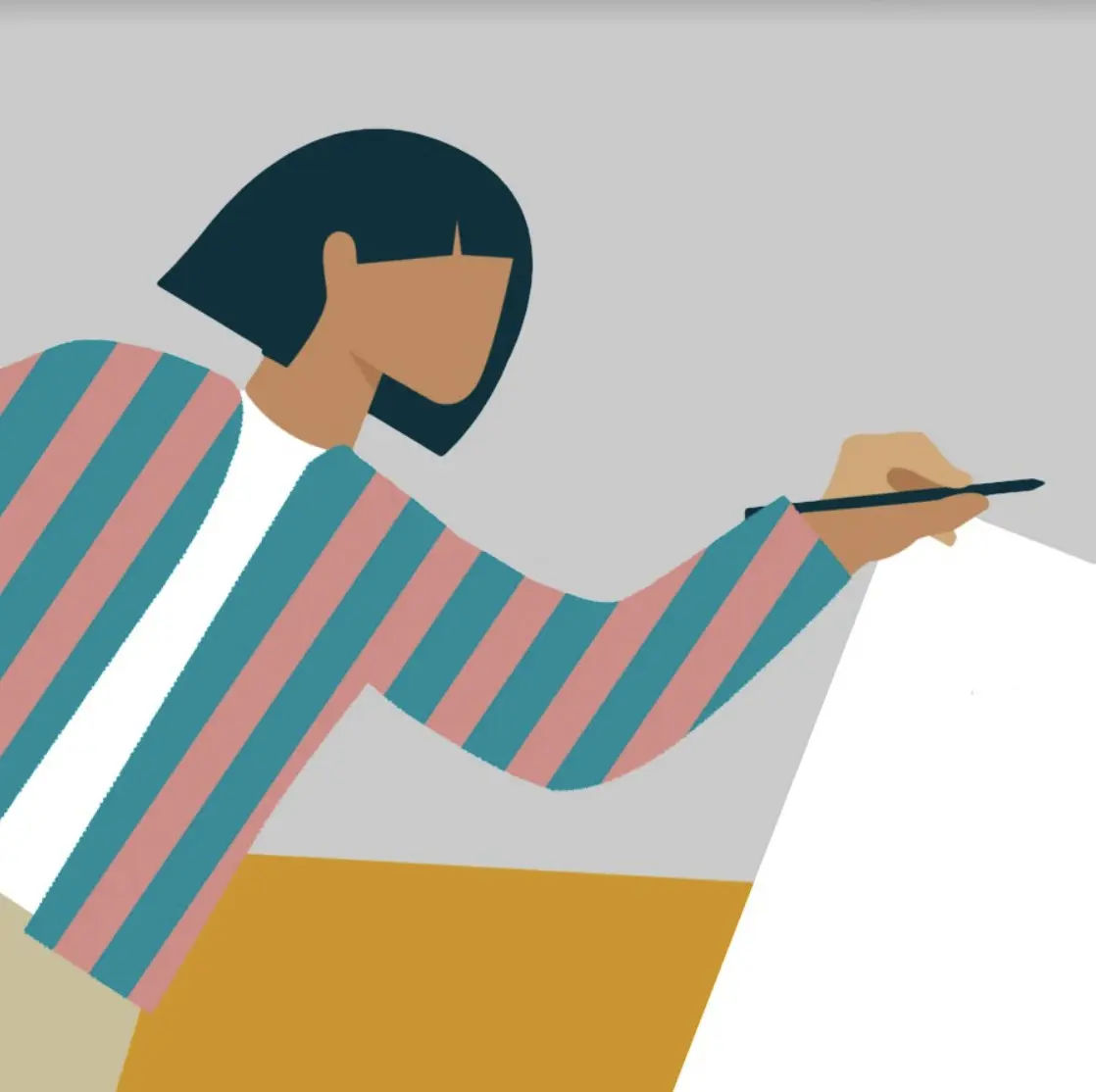
Step 1: Accessing Facebook Settings
To change your name on Facebook, you’ll first need to access your account settings. Here’s a quick guide to do this on both mobile and desktop:
On Mobile:
- Open the Facebook app on your device.
- Tap the Menu icon (three horizontal lines).
- Scroll down and select Settings & Privacy.
- Tap Settings and then Personal and Account Information.
On Desktop:
- Click on your profile icon in the top-right corner.
- Go to Settings & Privacy.
- Select Settings and then Accounts Center.
Step 2: Updating Your Name
Once you’re in the settings, it’s time to enter your new name details.
Choosing the Right Profile
If you manage multiple profiles (such as a personal and a business account), make sure you select the correct profile to update:
- Go to the Profiles section in settings.
- Choose the profile you wish to update.
Entering Your New Name
Now that you’re in your chosen profile, follow these steps to update your name:
- Click on Name in the profile settings.
- Enter your new first and last names.
- Tap Review Change to preview your updated name.
Saving Changes
Once you’ve reviewed the name and are satisfied, tap Save Changes to complete the update. Your new name should now appear on your profile.
For enhanced security when updating your personal details, consider activating Two-Factor Authentication (2FA) on Facebook to protect your account. How to enable 2FA and protect your accounts offers a comprehensive guide on this.
Things to Keep in Mind
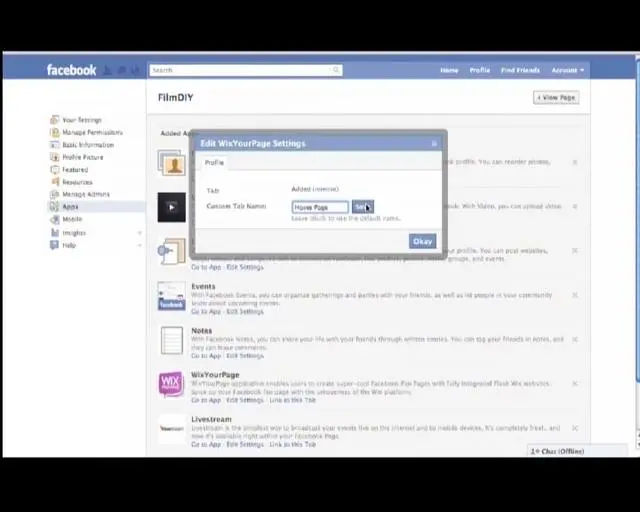
Name Change Limitations
Facebook limits name changes to once every 60 days. This restriction prevents frequent name changes that may confuse friends or colleagues. If your name change is essential, be sure to get it right to avoid waiting two months for another update.
Troubleshooting Common Issues
If you encounter problems, consider these troubleshooting tips:
- Clear Your Browser Cache: Cached data might interfere with display settings. Clearing it could resolve any display-related issues.
- Restart the Facebook App: If you’re using a mobile device, close and reopen the app for best results.
- Contact Facebook Support: If your name change is denied or you experience technical issues, Facebook Support can provide additional assistance.
Enhancing Your Profile’s Security
Once your name change is complete, it’s a good idea to review your privacy settings on Faceb





