How to Use the Wayback Machine Internet Archive
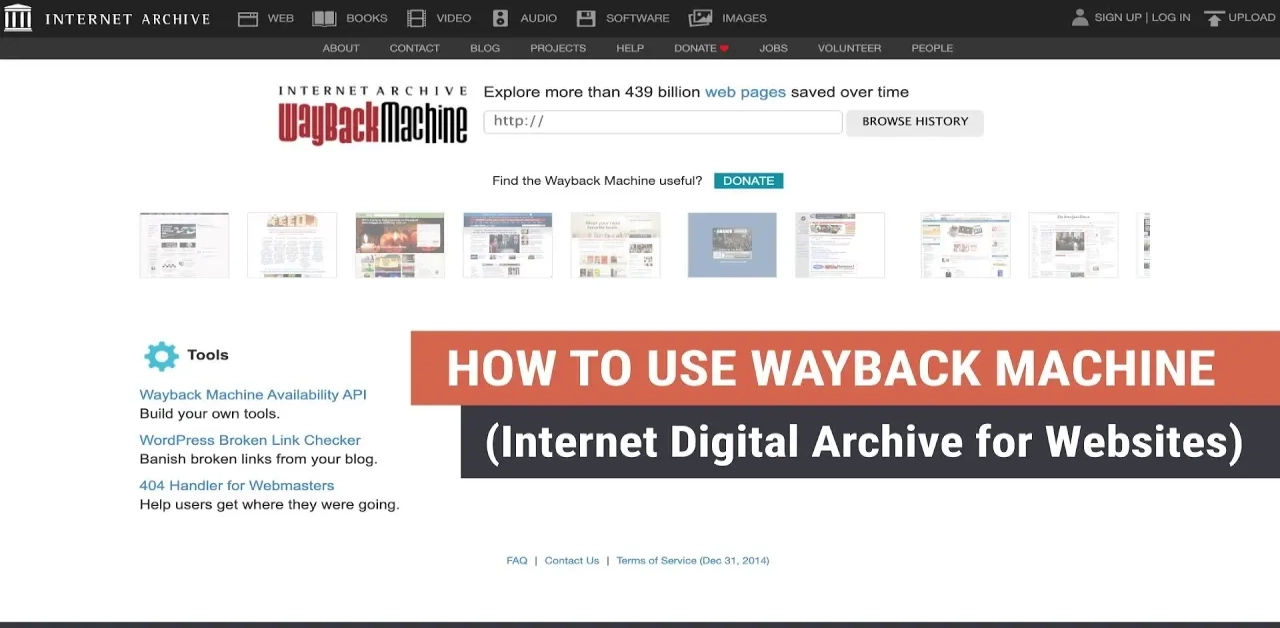
Have you ever stumbled upon a broken link or a website that has changed beyond recognition? Perhaps you're a researcher looking for information that was once available online but is now gone, or you simply want to see how your favorite websites looked in the past. Whatever your reason, the Wayback Machine offers a solution for viewing archived web pages.
The internet constantly evolves, with websites and web pages changing, disappearing, or becoming inaccessible. This can be frustrating when you need information that was previously online. However, thanks to the Wayback Machine, a tool by the Internet Archive, you can access historical versions of web pages. In this article, we’ll explore how to use the Wayback Machine to view archived pages, recover old information, and discover the history of the internet.
Accessing the Wayback Machine
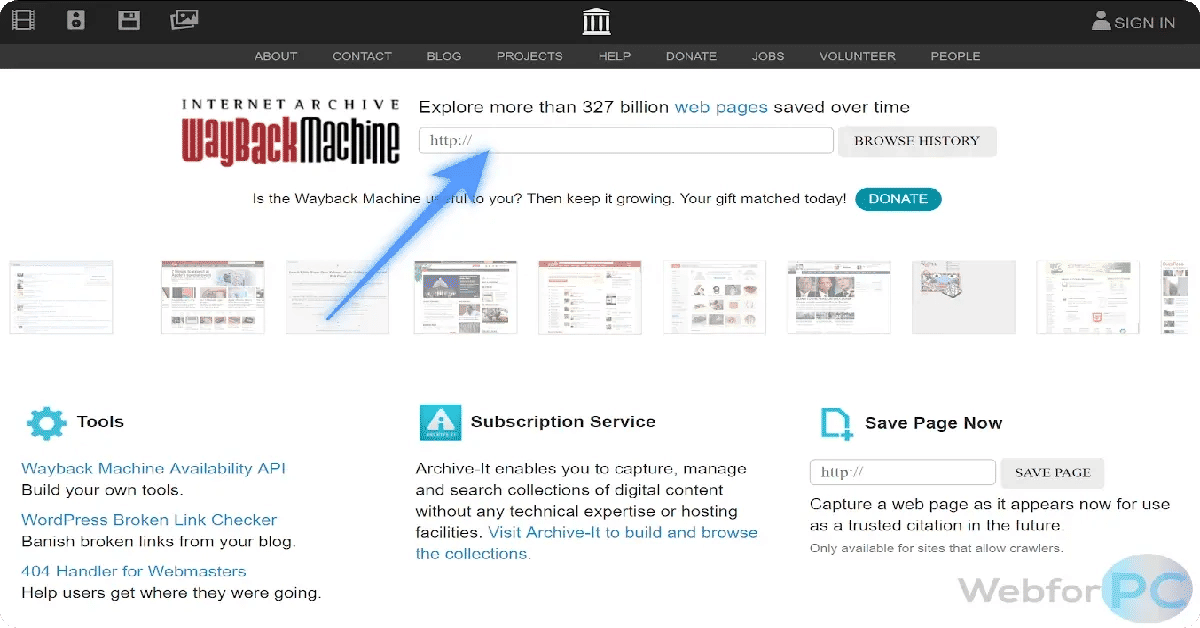
Using the Wayback Machine is incredibly simple. To get started, visit https://web.archive.org in your web browser. As a web-based application, the Wayback Machine works on any device with internet access, whether it's a desktop, laptop, tablet, or smartphone.
Supported Devices
Since the Wayback Machine is accessible from any browser, you can use it on various devices: - Desktop and Laptop Computers: For in-depth research or browsing multiple versions of a site. - Tablets and Smartphones: Convenient for quick access to archived pages on the go.
Viewing Archived Pages
Once on the Wayback Machine website, you can start viewing archived pages. To view an archived page, simply paste the URL of the web page you’re interested in into the search bar. The Wayback Machine provides multiple versions of the page, allowing you to see how it evolved over time.
How to Find Archived Pages
There are several ways to find archived pages on the Wayback Machine:
- Enter a URL: Paste the link of the web page, and the Wayback Machine will show you a list of available archived versions.
- Browse by Date: Use the calendar to explore different versions by date.
- Keyword Search: Enter keywords related to the page to see if the Wayback Machine has archived content relevant to your search.
Viewing Different Archived Versions
Each time you view an archived web page, a calendar interface appears at the top. This interface displays the various archived versions available for that page. Simply click on any highlighted date to view the corresponding version and see how the page has changed.
Referencing Archived Pages
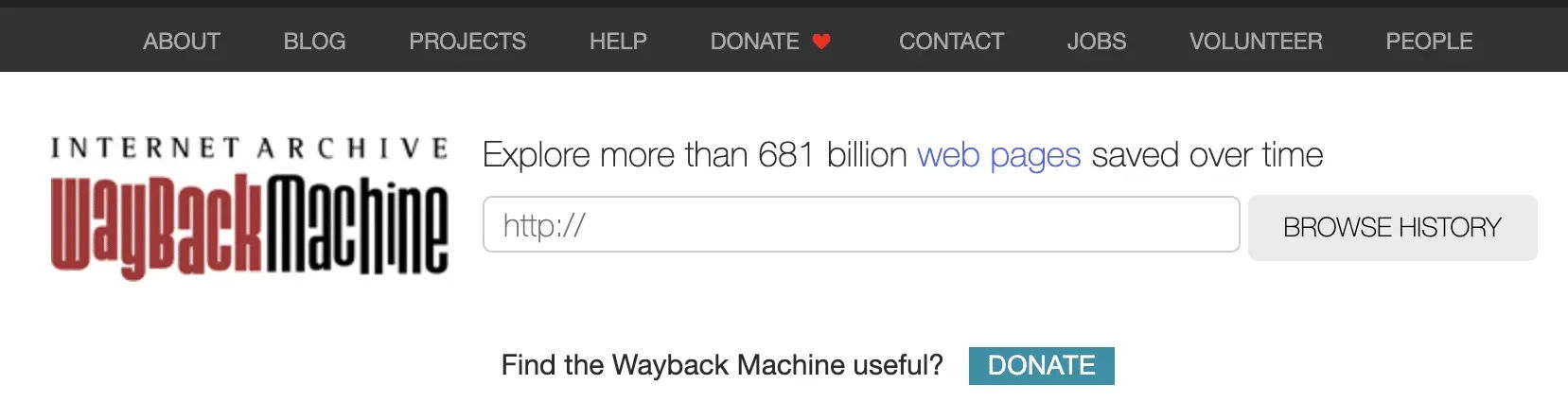
If you find an archived page that you’d like to reference, you can easily copy its URL. This is especially useful for researchers and students who need to cite specific versions of a web page.
Copying the Archived Page URL
To copy the URL of an archived page: 1. Click the “Copy URL” button at the top of the page. 2. The URL is copied to your clipboard, ready to be pasted into a document, email, or citation.
Advanced Features
For advanced usage, the Wayback Machine supports fuzzy URL matching and date-specific searches. This is useful for referencing particular page versions or retrieving archives within a defined date range.
Accessing Archived Pages via Google
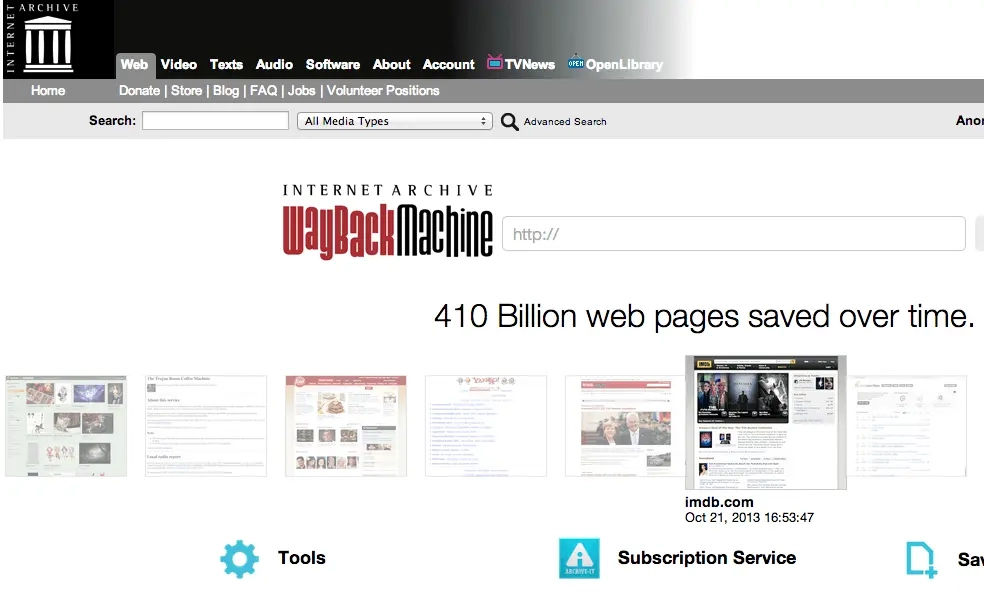
Did you know that you can access archived pages from Google as well? Here’s how to find archived pages directly through Google search results.
Using Google Search Results
When searching on Google, you might notice a three-dot icon next to each result. Clicking this icon reveals more information about the page, including a link to the Wayback Machine for archived versions.
Viewing Archived Pages from Google Search
To view an archived page from Google: 1. Conduct a search on Google. 2. Click the three-dot icon next to the result you’re interested in. 3. Select “More about this page”. 4. Scroll to the “Cached” section. 5. Click “See previous versions” to open the most recent cached version on the Wayback Machine.
Exploring Additional Features of the Wayback Machine
The Wayback Machine offers several unique features beyond simple page archiving:
Save Pages for Future Reference
You can manually save a current web page to the Wayback Machine, allowing it to be archived for future reference. Just visit Save Page Now on the Wayback Machine website, enter the URL, and click Save Page.
Time-Lapse Comparison
With the Time-Lapse feature, you can compare how a website has changed over the years, which can be useful for analyzing design trends or content evolution.
Use Wayback Machine Browser Extensions
The Wayback Machine offers browser extensions for Chrome and Firefox. These extensions make it easy to save pages and access archived versions with a single click. Download the extensions here: - Chrome Extension - Firefox Add-On
Why Use the Wayback Machine?
The Wayback Machine is not only useful for retrieving lost information but also serves as a valuable research tool. Here are some key reasons to use it:
- Track Website Changes: Ideal for monitoring changes to websites, whether for brand analysis, competitive research, or academic purposes.
- Preserve Information: Access information on sites that have been taken down, such as government reports, news articles, or original content that has been removed.
- Historical Research: See how the web looked at different points in time—perfect for historians, designers, and students.
Final Note
The Wayback Machine is a powerful tool for accessing and referencing older versions of web pages, especially when links are broken or content has changed. With its vast archives and easy-to-use interface, it’s an essential resource for anyone in need of historical online information. So next time you encounter a broken link or a site that’s different from what you remember, just use the Wayback Machine to travel back in time!





