How to Update Roblox
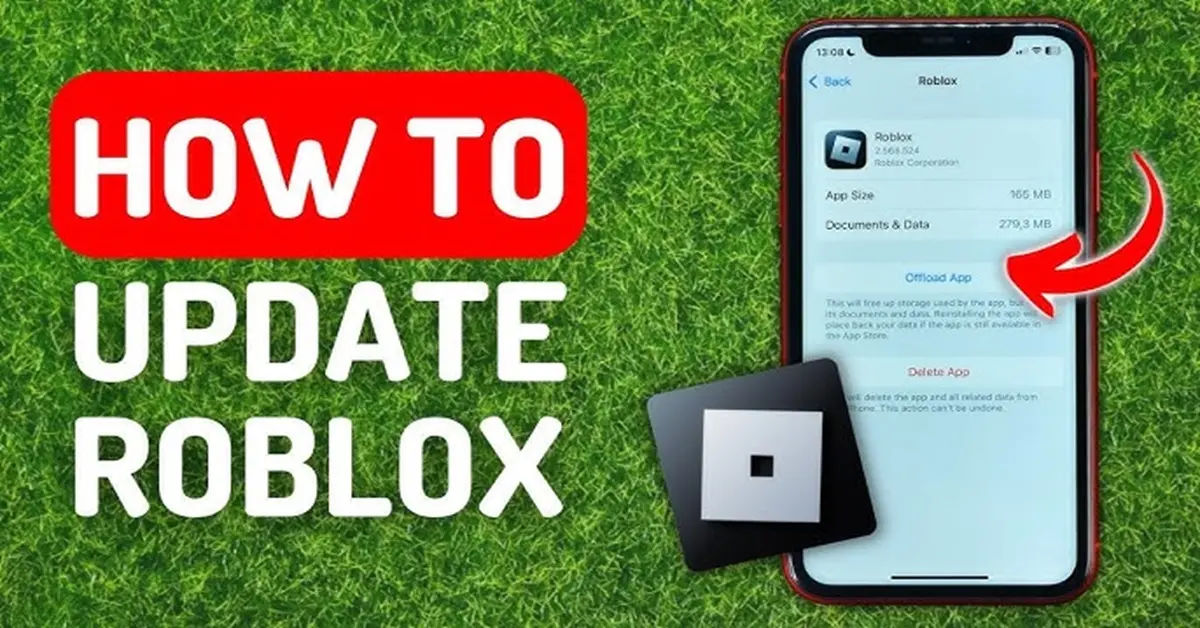
Roblox has taken the gaming world by storm, captivating millions of players with its unique blend of creativity and social interaction. Whether you're building your own virtual worlds or exploring those created by others, keeping your Roblox game updated is crucial for a smooth and enjoyable experience. However, many players find themselves puzzled when it comes to updating the game across different platforms. If you've ever faced the frustration of trying to figure out how to update Roblox, you're not alone. In this post, we’ll guide you through the process of updating Roblox on various devices, ensuring you can jump back into your favorite games without a hitch.
The importance of keeping Roblox updated cannot be overstated. Updates often include new features, bug fixes, and performance improvements that enhance your gaming experience. Without the latest version, you might miss out on exciting new content or even face compatibility issues that could hinder your gameplay. This article aims to demystify the update process, providing you with clear, step-by-step instructions tailored for users with medium-low computer knowledge. So, whether you're a seasoned Roblox player or just starting, you’ll find everything you need to know right here. If you haven't downloaded Roblox yet, you can learn how to do so on all devices by reading How to Download Roblox on all Devices.
In the following sections, we will break down the update process for Roblox on various platforms, including PC, Mac, iOS, Android, Xbox, and PlayStation. By the end of this post, you’ll be equipped with the knowledge to ensure your Roblox game is always up to date, allowing you to enjoy the full range of features and experiences the platform has to offer.
Steps for Updating Roblox

Keeping Roblox updated is a straightforward process, but it varies slightly depending on the platform you’re using. Below, we’ll outline the steps for updating Roblox on PC, Mac, iOS, Android, Xbox, and PlayStation.
1. Updating Roblox on PC and Mac
Updating Roblox on your computer is a simple task. Here’s how to do it:
Download the Roblox Player Installer:
- Visit the Roblox website and log in to your account.
- Click on any game to launch it, which will prompt you to download the Roblox Player Installer if you don’t have it installed.
Install the Player:
- Once the installer is downloaded, open it and follow the on*screen instructions to install the Roblox Player.
- If you already have Roblox installed, the player will automatically check for updates when you launch a game.
Automatic Updates:
- Roblox is designed to check for updates each time it launches. If an update is available, it will download and install automatically.
- If prompted to exit the app to allow it to update, simply follow the instructions.
2. Updating Roblox on iOS and Android
For mobile users, updating Roblox is just as easy. Here’s how to do it on both iOS and Android devices:
Access the App Store:
- For iOS, open the Apple App Store. For Android, open the Google Play Store.
Search for Roblox:
- Use the search bar to find the Roblox app.
Update:
- If an update is available, you will see an "Update" button next to the app. Tap it to begin the update process.
Continue Playing:
- Once the update is complete, open the app, log in, and resume your gaming adventure.
Before updating Roblox on your iOS device, ensure your iPhone's operating system is up to date. You can learn how to update your iPhone to the latest iOS version by reading How to update iPhone to iOS 18.
3. Updating Roblox on Xbox and PlayStation
If you’re a console gamer, updating Roblox on Xbox and PlayStation is also straightforward. Here’s how to do it:
Xbox (One and Series X|S)
Automatic Updates:
- If you have automatic updates enabled, Roblox will update automatically while your console is in standby mode. For more information on managing updates, visit the Xbox Support website.
Manual Update:
- If you prefer to check manually, simply launch Roblox. If an update is available, you will be prompted to update before you can start playing.
3. Updating Roblox on PlayStation
For PlayStation users, updating Roblox is just as straightforward as on other platforms. Here’s how to do it:
Automatic Updates:
- If you have automatic updates enabled on your PlayStation, Roblox will update automatically while your console is in rest mode. To check or enable this feature, go to Settings > System > Automatic Downloads and ensure that Application Update Files is checked.
Manual Update:
- If you prefer to check for updates manually, simply launch Roblox. If an update is available, you will receive a prompt to download and install it before you can start playing.
4. Troubleshooting Update Issues
Sometimes, you may encounter issues while trying to update Roblox. Here are some common problems and their solutions:
Common Issues
Update Not Downloading:
- Ensure you have a stable internet connection. If your connection is weak, try restarting your router or switching to a wired connection if possible.
Insufficient Storage:
- Check if your device has enough storage space. If not, consider deleting unused apps or files to free up space.
Game Crashes During Update:
- If Roblox crashes while updating, try restarting your device and launching the game again. If the problem persists, consider reinstalling Roblox.
Reinstalling Roblox
If you continue to experience issues, reinstalling Roblox can often resolve persistent problems. Here’s how to do it on different platforms:
PC and Mac:
- Uninstall Roblox from your computer via the Control Panel (Windows) or by dragging it to the Trash (Mac). Then, download the latest version from the Roblox website.
iOS and Android:
- Longpress the Roblox app icon and select Uninstall*. After that, go to the App Store or Google Play Store to download and install Roblox again.
Xbox and PlayStation:
- Navigate to the game in your library, press the options button, and select Delete. Then, reinstall Roblox from the respective store.
5. Keeping Roblox Updated: Best Practices
To ensure you always have the latest version of Roblox, consider the following best practices:
Enable Automatic Updates:
- For consoles and mobile devices, enabling automatic updates can save you time and ensure you’re always playing the latest version.
Regularly Check for Updates:
- Even with automatic updates, it’s a good idea to manually check for updates occasionally, especially before starting a gaming session.
Stay Informed:
- Follow Roblox’s official social media channels or community forums to stay updated on new features, updates, and maintenance schedules.
Conclusion
Updating Roblox is essential for enjoying the full range of features and ensuring a smooth gaming experience. Whether you’re playing on PC, Mac, iOS, Android, Xbox, or PlayStation, the update process is straightforward and can usually be done automatically. By following the steps outlined in this guide, you can easily keep your Roblox game up to date and avoid any potential issues that may arise from outdated software.
Remember to troubleshoot any problems you encounter during the update process and consider reinstalling the game if necessary. By adopting best practices for updates, you can ensure that you’re always ready to dive into the exciting worlds of Roblox without any interruptions. Happy gaming!





