How to set up Roku TV
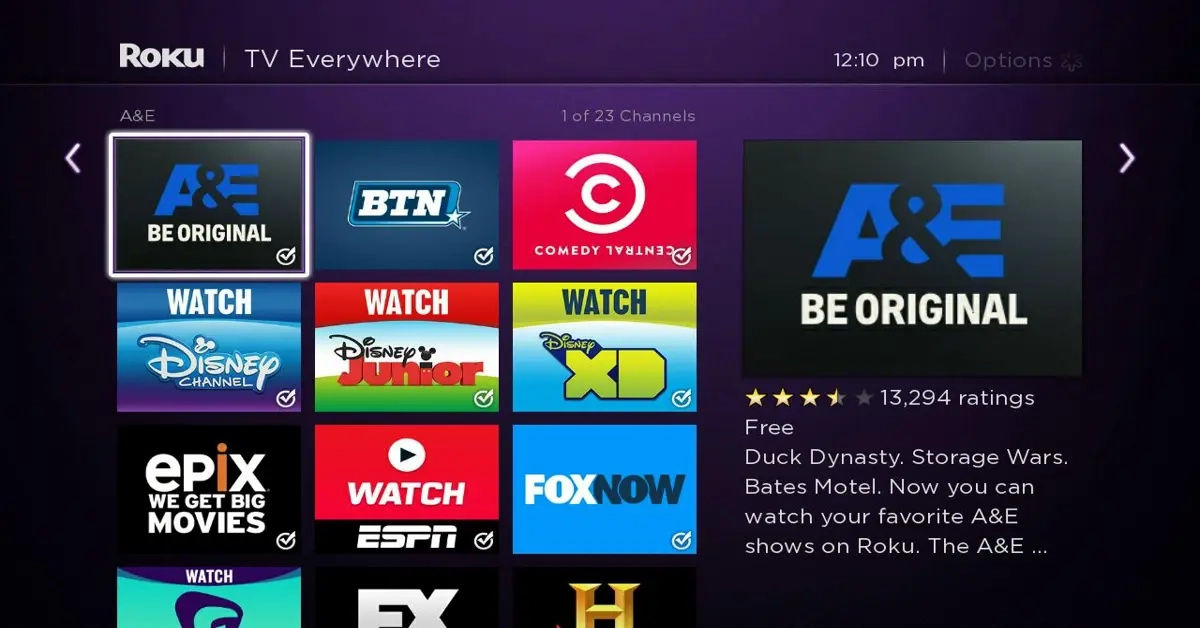
Are you new to the world of streaming and looking to get started with your Roku device? With so many streaming services and options available, it can be overwhelming to navigate the world of online entertainment. Perhaps you've already set up your Roku device, but you're not sure how to get the most out of it. If you're struggling to find the content you want or aren't sure how to use some of the features on your Roku, you're not alone.
Many Roku users face the same challenges when they first start using their device. From setting up the device and finding content to using the various features and tools available, there's a lot to learn. But don't worry; with a little practice and patience, you'll be streaming like a pro in no time.
The good news is that Roku is designed to be user-friendly, and with a few simple steps, you can unlock the full potential of your device. In this article, we'll take a closer look at some of the key features and tools available on Roku and provide you with some tips and tricks for getting the most out of your streaming experience.
Setting Up Your Roku Device

Before you can start streaming, you need to set up your Roku device. This is a relatively straightforward process, but it does require a few steps. Here's what you need to do:
Download the Roku App
The first step is to download the Roku app on your phone. This app allows you to control your Roku device remotely and access various features and tools. To download the app, simply go to the app store on your phone and search for "Roku." Once you've downloaded the app, open it and ensure your Roku device is powered on.
Access Account Settings
Once you've opened the app, tap the account icon at the top right of the screen and select "Siri Shortcuts" to enable features like opening the Roku remote, playing or pausing content, and searching Roku. This will allow you to customize your experience and make it easier to find the content you want.
Finding Content on Roku
One of the best things about Roku is the vast array of content available. From movies and TV shows to music and sports, there's something for everyone. Here are a few tips for finding content on Roku:
Utilize Roku's Universal Search Tool
Roku's universal search tool is a powerful feature that allows you to search for content across various channels. Simply type in a movie, show, or actor to see a list of available titles and their prices across different services. This makes it easy to find the content you want without having to search through multiple channels.
Explore Roku Zones
Roku Zones are curated collections of movies and shows organized by genre or topic. To access them, go to the search function and type in your desired genre or topic. This is a great way to discover new content and find something that interests you.
For more information on finding and streaming content, you may also want to check out How to watch Netflix shows.
Customizing Your Roku Experience
Once you've found the content you want, you can customize your Roku experience to suit your needs. Here are a few tips for getting the most out of your device:
Set Up Apple AirPlay and HomeKit
If you have an Apple device, you can set up Apple AirPlay and HomeKit on your Roku. To do this, go to Settings on your Roku, select "Apple AirPlay and HomeKit," and then choose "Set Up" under HomeKit. This will allow you to stream content from your Apple device to your Roku.
Navigate the Home Page
After opening the Roku app, you'll be directed to a home page filled with Roku content. At the bottom of the screen, you'll find a row of menu options for easy navigation. This makes it easy to find what you're looking for and access the features and tools you need.
Tips for Streaming Success
Here are a few additional tips for getting the most out of your Roku device:
- Make sure your internet connection is stable and fast. This will ensure that your streams are smooth and uninterrupted. If you're having trouble with your internet connection, you may want to check out How to boost Wi-Fi signal for tips on how to improve your signal.
- Experiment with different channels and services to find the content you want.
- Use the Roku app to control your device remotely and access various features and tools.
- Take advantage of Roku's universal search tool to find content across various channels.
- Consider subscribing to premium channels on Roku to access exclusive content not available on other streaming platforms. This can expand your library and give you access to the latest shows and movies.
Advanced Tips for Power Users
If you're already familiar with the basics, here are some advanced tips to take your streaming experience to the next level:
Organize Your Channels
Roku allows you to rearrange your channels on the home screen for easier access. To move a channel, highlight it, press the * options button on your remote, and select “Move channel.” Organizing your favorite channels at the top can make your experience more convenient.
Use Private Listening Mode
With the Roku mobile app, you can enable private listening using headphones. This feature allows you to enjoy your shows without disturbing others. Simply connect your headphones to your phone, open the Roku app, and tap on the headphone icon to activate private listening.
Enable Closed Captions
If you prefer watching shows with captions, Roku makes it easy to enable closed captions. Go to Settings > Accessibility > Captions mode and choose when you’d like captions to appear. This feature can be especially helpful for those who want to enjoy content in noisy environments or for accessibility needs.
Conclusion
Roku provides a fantastic platform for streaming, with an array of features that can enhance your entertainment experience. By following these tips and tricks, you can make the most of your Roku device, ensuring smooth and enjoyable streaming sessions. Whether you’re a newcomer to streaming or a seasoned pro, Roku has something to offer everyone. So why not dive in, explore new channels, and discover your next favorite show or movie?
Final Tip: Stay Updated
Roku frequently updates its software to add new features and improve performance. To ensure you're getting the most out of your device, check for updates regularly by navigating to Settings > System > System Update > Check Now.
With these insights and features, you’re now equipped to maximize your Roku experience. Enjoy exploring the vast world of streaming, and make sure to keep experimenting to discover everything your Roku has to offer.





