How to See Your Spotify Wrapped
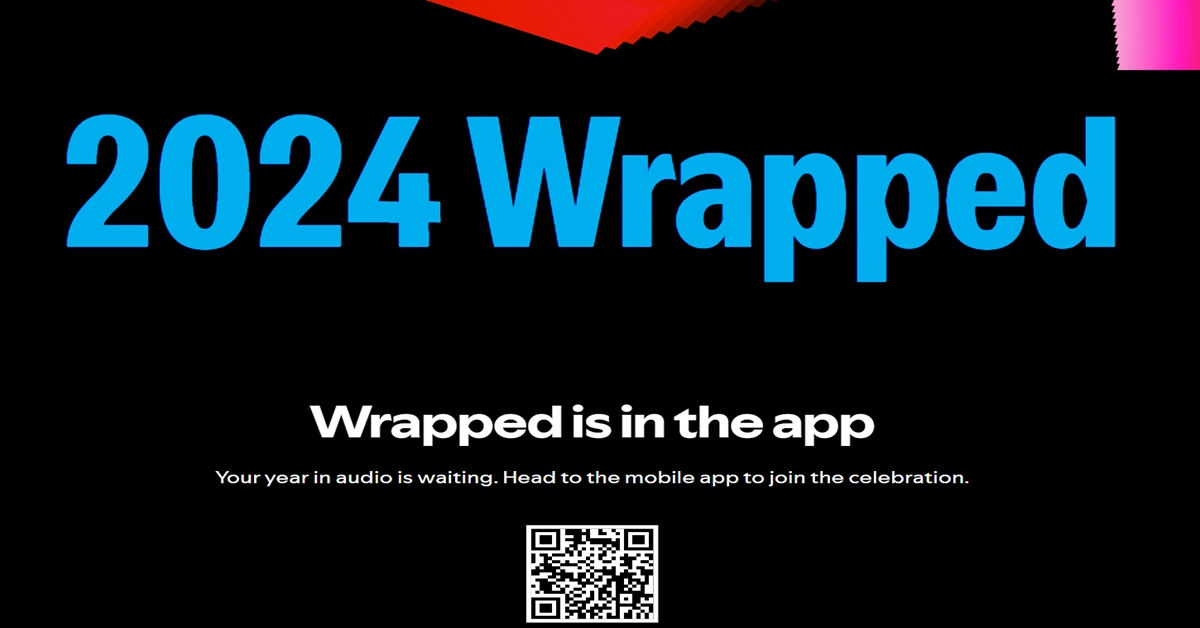
Are you a music lover who can't get enough of your favorite tunes on Spotify? Do you eagerly await the annual Spotify Wrapped event, where you can relive your top listening moments from the past year? But, have you ever found yourself struggling to access your Wrapped, wondering where to find it, or how to view it? You're not alone.
Many Spotify users face difficulties navigating the platform to access their Wrapped, which can be frustrating, especially when all you want is to indulge in some musical nostalgia. In this post, we'll help you overcome these challenges and guide you through the process of viewing your Spotify Wrapped.
Whether you're a seasoned Spotify user or a newcomer to the platform, our step-by-step guide will walk you through the process, ensuring you can easily access and enjoy your Wrapped. So, let's dive in and explore the world of Spotify Wrapped!
- Understanding Spotify Wrapped
- How to Access Your Spotify Wrapped
- Method 1: Scanning QR Code or going to official Spotify Wrapped page
- Method 2: Accessing Spotify Wrapped on the Mobile App
- Method 3: Accessing Spotify Wrapped on the Desktop App
- Method 4: Accessing Spotify Wrapped on the Web Player
- Troubleshooting Common Issues
- Issue 1: Wrapped Not Showing Up on the Mobile App
- Issue 2: Wrapped Not Showing Up on the Desktop App
- Issue 3: Wrapped Not Showing Up on the Web Player
- Issue 4: Not Seeing Your Wrapped Content
- Exploring Your Spotify Wrapped
- Conclusion
Understanding Spotify Wrapped
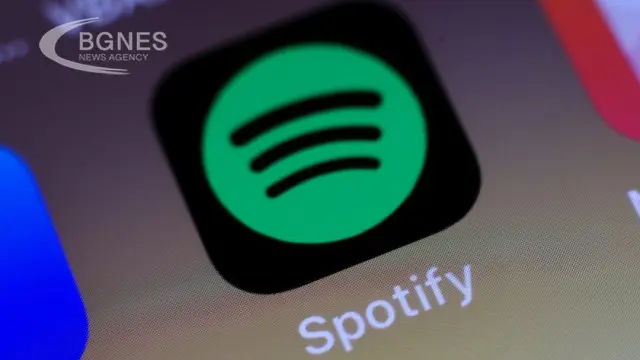
Before we delve into the nitty-gritty of accessing your Wrapped, let's quickly cover what it's all about. Spotify Wrapped is a personalized summary of your listening habits on the platform, showcasing your top artists, songs, genres, and playlists from the past year. It's a fun way to reflect on your musical tastes and discover new artists and tracks you might have missed.
What's Included in Spotify Wrapped?
- Top Artists: A list of your most-played artists, with the number of hours you've spent listening to their music.
- Top Songs: Your most-played songs, including the number of times you've listened to each track.
- Top Genres: A breakdown of the genres you've listened to the most, giving you an idea of your musical preferences.
- Top Playlists: Your most-played playlists, including the number of hours you've spent listening to each one.
- Listening Habits: Insights into your listening habits, including the time of day you listen to music the most and the devices you use to access Spotify.
How to Access Your Spotify Wrapped
Now that we've covered what Spotify Wrapped is all about, let's move on to the fun part – accessing your Wrapped! Here's a step-by-step guide to help you get started:
Method 1: Scanning QR Code or going to official Spotify Wrapped page

You can scan the QR code in the image above or go to spotify.com/wrapped.
Method 2: Accessing Spotify Wrapped on the Mobile App
- Open the Spotify app on your mobile device. You can download the app from the App Store (iOS) or Google Play Store (Android).
- Tap on the Home tab, located at the bottom of the screen.
- Scroll down to the "Wrapped" section, which should be displayed prominently on the page.
- Tap on the "Wrapped" card to view your personalized Wrapped experience.
Method 3: Accessing Spotify Wrapped on the Desktop App
- Open the Spotify app on your desktop computer. You can download the app from the Spotify website.
- Click on the "Home" tab, located on the left side of the screen.
- Scroll down to the "Wrapped" section, which should be displayed on the right side of the page.
- Click on the "Wrapped" card to view your personalized Wrapped experience.
Method 4: Accessing Spotify Wrapped on the Web Player
- Open the Spotify Web Player in your web browser. You can access the Web Player from the Spotify website.
- Click on the "Home" tab, located on the left side of the screen.
- Scroll down to the "Wrapped" section, which should be displayed on the right side of the page.
- Click on the "Wrapped" card to view your personalized Wrapped experience.
Troubleshooting Common Issues
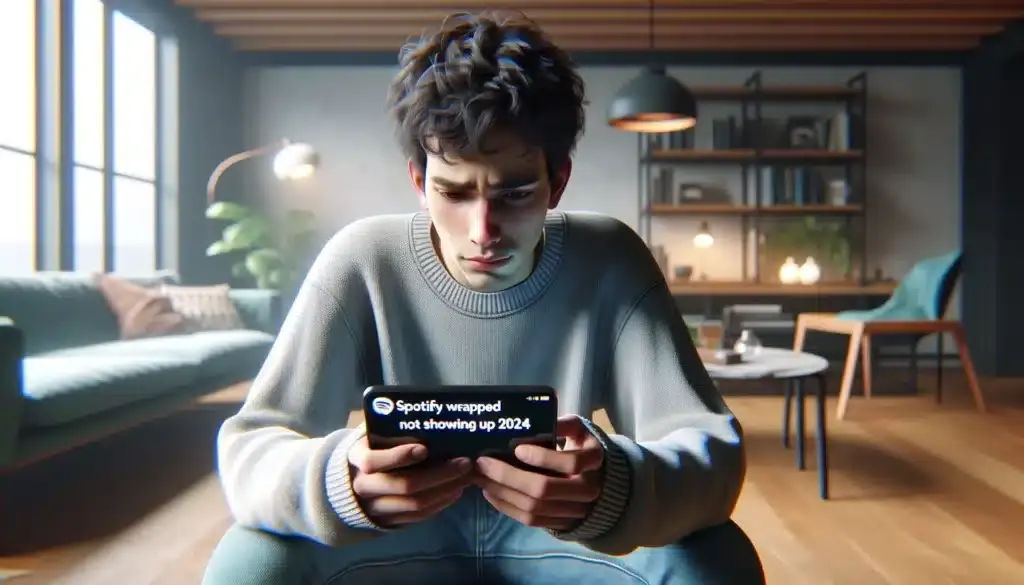
If you're having trouble accessing your Spotify Wrapped, don't worry – we've got you covered. Here are some common issues and their solutions:
Issue 1: Wrapped Not Showing Up on the Mobile App
- Check your app version: Ensure you're running the latest version of the Spotify app.
- Restart the app: Try closing and reopening the app to see if the Wrapped section appears.
Issue 2: Wrapped Not Showing Up on the Desktop App
- Check your app version: Ensure you're running the latest version of the Spotify app.
- Restart the app: Try closing and reopening the app to see if the Wrapped section appears.
Issue 3: Wrapped Not Showing Up on the Web Player
- Check your browser version: Ensure you're using a supported browser version.
Clear your browser cache: Try clearing your browser cache and cookies to see if the Wrapped section appears. If you're unsure how to clear your browser cache, youcan follow these steps:
For Google Chrome:
- Click on the three dots in the upper right corner.
- Go to More tools > Clear browsing data.
- Select the time range and check the boxes for Cookies and other site data and Cached images and files.
Click Clear data.
For Firefox:
- Click on the three horizontal lines in the upper right corner.
- Select Options > Privacy & Security.
- Scroll down to the Cookies and Site Data section and click Clear Data.
Check the boxes and click Clear.
For Safari:
- Go to Safari in the menu bar and select Preferences.
- Click on the Privacy tab and then click Manage Website Data.
- Click Remove All to clear your cache.
Issue 4: Not Seeing Your Wrapped Content
If you've accessed the Wrapped section but don't see your personalized content, it could be due to a few reasons:
- Account Eligibility: Ensure that you've been an active Spotify user throughout the year. Wrapped is typically available for users who have streamed a certain amount of music.
- Region Restrictions: Some features may not be available in all regions. If you're in a region where Wrapped is not supported, you may not see the content.
Exploring Your Spotify Wrapped

Once you've successfully accessed your Spotify Wrapped, it's time to dive into the details! Here’s how to make the most of your Wrapped experience:
Discover Your Top Artists and Songs
- Top Artists: Check out your most-listened-to artists. You might find some surprises in your list!
- Top Songs: Listen to your top songs again. You can create a playlist of these tracks to relive your favorite moments.
Share Your Wrapped
Sharing your Wrapped is a fun way to engage with friends and fellow music lovers. Here’s how to do it:
- On Mobile: After viewing your Wrapped, look for the share button. You can share your Wrapped on social media platforms like Instagram, Twitter, or Facebook.
- On Desktop: Take a screenshot of your Wrapped summary and share it with your friends or post it on social media.
Explore New Music
Spotify Wrapped not only highlights your favorites but also suggests new music based on your listening habits. Here’s how to explore:
- Discover Weekly: Check out your Discover Weekly playlist, which is updated every Monday with new music tailored to your tastes.
- Related Artists: Explore artists related to your top artists to find new music that you might enjoy.
Conclusion
In summary, accessing your Spotify Wrapped is a straightforward process, whether you're using the mobile app, desktop app, or web player. By following the steps outlined in this guide, you can easily relive your musical journey from the past year. Remember to troubleshoot any issues you may encounter, and don’t forget to share your Wrapped with friends to spread the joy of music discovery.
With your Wrapped in hand, take the time to explore your top artists, songs, and genres, and let Spotify guide you to new musical adventures. Happy listening!





