How to Download WhatsApp on Your Phone and PC
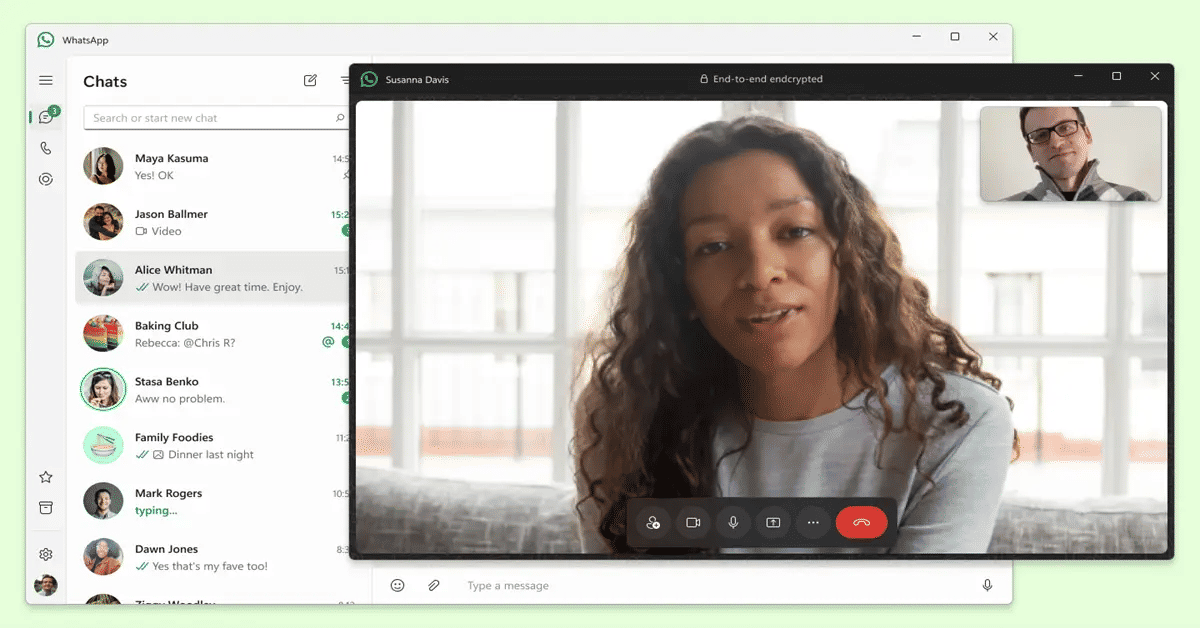
In today's digital age, staying connected with friends and family across different devices can be a challenge. With the rise of instant messaging apps, it's become increasingly important to have a reliable and user-friendly platform that allows us to communicate seamlessly across mobile and desktop devices. However, many of us struggle to find a messaging app that meets our needs, especially when it comes to downloading and setting up the app on multiple devices.
The Frustration of Multiple Messaging Apps
For those who use multiple messaging apps to stay connected with different groups of people, the experience can be frustrating and disjointed. With multiple apps to keep track of, it's easy to miss important messages or struggle to find the right conversation thread. Furthermore, many messaging apps are not optimized for desktop use, making it difficult to respond to messages quickly and efficiently from a computer.
The Solution: WhatsApp to the Rescue

Fortunately, there is a solution to this problem. WhatsApp, a free messaging app from Meta, offers reliable private messaging and calling across mobile and desktop platforms, including Android, iOS, Mac, and Windows. With over 2 billion users in more than 180 countries, WhatsApp has become one of the most popular messaging apps in the world. For more information on WhatsApp's features and benefits, you can visit their official website or check out their features overview. In this article, we'll show you how to download WhatsApp on your phone and PC, making it easy to stay connected with friends and family across devices.
Downloading WhatsApp on Mobile Devices

For Android
To download WhatsApp on your Android device, follow these steps:
- Open the Google Play Store on your device.
- Search for "WhatsApp" in the search bar.
- Select the WhatsApp app from the search results.
- Click the "Install" button to download and install the app.
- Wait for the app to download and install on your device.
- Once installed, click the "Open" button to launch the app.
For iOS
To download WhatsApp on your iOS device, follow these steps:
- Open the Apple App Store on your device.
- Search for "WhatsApp" in the search bar.
- Select the WhatsApp app from the search results.
- Click the "Get" button to download the app.
- Wait for the app to download and install on your device.
- Once installed, click the "Open" button to launch the app.
Downloading WhatsApp on Desktop
For Windows
To download WhatsApp on your Windows desktop, follow these steps:
- Go to the Microsoft Store on your computer.
- Search for "WhatsApp Desktop" in the search bar.
- Select the WhatsApp Desktop app from the search results.
- Click the "Install" button to download the app.
- Wait for the app to download and install on your computer.
- Once installed, click the "Launch" button to open the app.
For Mac
To download WhatsApp on your Mac desktop, follow these steps:
- Visit the Mac App Store on your computer.
- Search for "WhatsApp Desktop" in the search bar.
- Select the WhatsApp Desktop app from the search results.
- Click the "Get" button to download the app.
- Wait for the app to download and install on your computer.
- Once installed, click the "Open" button to launch the app.
Using WhatsApp on Desktop

After installing WhatsApp on your desktop, you'll need to link your phone with the desktop app. To do this:
- Open WhatsApp on your computer.
- Scan the QR code displayed on your computer screen using the WhatsApp app on your phone.
- If the QR code has expired, click the arrow in the middle of it to refresh.
- Ensure the entire QR code is visible on your phone's screen; adjust the distance if necessary.
If you encounter any issues during the setup process, you can refer to the WhatsApp Help Center for troubleshooting and frequently asked questions.
Key Features of WhatsApp
WhatsApp offers a range of features that make it easy to stay connected with friends and family across devices. Some of the key features include:
- Send and receive messages quickly: With WhatsApp, you can send and receive messages quickly from your computer, making it easy to stay connected with friends and family.
- Works reliably even on slow connections: WhatsApp is designed to work reliably even on slow connections, making it a great option for those with limited internet access.
- No subscription fees required: WhatsApp is free to use, with no subscription fees required.
WhatsApp also prioritizes security, ensuring that your conversations remain protected and confidential.
By following these steps, you can easily download and set up WhatsApp on both your mobile device and desktop, allowing you to stay connected with friends and family across devices.





