How to Create a Meme Video
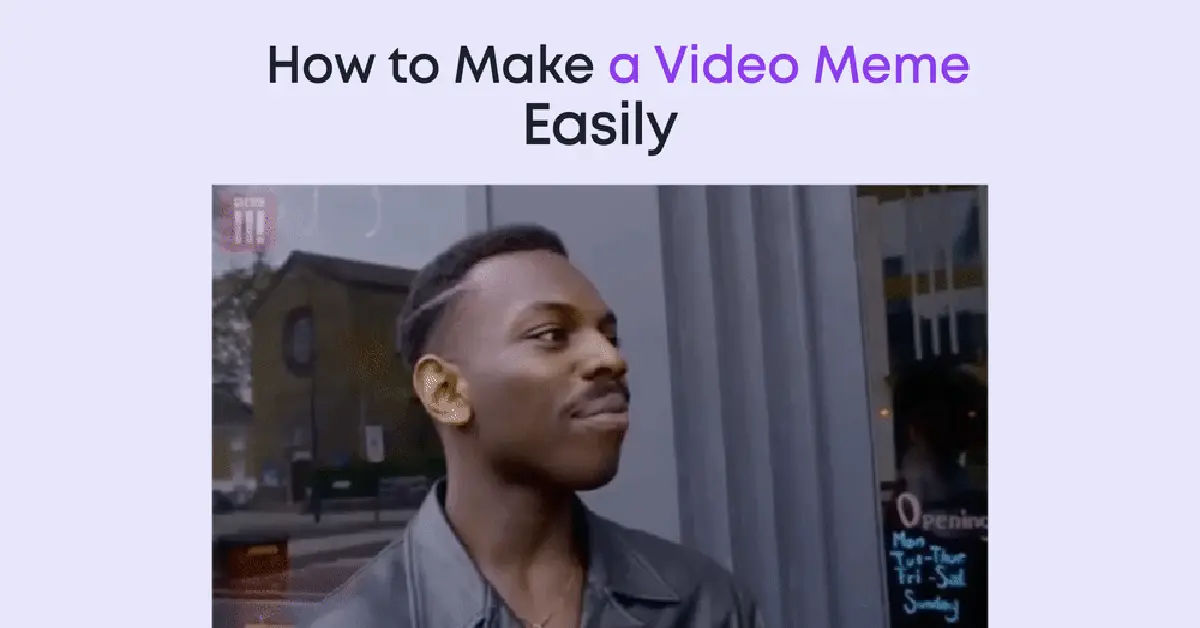
In the age of social media, memes have become a universal language, transcending borders and cultures. They are not just funny images; they are a form of expression that can convey complex emotions and ideas in a matter of seconds. But what if you could take that humor and creativity a step further by creating your own meme video? The thought of making a meme video might seem daunting, especially if you’re not tech-savvy. However, fear not! This guide will walk you through the process of creating a meme video, making it accessible and enjoyable for everyone.
The problem many face is that while they may have a great idea for a meme video, they often feel overwhelmed by the technical aspects of video editing. With so many tools and software options available, it can be challenging to know where to start. This post aims to demystify the process of creating a meme video, breaking it down into simple, manageable steps. By the end of this article, you’ll have the knowledge and confidence to create your own meme video that can entertain and engage your audience.
So, whether you want to share a laugh with friends or go viral on social media, this guide is for you. Let’s dive into the world of meme videos and unleash your creativity!
Understanding Meme Videos

Before we jump into the creation process, it’s essential to understand what a meme video is and why it resonates with audiences. A meme video typically combines humorous or relatable content with visual elements, often using popular culture references, sound bites, or trending topics. The key to a successful meme video lies in its ability to connect with viewers on an emotional level, making them laugh, think, or even cringe. For more information on creating memes, check out How to create Memes.
Why Create a Meme Video?
Creating a meme video can serve various purposes:
- Entertainment: Share a laugh with friends or followers.
- Expression: Convey your thoughts or feelings on a particular subject.
- Engagement: Increase interaction on your social media platforms.
- Virality: Tap into trending topics and potentially reach a broader audience. If you're looking to create viral content, check out How to Create a Viral Video for some valuable tips.
Understanding these motivations can help you craft a more impactful meme video.
Tools You’ll Need

Creating a meme video doesn’t require expensive software or advanced skills. Here’s a list of tools that can help you get started:
Video Editing Software
- iMovie (Download iMovie): A user-friendly option for Mac users that offers basic editing features.
- Windows Movie Maker (Download Windows Movie Maker): A simple tool for Windows users to create and edit videos.
- Kapwing (Visit Kapwing): A web-based video editing platform that offers a range of features and templates.
- Canva (Visit Canva): A popular graphic design platform that also offers video editing capabilities.
- InVideo (Visit InVideo): A cloud-based video editing platform that offers a range of features and templates.
Meme Generators
- Imgflip (Visit Imgflip Meme Generator): A popular meme generator that allows you to create meme videos using existing templates.
- Meme Generator (Visit Meme Generator): Another easy-to-use tool for creating static memes that can be incorporated into your video.
Stock Footage and Music
- Pexels (Visit Pexels): A source for free stock videos and images.
- Epidemic Sound (Visit Epidemic Sound): A platform for royalty-free music that can enhance your meme video.
Step-by-Step Guide to Creating a Meme Video

Now that you have your tools ready, let’s break down the process of creating a meme video into simple steps.
Step 1: Conceptualize Your Idea
Before you start editing, take some time to brainstorm your meme video concept. Consider the following:
- Target Audience: Who do you want to reach? Tailor your content to their interests.
- Theme: What message or emotion do you want to convey? Humor, nostalgia, or satire?
- Visual Elements: Think about the ### visual elements you want to include. Will you use existing footage, images, or create something new?
Step 2: Gather Your Materials
Once you have a clear idea, it’s time to gather the materials you’ll need for your meme video. This includes:
- Video Clips: You can use your own footage or find stock videos that fit your theme.
- Images: Look for images that can enhance your message or add humor.
- Audio: Choose background music or sound effects that complement your video. Make sure to use royalty-free music to avoid copyright issues.
Step 3: Start Editing
Now that you have your materials, it’s time to start editing your meme video. Here’s how to do it using a basic video editing software like iMovie or Kapwing:
- Import Your Clips: Open your video editing software and import all the video clips, images, and audio files you gathered.
- Arrange Your Clips: Drag and drop your clips onto the timeline in the order you want them to appear. Make sure to keep the flow engaging and coherent.
- Trim and Cut: Edit your clips to remove any unnecessary parts. Keep your video concise; meme videos are typically short and to the point.
- Add Text: Use text overlays to emphasize key points or add humor. Choose fonts and colors that are easy to read and match the tone of your video.
- Incorporate Effects: Add transitions, filters, or animations to make your video visually appealing. However, don’t overdo it; simplicity often works best in meme videos.
Step 4: Finalize Your Video
After editing, it’s time to finalize your video:
- Review: Watch your video multiple times to ensure everything flows well and there are no mistakes.
- Adjust Audio Levels: Make sure the background music doesn’t overpower any dialogue or sound effects.
- Export: Once you’re satisfied, export your video in a suitable format (MP4 is widely used) and resolution for your intended platform.
Step 5: Share Your Meme Video
Now that your meme video is ready, it’s time to share it with the world! Here are some tips for sharing:
- Choose the Right Platform: Depending on your target audience, consider sharing your video on platforms like Instagram, TikTok, Twitter, or YouTube.
- Use Hashtags: Incorporate relevant hashtags to increase visibility and reach a broader audience.
- Engage with Your Audience: Respond to comments and encourage viewers to share your video. Engagement can help your video gain traction.
Tips for Creating Engaging Meme Videos
To ensure your meme video stands out, consider the following tips:
- Stay Current: Keep an eye on trending topics and memes. Incorporating popular culture references can make your video more relatable.
- Be Authentic: Authenticity resonates with viewers. Share your unique perspective or humor to connect with your audience.
- Experiment: Don’t be afraid to try different styles or formats. Experimentation can lead to unexpected and entertaining results.
Conclusion
Creating a meme video is a fun and creative way to express yourself and connect with others. By following the steps outlined in this guide, you can transform your ideas into engaging content that resonates with your audience. Remember to conceptualize your idea, gather your materials, edit thoughtfully, and share your creation with the world. With practice and creativity, you’ll be well on your way to becoming a meme video maestro! So grab your tools, unleash your creativity, and start making those meme videos today!





