How to Create New Emojis on iOS 18: Generate Genmojis with AI
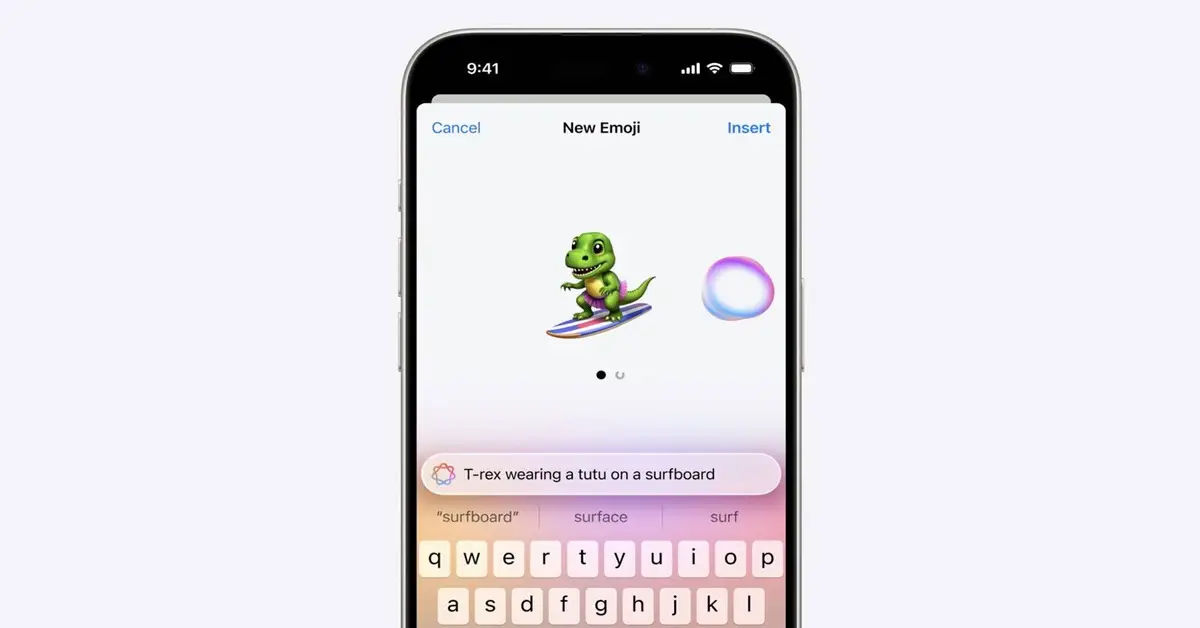
Are you tired of using the same old emojis on your iOS device? Standard emojis may not fully capture the emotions or tone you wish to convey, leaving your messages feeling less engaging. If you're eager for fresh options, iOS 18 has introduced a groundbreaking feature: Genmojis, customizable emojis generated by AI.
Tip: If you haven't updated to iOS 18 yet, start with our guide: How to Update iPhone to iOS 18.
- Why Create Custom Emojis?
- Introducing Genmojis: iOS 18's Custom Emoji Feature
- Requirements for Creating Genmojis on iOS 18
- Step-by-Step Guide to Creating Genmojis on iOS 18
- 1. Open the Messages App
- 2. Access the Emoji Keyboard
- 3. Create a Genmoji
- 4. Browse and Select Your Genmoji
- Tips for Generating Unique Genmojis
- Advanced Genmoji Customization
- Using Genmojis in Other Apps
- Troubleshooting Common Genmoji Issues
- Conclusion
Why Create Custom Emojis?
In today’s digital age, emojis are a vital part of our communication. They help us express emotions, add personality, and even simplify our messages. However, the built-in emoji set can feel restrictive and might not include what you're looking for. This is where custom emojis come in, offering a chance to create personalized symbols that match your unique style and add character to your messages.
Introducing Genmojis: iOS 18's Custom Emoji Feature
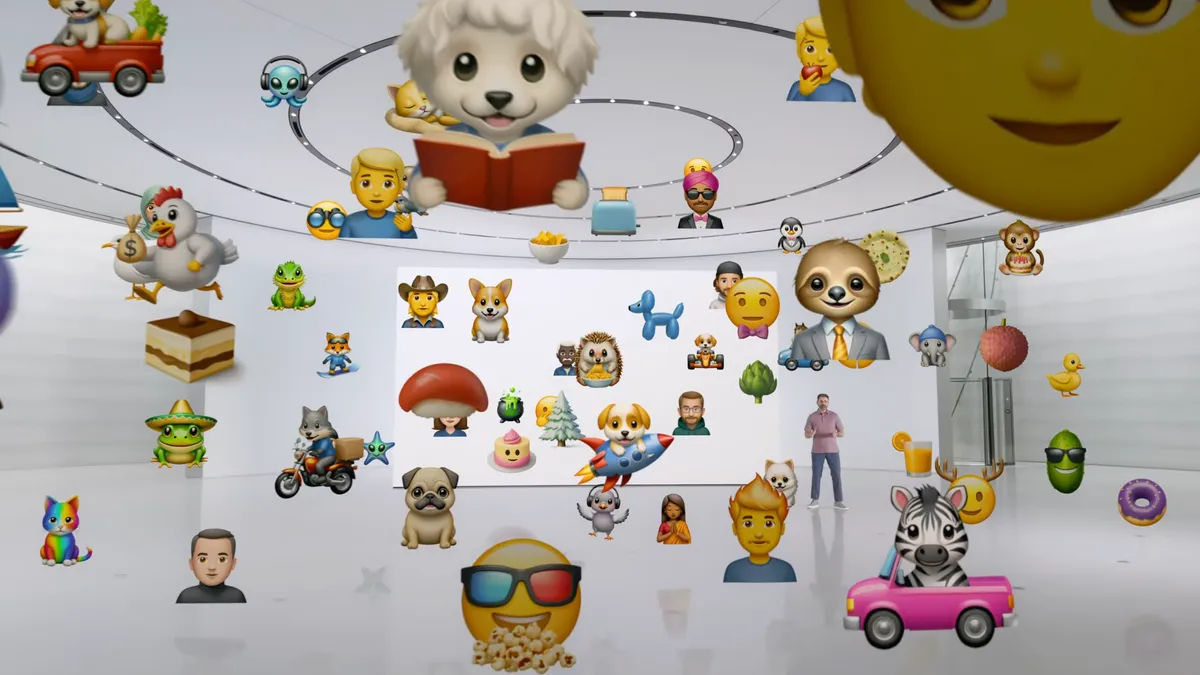
With iOS 18, Apple has launched Genmojis—a feature that uses AI to create unique emojis based on your descriptions. By typing in prompts, you can generate a variety of emojis that reflect specific emotions, themes, or concepts. These Genmojis go beyond typical emojis, providing flexibility and personalization that enriches messaging.
Explore more AI-powered tools: Discover how AI can enhance creativity in other areas with Best Free AI Tool: Generate Text, Images, Music, and Videos.
Requirements for Creating Genmojis on iOS 18
Before diving into the steps to create Genmojis, ensure that your device meets these prerequisites:
- iOS 18.2 update: Make sure your iPhone is running iOS 18.2 or later.
- Device compatibility: Confirm your device supports Genmojis, as this feature is optimized for recent iPhone models.
Step-by-Step Guide to Creating Genmojis on iOS 18
Follow these steps to create and use Genmojis on your iOS device:
1. Open the Messages App
- Start a new message or open an existing conversation in Messages.
- This will allow you to access the emoji keyboard and the Genmoji feature directly within the messaging interface.
2. Access the Emoji Keyboard
- Tap the Emoji button, typically located at the bottom left of the keyboard.
- This opens the emoji selection interface, where you can navigate to different categories.
3. Create a Genmoji
- Tap the Genmoji button (depicted as a purple emoji icon with a plus sign) at the top right of the emoji keyboard.
- Enter a description in the text field labeled “Describe your emoji.” For example, “happy sun with sunglasses” or “playful cat with a party hat.”
- Based on your input, AI will generate a variety of Genmojis to choose from.
4. Browse and Select Your Genmoji
- Scroll through the generated options and select the Genmoji that best fits your description.
- Tap Insert to add the chosen Genmoji to your message. The emoji will also be saved for future use.
Tips for Generating Unique Genmojis
To create distinctive and expressive Genmojis, try these suggestions:
- Be descriptive: The more specific your description, the better the AI will interpret your request.
- Use various prompts: Experiment with different words to create unique styles or moods for your emojis.
- Combine Genmojis: Stack multiple Genmojis within a message to convey complex emotions or create visual stories.
Advanced Genmoji Customization
If you want to explore further personalization, here are some advanced ways to use Genmojis creatively:
- Create themed Genmojis: Try seasonal themes like “winter snowman” or “summer beach wave.”
- Mix and match expressions: Generate combinations like “excited dog” or “laughing robot” to make messaging more fun.
- Save frequently used Genmojis: iOS 18 stores recently created Genmojis, making it easy to re-use favorites.
Using Genmojis in Other Apps
Your custom Genmojis aren’t limited to the Messages app. Here’s how to use them across other apps:
- Copy the Genmoji: Tap and hold the Genmoji in Messages, then select Copy.
- Paste into Other Apps: Open other apps like Notes, Instagram, or WhatsApp, and paste the Genmoji to use it beyond iMessages.
Key Benefit: Genmojis enhance the customization of your entire digital communication, allowing for unique expression across platforms.
Troubleshooting Common Genmoji Issues
Q: Why can’t I access Genmoji on my device?
A: Make sure you’re running iOS 18.2 or later, as this update enables Genmoji functionality. Check Settings > General > Software Update to confirm you have the latest version.
Q: My Genmoji doesn’t look like what I described. What should I do?
A: Try using more descriptive terms or changing the wording. Specific descriptions help the AI understand and generate the intended emoji style.
Q: Can I delete a Genmoji?
A: Yes, recently used Genmojis can be removed from your emoji history. Go to Settings > Messages and clear recent data if you want a fresh start.
Conclusion

With Genmojis on iOS 18, you can break free from the limitations of standard emojis. This innovative feature provides endless possibilities for customization, making your messages more personal and engaging. By following the steps in this guide, you’ll have a powerful tool to express yourself more creatively. Don’t hesitate to try different prompts and experiment with combinations to create a unique set of emojis that resonate with your style.
Whether you’re a frequent texter or enjoy personalizing every interaction, Genmojis offer a new level of customization in digital communication. So go ahead—start creating your custom Genmojis today and add a personal touch to every conversation!
Happy messaging!





